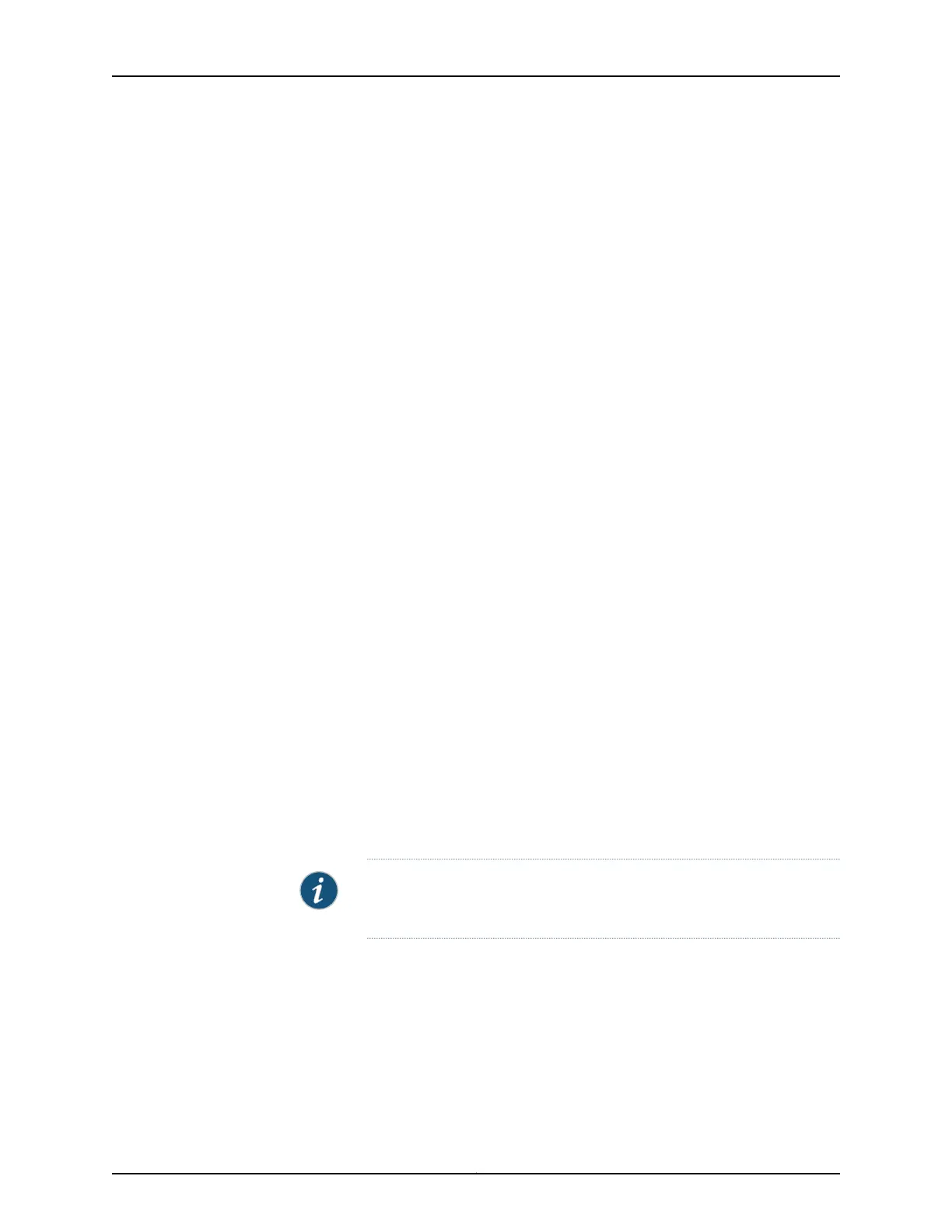•
EX2200, EX2200-C, EX2300, EX2300-C, EX3200, EX3400, or EX4200
switch—Connect the cable to port 0 (ge-0/0/0) on the front panel of the switch.
•
EX3300, EX4500, or EX4550 switch—Connect the cable to the port labeled MGMT
on the front panel (LCD panel side) of the switch.
•
EX4300 switch—Connect the cable to the port labeled MGMT on the rear panel of
the switch.
•
EX6200 switch—Connect the cable to one of the ports labeled MGMT on the Switch
Fabric and Routing Engine (SRE) module in slot 4 or 5 in an EX6210 switch.
•
EX8200 switch—Connect the cable to the port labeled MGMT on the Switch Fabric
and Routing Engine (SRE) module in slot SRE0 in an EX8208 switch or on the
Routing Engine (RE) module in slot RE0 in an EX8216 switch.
These ports are configured as the DHCP server with the default IP address, 192.168.1.1.
The switch can assign an IP address to the management PC in the IP address range
192.168.1.2 through 192.168.1.253.
3. From the PC, open a Web browser, type http://192.168.1.1 in the address field, and
press Enter.
4. On the J-Web login page, type root as the username, leave the password field blank,
and click Login.
5. On the Introduction page, click Next.
6. On the Basic Settings page, modify the hostname, the root password, and date and
time settings:
•
Enter the hostname. This is optional.
•
Enter a password and reenter the password.
•
Specify the time zone.
•
Synchronize the date and time settings of the switch with the management PC or
set them manually by selecting the appropriate option button. This is optional.
Click Next.
7. Use the Management Options page to select the management scenario:
NOTE: On EX4500, EX6210, and EX8200 switches, only the out-of-band
management option is available.
•
In-band Management—Use the automatically created VLAN default for management.
Select this option to configure all data interfaces as members of the default VLAN.
Click Next. Specify the management IP address and the default gateway for the
default VLAN.
•
In-band Management—Create a new VLAN for management.
181Copyright © 2016, Juniper Networks, Inc.
Chapter 14: Performing Initial Configuration
