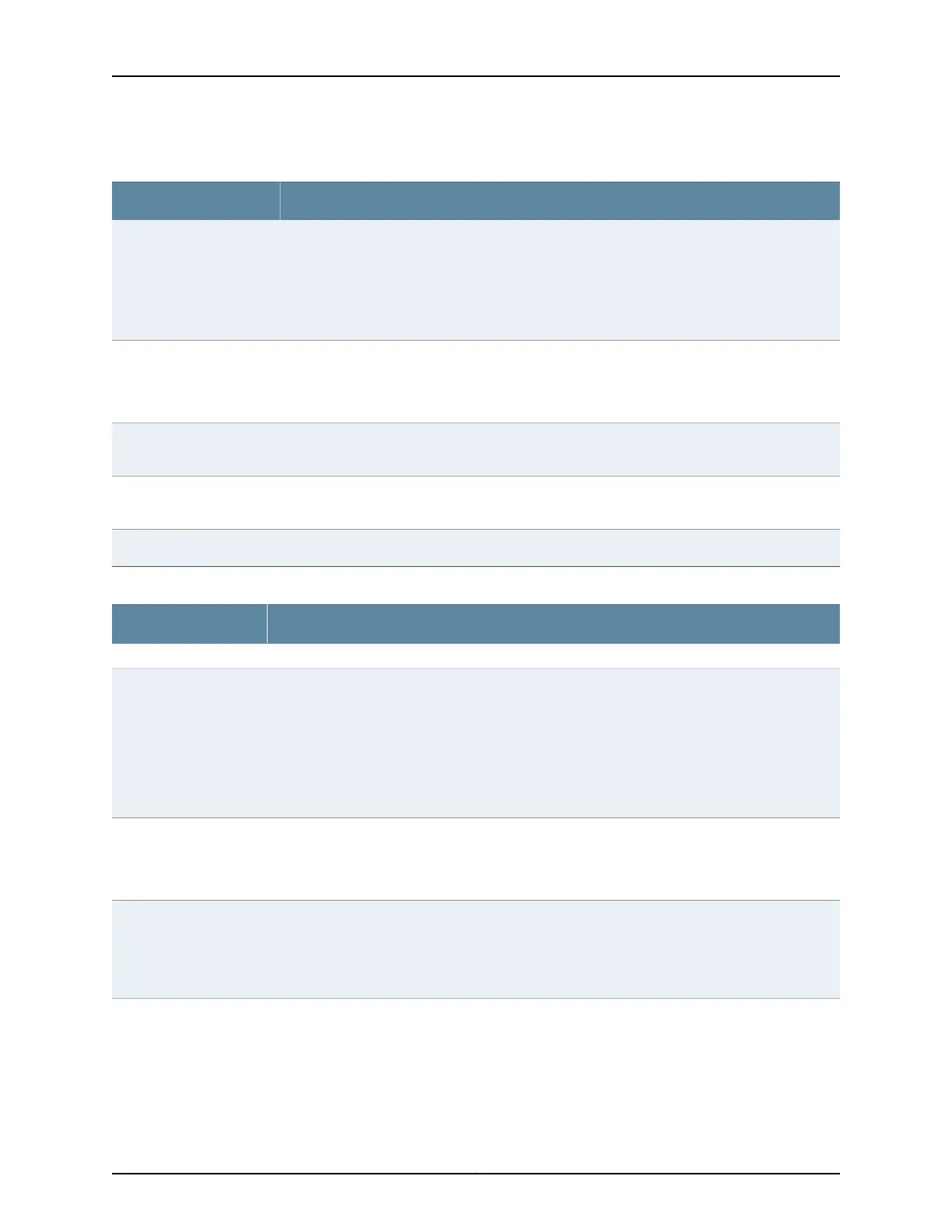Table 23: Chassis Viewer for EX3200, EX3300, and EX4200 Switches (continued)
DescriptionField
Displayed only when EX4200 switches are configured as a Virtual Chassis. The following colors
denote the VCP status:
•
Green—VCP is up and operational.
•
Yellow—VCP is up but is nonoperational.
•
Gray—VCP is down and nonoperational.
Virtual Chassis port
Indicates the USB port for the switch.
NOTE: We recommend that you use USB flash drives purchased from Juniper Networks for your
EX Series switch.
USB port
The management port is used to connect the switch to a management device for out-of-band
management.
Management (me0) port
The console port is used to connect the switch to a management host such as a PC or a laptop.
(You might do this for initial switch configuration.)
Console port
Mouse over the power supply icons to display name, status, and description information.Power supplies
Table 24: Chassis Viewer for EX3400 and EX4300 Switches
DescriptionField
Front View
In the image, the colors listed below denote the interface status for both copper and fiber media
type of ports:
•
Green—Interface is up and operational.
•
Yellow—Interface is up but is nonoperational.
•
Gray—Interface is down and nonoperational.
Mouse over the interface (port) to view more information.
Interface status
LCD panel configured for the LEDs on the ports. Mouse over the icon to view the current character
display.
NOTE: There is no LCD panel on EX3400 switches.
LCD panel
Indicates the mini-USB port for the switch. This is used to connect the switch to a management
console such as a laptop or a PC. (You might do this for initial switch configuration.)
NOTE: We recommend that you use USB flash drives purchased from Juniper Networks for your
EX Series switch.
Mini- USB console port
Copyright © 2016, Juniper Networks, Inc.46
EX3200 Switch Hardware Guide
