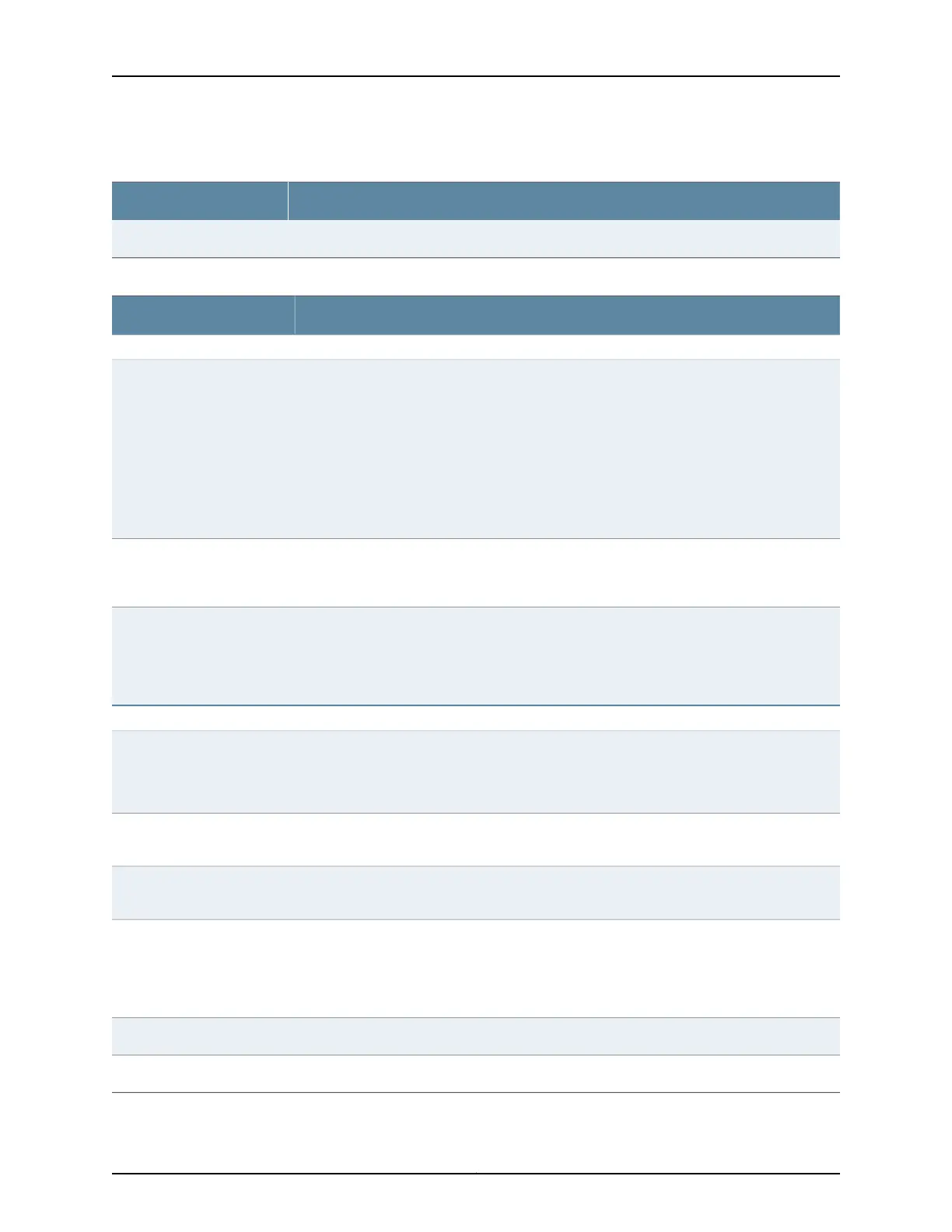Table 21: Chassis Viewer for EX2200-C and EX2300-C Switches (continued)
DescriptionField
Mouse over the power outlet icon to display name, status, and description information.Power supply
Table 22: Chassis Viewer for EX2300 Switches
DescriptionField
Front View
In the image, the following colors denote the interface status:
•
Green—Interface is up and operational.
•
Yellow—Interface is up but is nonoperational.
•
Gray—Interface is down and nonoperational.
Mouse over the interface (port) to view more information.
NOTE: The LEDs denoted in the front panel of the image do not show any active status of the
LEDs.
Interface status
You can use the uplink ports to forward network traffic or configure them into VCPs to
interconnect EX2300 switches into a Virtual Chassis. Mouse over the SFP+ uplink port icon to
display whether the module is configured.
Virtual Chassis ports or Uplink
ports
Indicates the mini-USB port for the switch. This is used to connect the switch to a management
console such as a laptop or a PC. (You might do this for initial switch configuration.)
NOTE: We recommend that you use USB flash drives purchased from Juniper Networks for
your EX Series switch.
Mini- USB console port
Rear View
Indicates the USB port for the switch.
NOTE: We recommend that you use USB flash drives purchased from Juniper Networks for
your EX Series switch.
USB port
The management port is used to connect the switch to a management device for out-of-band
management.
Management (me0) port
The console port is used to connect the switch to a management console such as a laptop or
a PC. (You might do this for initial switch configuration.)
Console port
Mouse over the fan tray icon to display name, status, and description information.
NOTE: EX2300 switch with 24 Gigabit Ethernet Ports a PoE capability has two air exhausts
and the EX2300 switch with 24 Gigabit Ethernet Ports without PoE capability has one air
exhaust.
Air exhaust openings
Mouse over the Serial number ID label icon to display name, status, and description information.Serial number ID label
Mouse over the power outlet icon to display name, status, and description information.Power supply
Copyright © 2016, Juniper Networks, Inc.44
EX3200 Switch Hardware Guide
