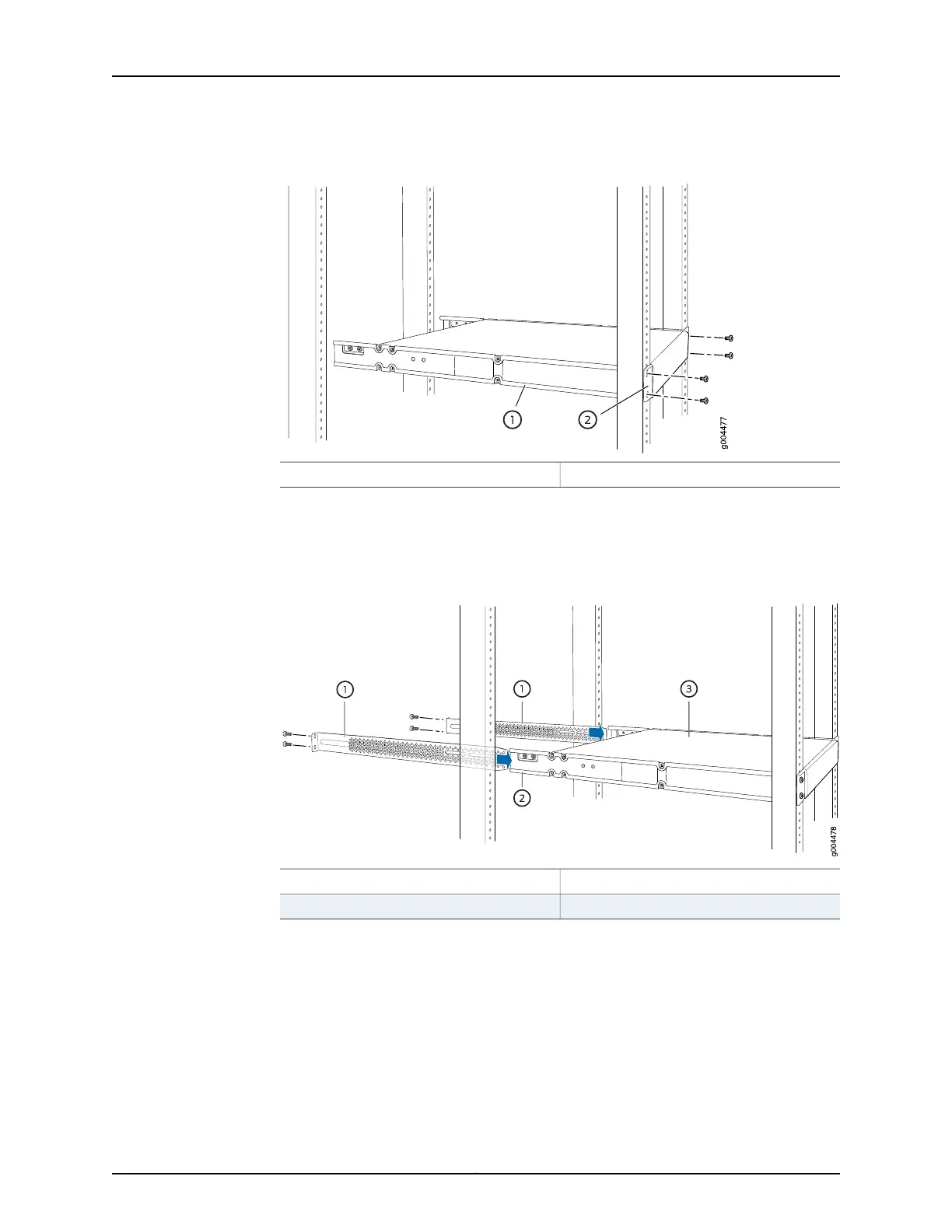Figure 29: Mounting the Switch to the Front Posts in a Rack
2—1— Front-mounting bracketSide mounting-rail
7. Have a second person secure the front of the switch tothe rack by using the appropriate
screws for your rack.
8. Slide the rear mounting-blades into the side mounting-rails. See Figure 30 on page 149.
Figure 30: Sliding the Rear Mounting-Blades into the Side-Mounting Rail
3—1— SwitchRear mounting-blade
2—Side mounting-rail
9. Attach the rear mounting-blades to the rear post by using the appropriate screws for
your rack. Tighten the screws.
10. Ensure that the switch chassis is level by verifying that all the screws on the front of
the rack are aligned with the screws at the back of the rack.
Related
Documentation
Connecting Earth Ground to an EX Series Switch on page 155•
• Connecting AC Power to an EX3200 Switch on page 161
149Copyright © 2016, Juniper Networks, Inc.
Chapter 11: Installing the Switch
