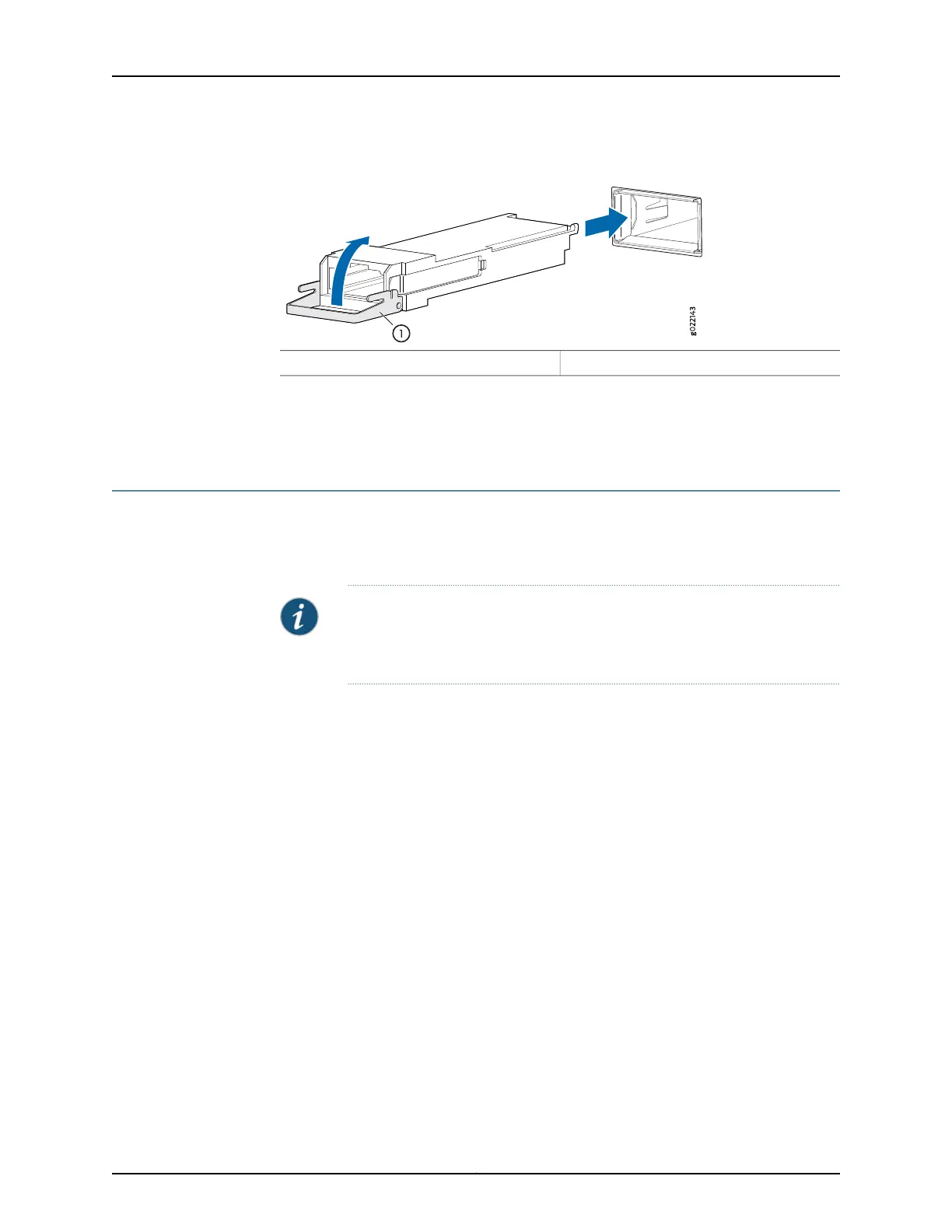Figure 55: Installing a Transceiver
1— Ejector lever
Related
Documentation
Removing a Transceiver on page 203•
• Connecting a Fiber-Optic Cable on page 169
Removing a Transceiver
The transceivers for Juniper Networks devices are hot-removable and hot-insertable
field-replaceable units (FRUs): You can remove and replace them without powering off
the device or disrupting device functions.
NOTE: After you remove a transceiver or when you change the media-type
configuration, wait for 6 seconds for the interface to display the operational
commands.
Before you begin removing a transceiver from a device, ensure that you have taken the
necessary precautions for safe handling of lasers (see “Laser and LED Safety Guidelines
and Warnings” on page 256).
Ensure that you have the following parts and tools available:
•
An antistatic bag or an antistatic mat
•
Rubber safety caps to cover the transceiver and fiber-optic cable connector
•
A dust cover to cover the port
Figure 56 on page 205 shows how to remove a QSFP+ transceiver. The procedure is the
same for all types of transceivers except the CFP transceivers.
To remove a transceiver from a device:
1. Place the antistatic bag or antistatic mat on a flat, stable surface.
2. Label the cable connected to the transceiver so that you can reconnect it correctly.
203Copyright © 2016, Juniper Networks, Inc.
Chapter 18: Replacing Transceiver
