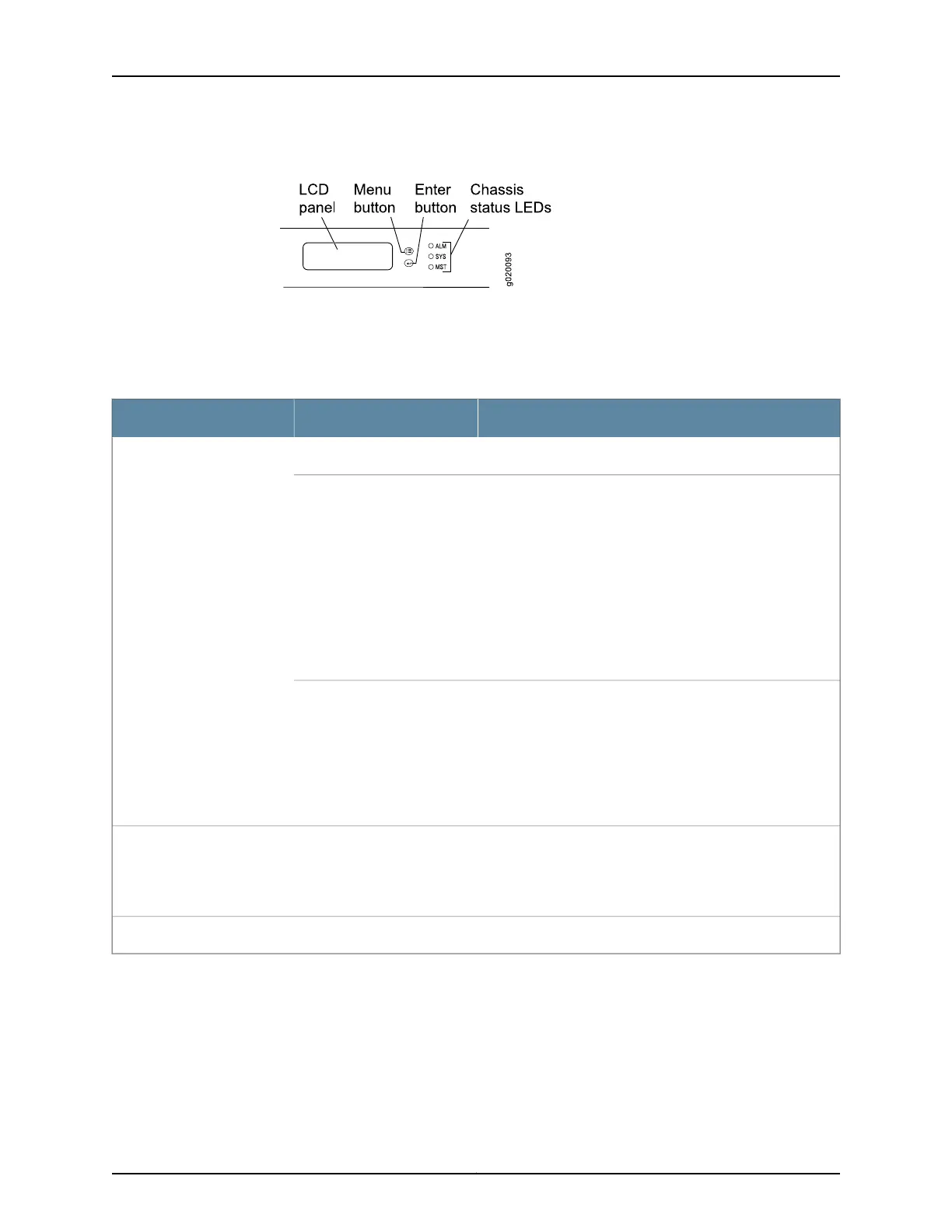Figure 8: Chassis Status LEDs in an EX3200 Switch
Table 7 on page 19 describes the chassis status LEDs in an EX3200 switch, their colors
and states, and the status they indicate. You can view the colors of the three LEDs
remotely through the CLI by issuing the operational mode command show chassis lcd.
Table 7: Chassis Status LEDs in an EX3200 Switch
State and DescriptionColorLED Label
There is no alarm or the switch is halted.UnlitALM (Alarm)
There is a major alarm.
NOTE: When you connect power to the switch, the Alarm
(ALM) LED lights red. Plugging an active Ethernet cable into
the management (MGMT) port on the switch completes the
network link and turns off the ALM LED. (See “Connecting a
Device to a Network for Out-of-Band Management” on
page 167.)
Connecting the switch to a dedicated management console
instead of a network does not affect the ALM LED. The LED
remains red until the switch is connected to a network.
Red
There is a minor alarm.
NOTE: The Alarm (ALM) LED lights amber if you commit a
configuration to make it active on the switch, but do not create
a rescue configuration to back it up. To save the most recently
committed configuration as the rescue configuration, enter
the operational mode command request system configuration
rescue save.
Amber
•
On steadily—Junos OS for EX Series switches has been
loaded on the switch.
•
Blinking—The switch is booting.
•
Off—The switch is powered off or is halted.
GreenSYS (System)
This LED is meaningful only on EX4200 switches.GreenMST (Master)
A major alarm (red) indicates a critical error condition that requires immediate action.
A minor alarm (amber) indicates a noncritical condition that requires monitoring or
maintenance. A minor alarm that is left unchecked might cause interruption in service or
performance degradation.
19Copyright © 2016, Juniper Networks, Inc.
Chapter 2: Chassis Components and Descriptions
