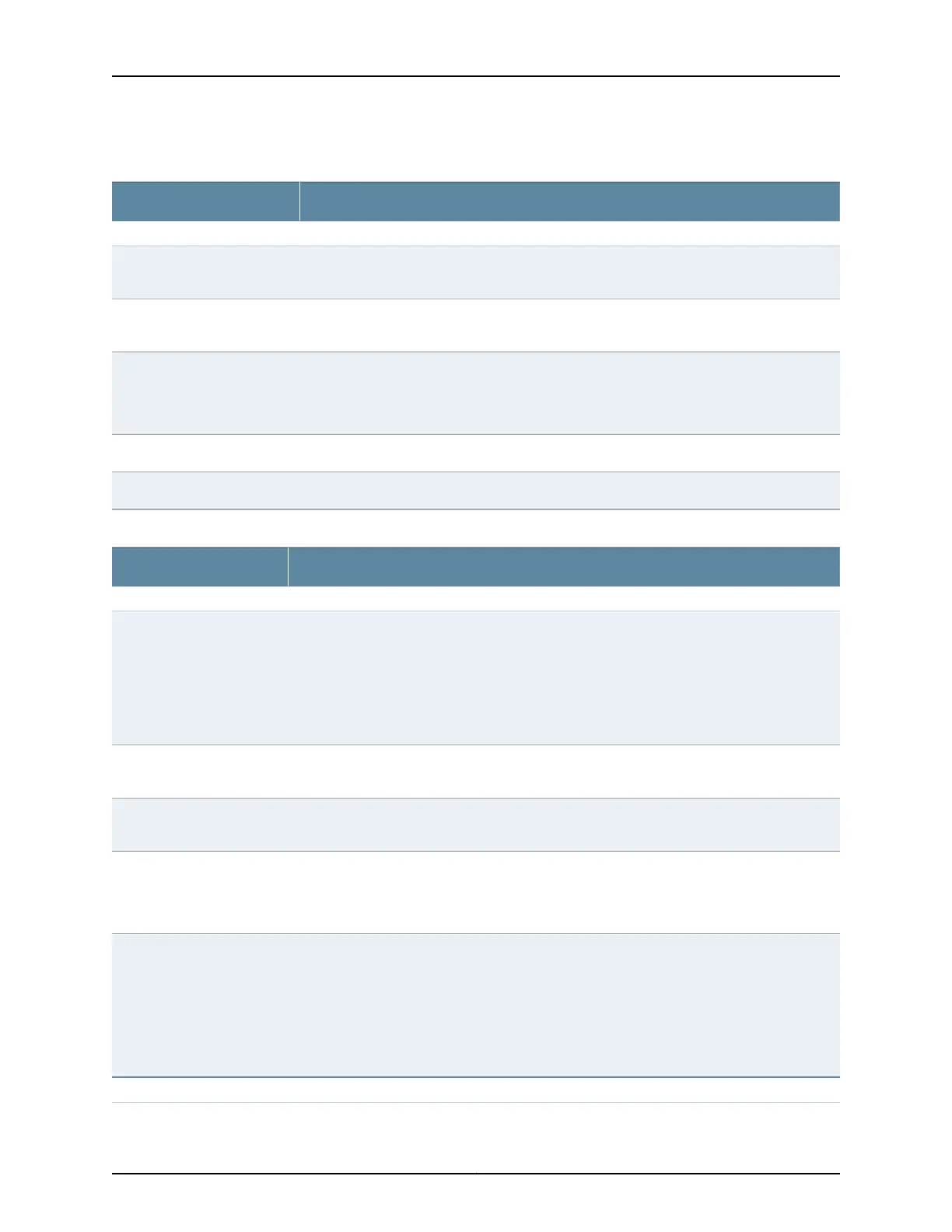Table 20: Chassis Viewer for EX2200 Switches (continued)
DescriptionField
Rear View
The management port is used to connect the switch to a management device for out-of-band
management.
Management (me0) port
The console port is used to connect the switch to a management console such as a laptop or
a PC. (You might do this for initial switch configuration.)
Console port
Indicates the USB port for the switch.
NOTE: We recommend that you use USB flash drives purchased from Juniper Networks for
your EX Series switch.
USB port
Mouse over the fan tray icon to display name, status, and description information.Fan tray
Mouse over the power outlet icon to display name, status, and description information.Power supply
Table 21: Chassis Viewer for EX2200-C and EX2300-C Switches
DescriptionField
Front View
In the image, the following colors denote the interface status:
•
Green—Interface is up and operational.
•
Yellow—Interface is up but is nonoperational.
•
Gray—Interface is down and nonoperational.
Mouse over the interface (port) to view more information.
Interface status
The management port is used to connect the switch to a management device for out-of-band
management.
Management (me0) port
The console port is used to connect the switch to a management host such as a PC or a laptop.
(You might do this for initial switch configuration.)
Console port
Indicates the USB port for the switch.
NOTE: We recommend that you use USB flash drives purchased from Juniper Networks for
your EX Series switch.
USB port
Indicates the mini-USB port for the switch. This is used to connect the switch to a management
console such as a laptop or a PC. (You might do this for initial switch configuration.)
NOTE: The mini-USB console port is available on EX2300-C switch and is unavailable on
EX2200-C switch.
We recommend that you use USB flashdrives purchased fromJuniper Networks foryour EX Series
switch.
Mini- USB console port
Rear View
43Copyright © 2016, Juniper Networks, Inc.
Chapter 5: Viewing System Information
