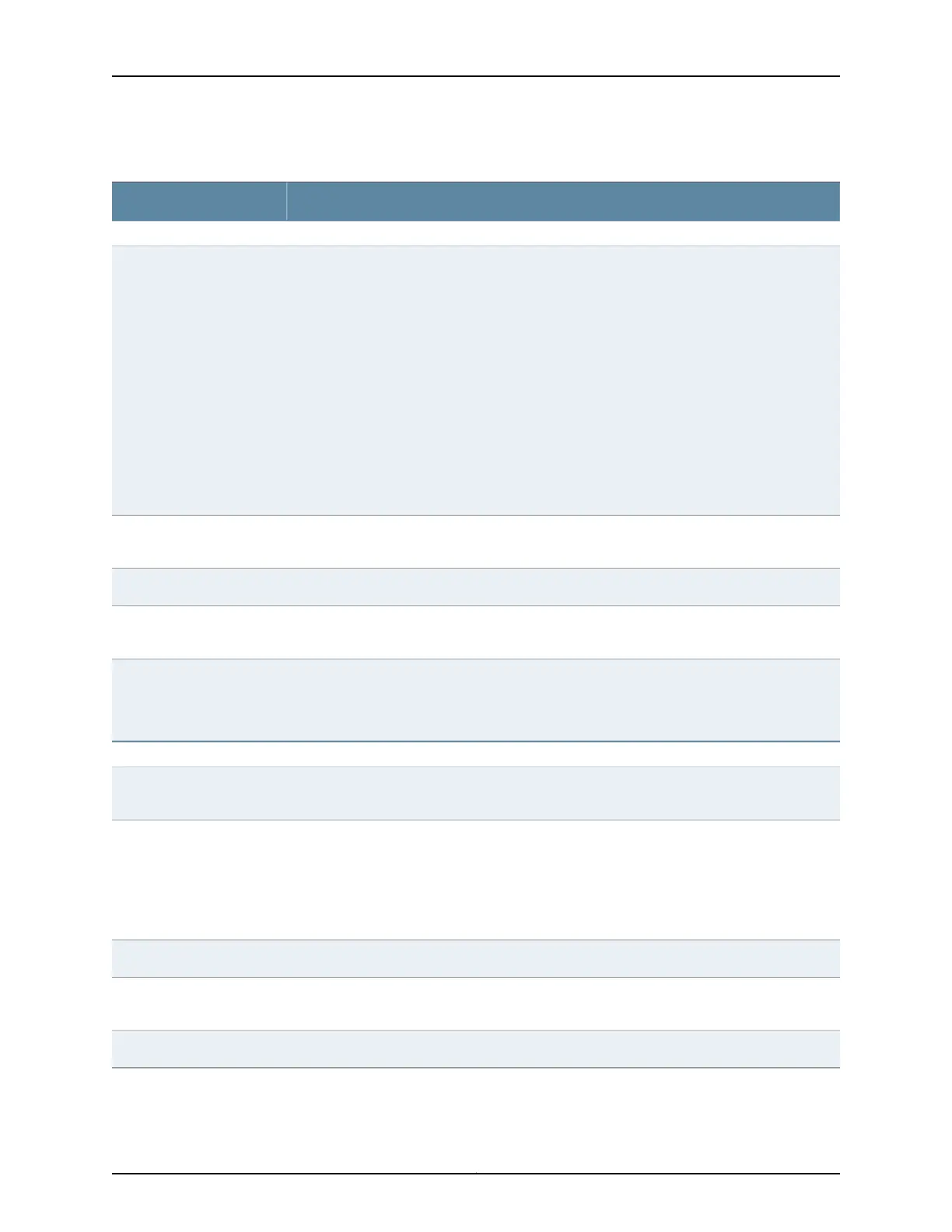Table 25: Chassis Viewer for EX4500 Switches
DescriptionField
Front View
In the image, the colors listed below denote the interface status:
•
Green—Interface is up and operational.
•
Yellow—Interface is up but is nonoperational.
•
Gray—Interface is down and nonoperational.
Mouse over the interface (port) to view more information.
For a Virtual Chassis configuration, select the switch to view the interface status.
If an SFP+ uplink module is installed in the switch, mouse over the interface (ports) on the
module for more information.
For 1-Gigabit Ethernet and 10-Gigabit Ethernet ports, the interfaces appear dimmed if no
transceiver is inserted. The chassis viewer displays Transceiver not plugged-in when you mouse
over the port icon.
Interface status
LCD panel configuredfor the LEDs on the ports. Mouse over the iconto view the currentcharacter
display.
LCD panel
The console port is used to connect the switch to a management host such as a PC or a laptop.Console port
The management port is used to connect the switch to a management device for out-of-band
management. Use this port for initial switch configuration.
Management (me0) port
Indicates the USB port for the switch.
NOTE: We recommend that you use USB flash drives purchased from Juniper Networks for
your EX Series switch.
USB port
Rear View of the EX4500 Switch
Mouse over the fan tray icon to display status of the fans and airflow direction information. For
a Virtual Chassis, the status of the fans of the selected member switch is displayed.
Fan tray
Displayed only when switches are configured as a Virtual Chassis. The colors listed below denote
the VCP status:
•
Green—VCP is up and operational.
•
Yellow—VCP is up but is nonoperational.
•
Gray—VCP is down and nonoperational.
Virtual Chassis port
Mouse over the power supply icons to display name, status, and description information.Power supplies
Mouse over the module to display details of the intraconnect module. The intraconnect module
helps the switch achieve line rate on all its ports.
Intraconnect module
Mouse over to display details of the switches in the Virtual Chassis configuration.Virtual Chassis module
Copyright © 2016, Juniper Networks, Inc.48
EX3200 Switch Hardware Guide
