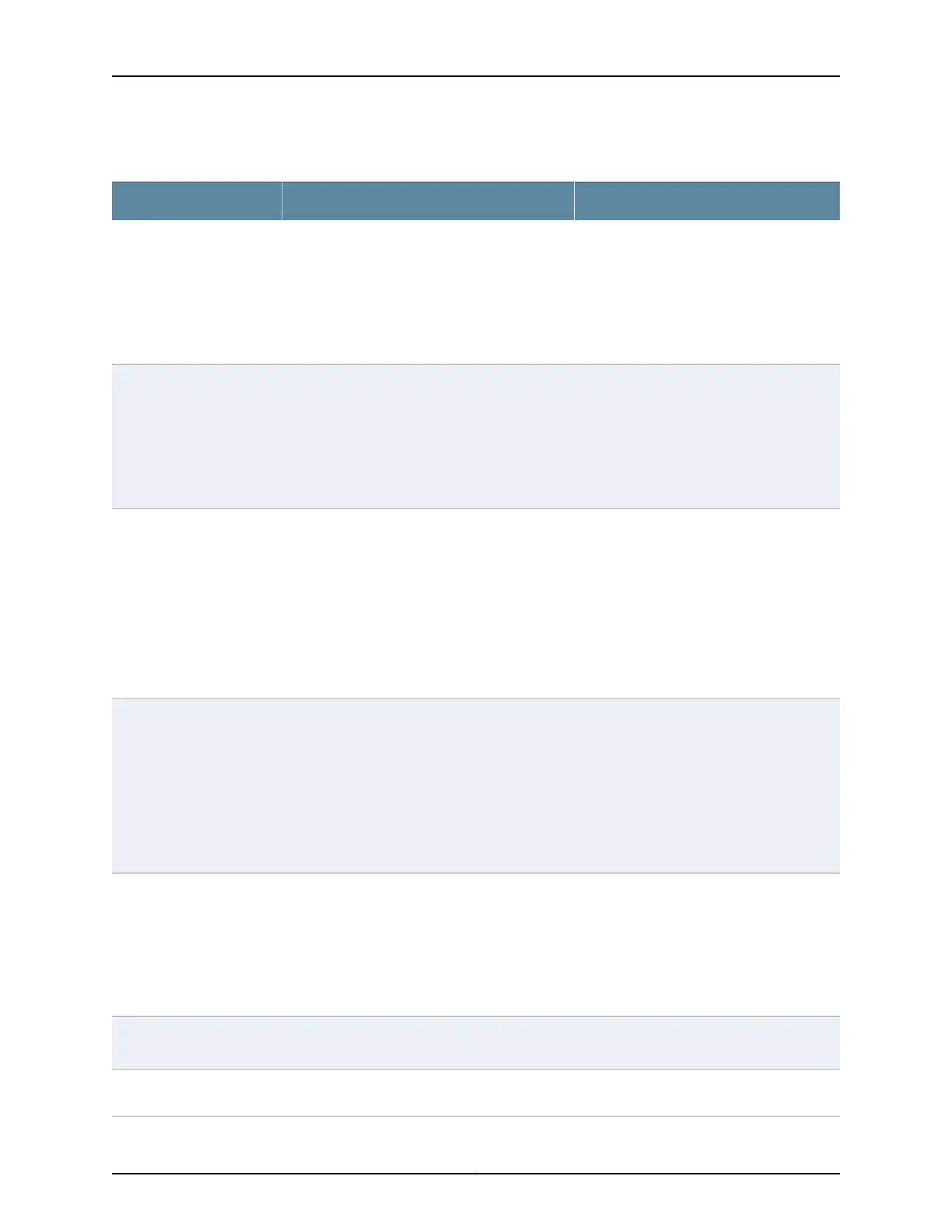Table 61: Filtering System Log Messages
Your ActionFunctionField
To specify events recorded in a particular file,
select the system log filename from the
list—for example, messages.
Select Include archived files to include
archived files in the search.
Specifies the name of a system log file for which
you want to display the recorded events.
Lists the names of all the system log files that you
configure.
By default, a log file, messages, is included in the
/var/log/ directory.
System Log File
To specify events generated by a process,
type the name of the process.
For example, type mgd to list all messages
generated by the management process.
Specifies the name of the process generating the
events you want to display.
To view all the processes running on your system,
enter the CLI command show system processes.
For more information about processes, see the
Junos OS Installation and Upgrade Guide.
Process
To specify the time period:
• Click the Calendar icon and selectthe year,
month, and date—for example,
02/10/2007.
• Click the Calendar icon and selectthe year,
month, and date—for example,
02/10/2007.
• Click to select the time in hours, minutes,
and seconds.
Specifies the time period in which the events you
want displayed are generated.
Displays a calendar that allows you to select the
year, month, day, and time. It also allows you to
select the local time.
By default, the messages generated during the
last one hour are displayed. End Time shows the
current time and Start Time shows the time one
hour before End Time.
Date From
To
To specify events with a specific ID, type the
partial or complete ID—for example,
TFTPD_AF_ERR.
Specifies the event ID for which you want to
display the messages.
Allows you to type part of the ID and completes
the remainder automatically.
An event ID, also known as a system log message
code, uniquely identifies a system log message.
It begins with a prefix that indicates the generating
software process or library.
Event ID
To specify events with a specific description,
type a text string from the description with
regular expression.
For example, type ^Initial* to display all
messages with lines beginning with the term
Initial.
Specifies text from the description of events that
you want to display.
Allows you to use regular expressions to match
text from the event description.
NOTE: Regular expression matching is
case-sensitive.
Description
To apply the filterand display messages, click
Search.
Applies the specified filter and displays the
matching messages.
Search
To reset the field values that are listed in the
Events Filter box, click Reset.
Resets all the fields in the Events Filter box.Reset
227Copyright © 2016, Juniper Networks, Inc.
Chapter 21: Alarms and Syslog Messages
