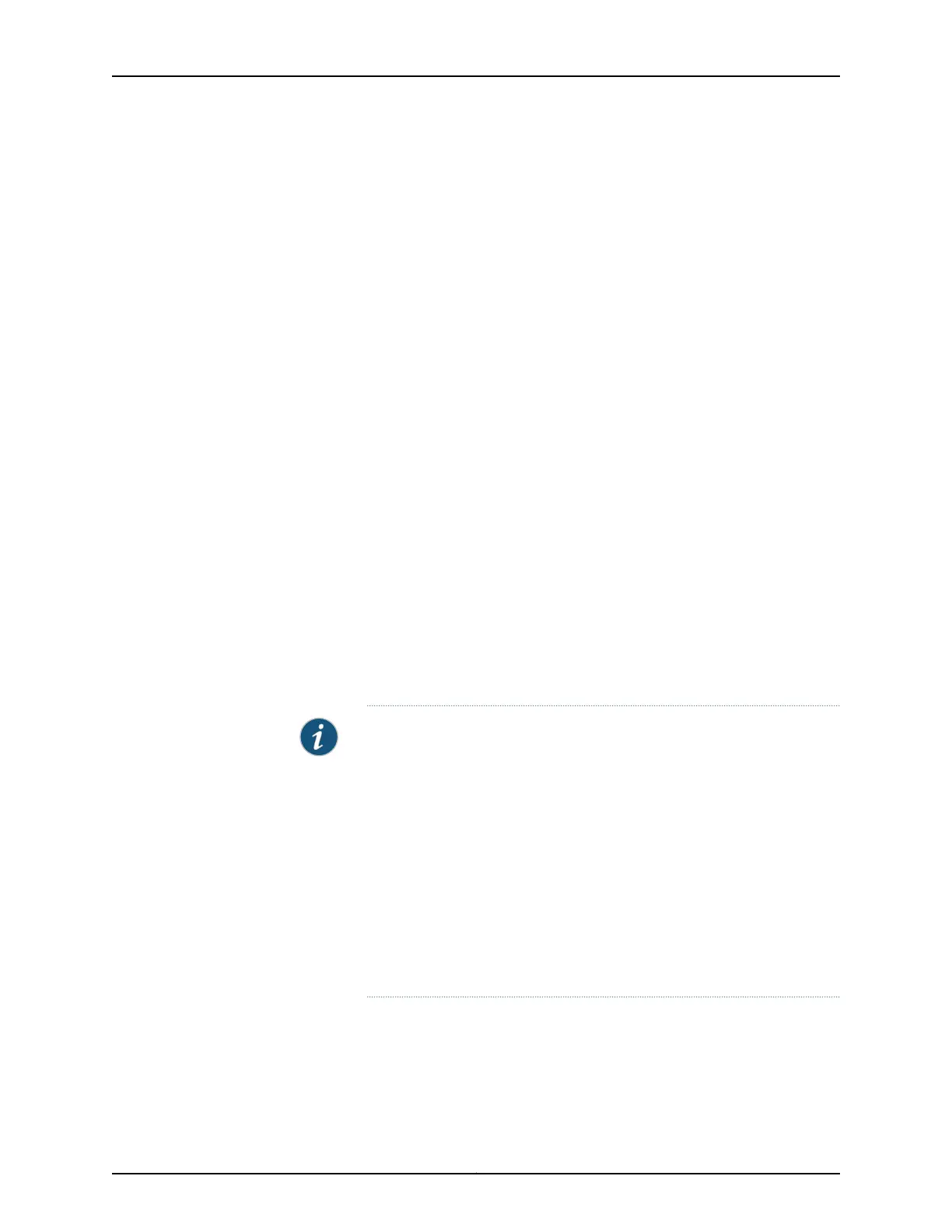•
Stop bits—1
•
DCD state—Disregard
To connect and configure the switch from the console by using the CLI:
1. Connect the console port to a laptop or PC by using the RJ-45 to DB-9 serial port
adapter. An Ethernet cable that has an RJ-45 connecter at either end and an RJ-45
to DB-9 serial port adapter are supplied with the switch.
For the location of the console port on different EX Series switches:
•
See EX2200 Switches Hardware Overview.
•
See EX2300 Switches Hardware Overview.
•
See “Rear Panel of an EX3200 Switch” on page 10.
•
See Rear Panel of an EX3300 Switch.
•
See Rear Panel of an EX3400 Switch.
•
See Rear Panel of an EX4200 Switch.
•
See EX4300 Switches Hardware Overview
•
See Front Panel of an EX4500 Switch.
•
See EX4550 Switches Hardware Overview
•
See Switch Fabric and Routing Engine (SRE) Module in an EX6200 Switch.
•
See Switch Fabric and Routing Engine (SRE) Module in an EX8208 Switch.
•
See Routing Engine (RE) Module in an EX8216 Switch.
NOTE: In EX2200-C, EX2300-C, EX2300, EX4300, andEX4550 switches,
you can also use the Mini-USB Type-B console port to connect to a laptop
or PC.
•
For EX2200-C switches, see Connecting an EX2200 Switch to a
Management Console Using Mini-USB Type-B Console Port.
•
For EX2300-C and EX2300 switches, see Connecting an EX2300 Switch
to a Management Console by Using Mini-USB Type-B Console Port.
•
For EX4300 switches, see Connecting an EX4300 Switch to a
Management Console Using the Mini-USB Type-B Console Port.
•
For EX4550 switches, see Connecting an EX4550 Switch to a
Management Console Using the Mini-USB Type-B Console Port.
2. At the Junos OS shell prompt root%, type ezsetup.
3. Enter the hostname. This is optional.
4. Enter the root password you want to use for the device. Reenter the root password
when prompted.
Copyright © 2016, Juniper Networks, Inc.176
EX3200 Switch Hardware Guide
