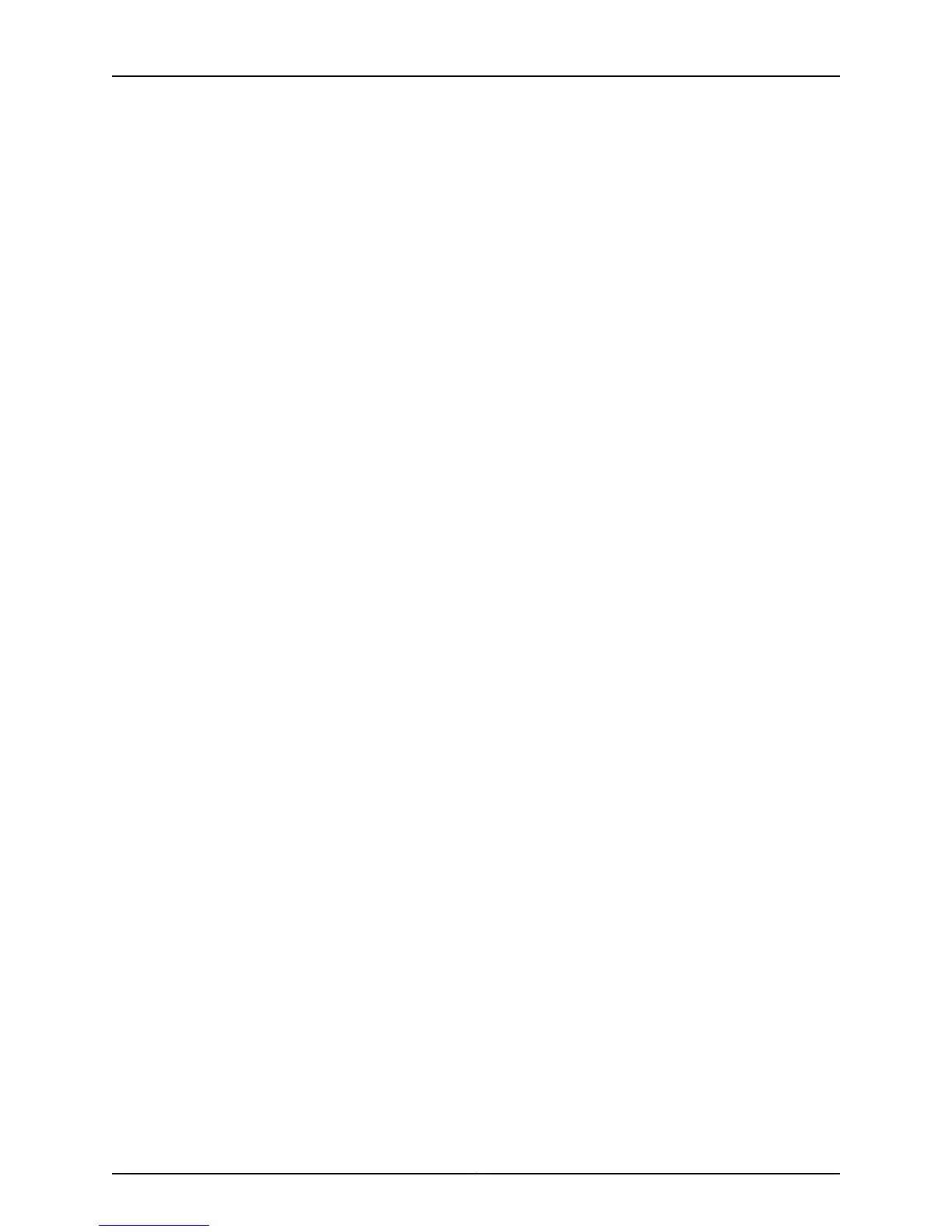Figure 24: EX4200 Switches Mounted on a Single Rack and Connected in a Ring
Topology Using Short and Long Cables: Option 1 . . . . . . . . . . . . . . . . . . . . . 149
Figure 25: EX4200 Switches Mounted on a Single Rack and Connected in a Ring
Topology Using Short and Long Cables: Option 2 . . . . . . . . . . . . . . . . . . . . . 149
Figure 26: EX4200 Switches Mounted on a Single Rack and Connected in a Ring
Topology Using Short and Medium Cables . . . . . . . . . . . . . . . . . . . . . . . . . . 150
Figure 27: EX4200 Switches Mounted on Adjacent Racks and Connected in a
Ring Topology Using Medium and Long Cables: Option 1 . . . . . . . . . . . . . . . 150
Figure 28: EX4200 Switches Mounted on Adjacent Racks and Connected in a
Ring Topology Using Medium and Long Cables: Option 2 . . . . . . . . . . . . . . . 150
Part 3 Initial Installation and Configuration
Chapter 11 Unpacking the Switch . . . . . . . . . . . . . . . . . . . . . . . . . . . . . . . . . . . . . . . . . . . . . 153
Figure 29: Unpacking an EX4200 Switch . . . . . . . . . . . . . . . . . . . . . . . . . . . . . . . 154
Chapter 12 Installing the Switch . . . . . . . . . . . . . . . . . . . . . . . . . . . . . . . . . . . . . . . . . . . . . . 157
Figure 30: Attaching Rubber Feet to an EX4200 Switch Chassis . . . . . . . . . . . . 160
Figure 31: Attaching the Mounting Bracket to the Side Panel of the Switch . . . . . 161
Figure 32: Mounting the Switch on Two Posts in a Rack . . . . . . . . . . . . . . . . . . . . 162
Figure 33: Attaching the Front-Mounting Bracket to the Side Mounting-Rail . . . 164
Figure 34: Attaching the Side Mounting-Rail to the Switch Chassis . . . . . . . . . . 165
Figure 35: Mounting the Switch to the Front Posts in a Rack . . . . . . . . . . . . . . . . 165
Figure 36: Sliding the Rear Mounting-Blades into the Side-Mounting Rail . . . . . 166
Figure 37: Attaching Wall-Mount Brackets to the Switch Chassis . . . . . . . . . . . . 168
Figure 38: Mounting the Switch on a Wall . . . . . . . . . . . . . . . . . . . . . . . . . . . . . . . 169
Chapter 13 Connecting the Switch to Power . . . . . . . . . . . . . . . . . . . . . . . . . . . . . . . . . . . . 171
Figure 39: Connecting the Grounding Lug to a Switch Mounted on Four Posts of
a Rack . . . . . . . . . . . . . . . . . . . . . . . . . . . . . . . . . . . . . . . . . . . . . . . . . . . . . . . . 175
Figure 40: Connecting a Grounding Cable to an EX Series Switch . . . . . . . . . . . . 176
Figure 41: Connecting the AC Power Cord Retainer Clip to an AC Power Supply
in an EX4200 Switch . . . . . . . . . . . . . . . . . . . . . . . . . . . . . . . . . . . . . . . . . . . . 179
Figure 42: Connecting an AC Power Cord to an AC Power Supply in an EX4200
Switch . . . . . . . . . . . . . . . . . . . . . . . . . . . . . . . . . . . . . . . . . . . . . . . . . . . . . . . 179
Figure 43: DC Power Supply in an EX4200 Switch . . . . . . . . . . . . . . . . . . . . . . . . 179
Figure 44: Removing the Terminal Block Cover from a DC Power Supply . . . . . . . 181
Figure 45: Securing Ring Lugs to the Terminals on the DC Power Supply . . . . . . 182
Chapter 14 Connecting the Switch to the Network . . . . . . . . . . . . . . . . . . . . . . . . . . . . . . 185
Figure 46: Ethernet Cable Connector . . . . . . . . . . . . . . . . . . . . . . . . . . . . . . . . . . . 185
Figure 47: Connecting a Switch to a Network for Out-of-Band Management . . . 186
Figure 48: Ethernet Cable Connector . . . . . . . . . . . . . . . . . . . . . . . . . . . . . . . . . . . 187
Figure 49: Connecting a Switch to a Management Console Through a Console
Server . . . . . . . . . . . . . . . . . . . . . . . . . . . . . . . . . . . . . . . . . . . . . . . . . . . . . . . . 188
Figure 50: Connecting a Switch Directly to a Management Console . . . . . . . . . . 188
Figure 51: Connecting a Fiber-Optic Cable to an Optical Transceiver Installed in
a Switch . . . . . . . . . . . . . . . . . . . . . . . . . . . . . . . . . . . . . . . . . . . . . . . . . . . . . . 189
Chapter 15 Performing Initial Configuration . . . . . . . . . . . . . . . . . . . . . . . . . . . . . . . . . . . . 191
Copyright © 2015, Juniper Networks, Inc.x
EX4200 Switch Hardware Guide