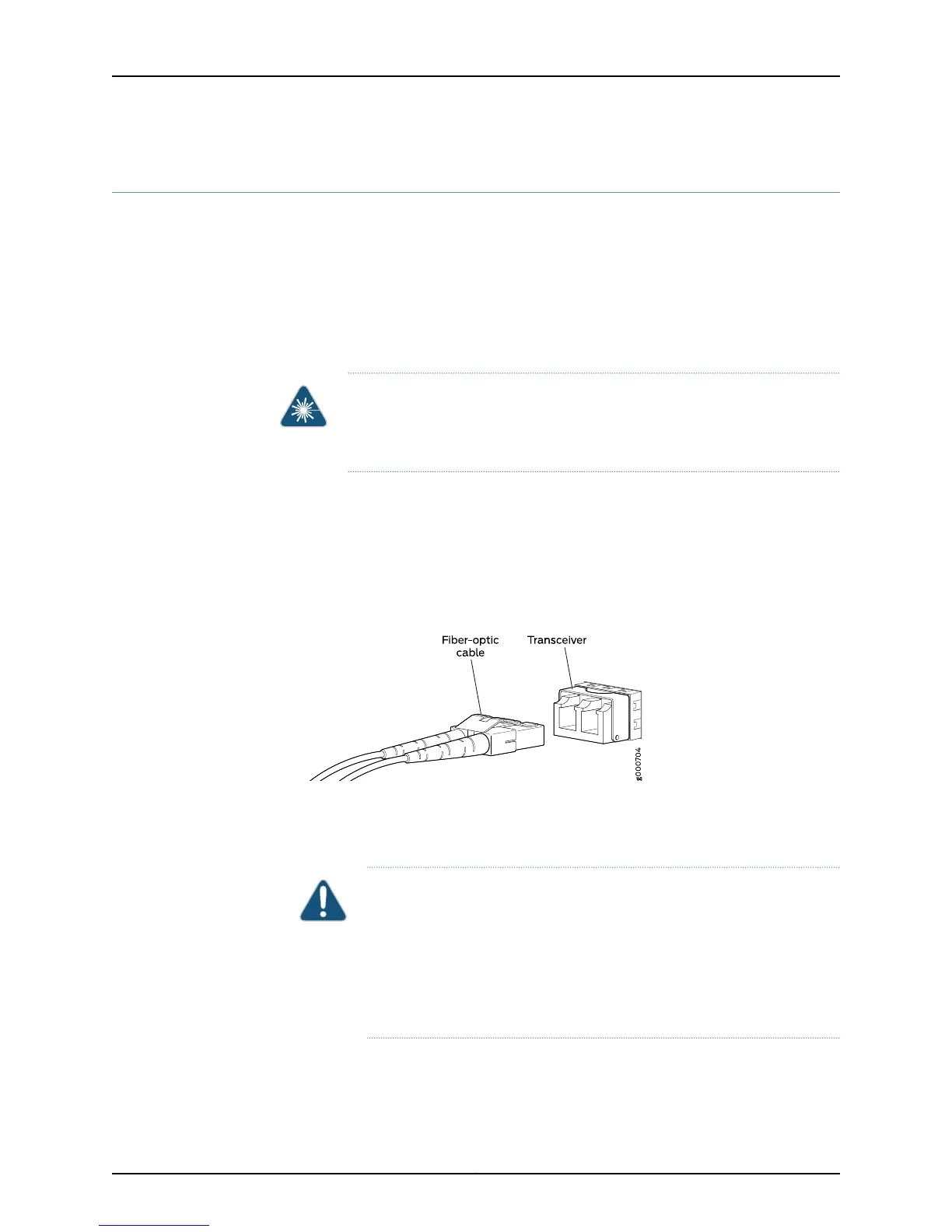Connecting a Fiber-Optic Cable to a Switch
EX Series and OCX1100 switches support optical transceivers, which are field-replaceable
units (FRUs). You can connect fiber-optic cables to these transceivers.
Before you begin connecting a fiber-optic cable to an optical transceiver installed in a
switch, ensure that you have taken the necessary precautions for safe handling of lasers
(see “Laser and LED Safety Guidelines and Warnings for Switches” on page 287).
To connect a fiber-optic cable to an optical transceiver installed in a switch:
WARNING: Do not look directly into a fiber-optic transceiver or into the ends
of fiber-optic cables. Fiber-optic transceivers and fiber-optic cables connected
to transceivers emit laser light that can damage your eyes.
1. If the fiber-optic cable connector is covered with a rubber safety cap, remove the cap.
Save the cap.
2. Remove the rubber safety cap from the optical transceiver. Save the cap.
3. Insert the cable connector into the optical transceiver (see Figure 51 on page 189).
Figure 51: Connecting a Fiber-Optic Cable to an Optical Transceiver
Installed in a Switch
4. Secure the cables so that they are not supporting their own weight. Place excess cable
out of the way in a neatly coiled loop. Placing fasteners on a loop helps cables maintain
their shape.
CAUTION: Do not bend fiber-optic cables beyond their minimum bend
radius.An arcsmallerthan a few inches in diameter candamage the cables
and cause problems that are difficult to diagnose.
Do not let fiber-optic cables hang free from the connector. Do not allow
fastened loops of cables to dangle, which stresses the cables at the
fastening point.
Related
Documentation
• Disconnecting a Fiber-Optic Cable from a Switch on page 228
• Installing a Transceiver in an EX Series Switch on page 221
189Copyright © 2015, Juniper Networks, Inc.
Chapter 14: Connecting the Switch to the Network
