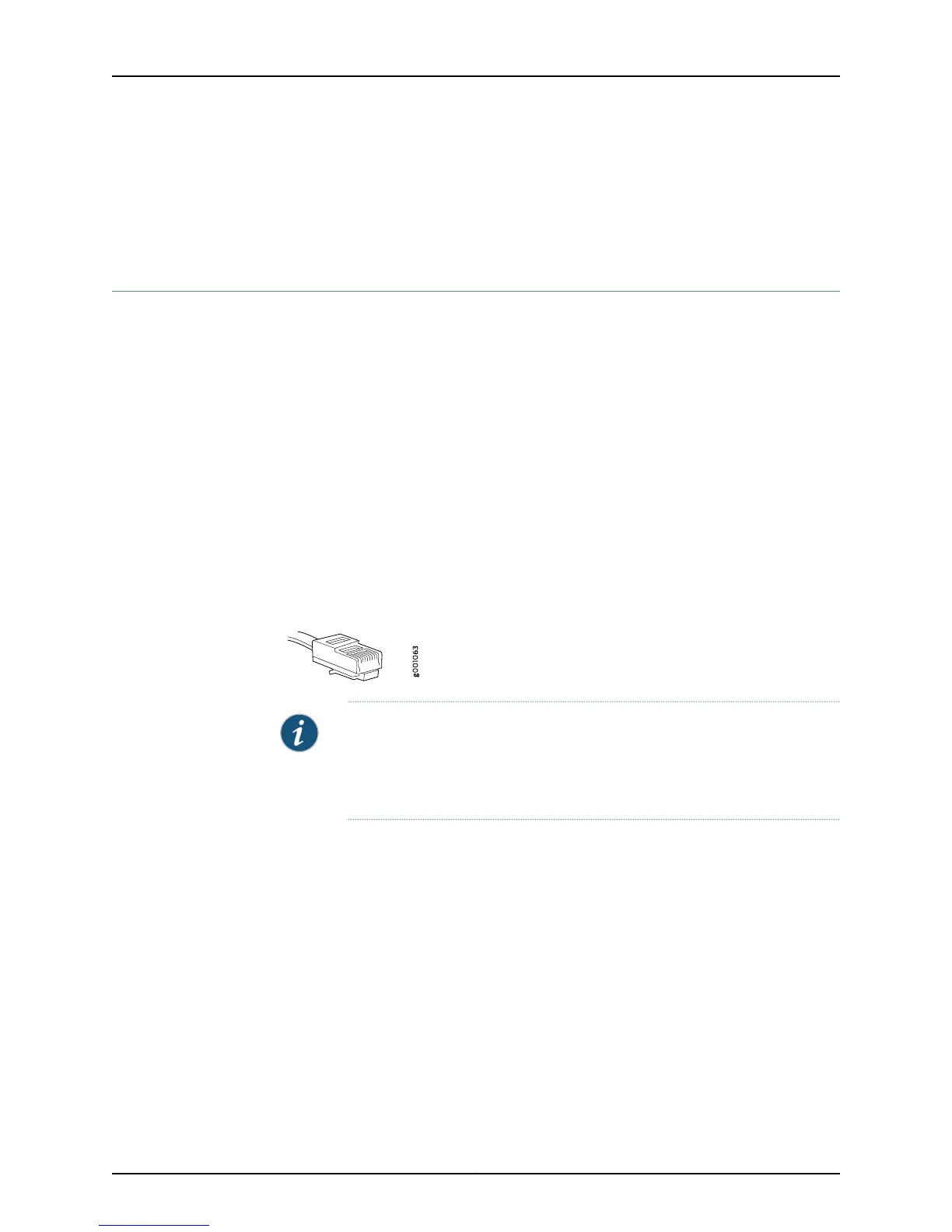• Cables Connecting the EX6200 Switch to Management Devices
• Cables Connecting the EX8200 Switch to Management Devices
• Management Port Connector Pinout Information for an OCX1100 Switch
Connecting a Switch to a Management Console
This topic applies to multiple hardware devices in the EX Series product family, which
includes EX Series switches and the XRE200 External Routing Engine.
This topic also applies to OCX1100 switches.
You can configure and manage these devices by using a dedicated console. Every device
has a console port with an RJ-45 connector. Use the console port to connect the device
to the management console or to a console server. The console port accepts a cable
with an RJ-45 connector.
Ensure that you have an Ethernet cable with an RJ-45 connector available. An RJ-45
cable and an RJ-45 to DB-9 serial port adapter are supplied with the device.
Figure 48 on page 187 shows the RJ-45 connector of the Ethernet cable supplied with the
device.
Figure 48: Ethernet Cable Connector
NOTE: If your laptop or PC does not have a DB-9 male connector pin and you
want to connect your laptop or PC directly to the device, use a combination
of the RJ-45 to DB-9 female adapter supplied with the device and a USB to
DB-9 male adapter. You must provide the USB to DB-9 male adapter.
To connect the device to a management console (see Figure 49 on page 188 and
Figure 50 on page 188):
1. Connect one end of the Ethernet cable into the console port (labeled CON, CONSOLE,
or CON1) on the device.
For the location of the CON/CONSOLE port on different devices:
•
See EX2200 Switches Hardware Overview.
•
See Rear Panel of an EX3200 Switch.
•
See Rear Panel of an EX3300 Switch.
•
See “Rear Panel of an EX4200 Switch” on page 12.
•
See EX4300 Switches Hardware Overview
187Copyright © 2015, Juniper Networks, Inc.
Chapter 14: Connecting the Switch to the Network
