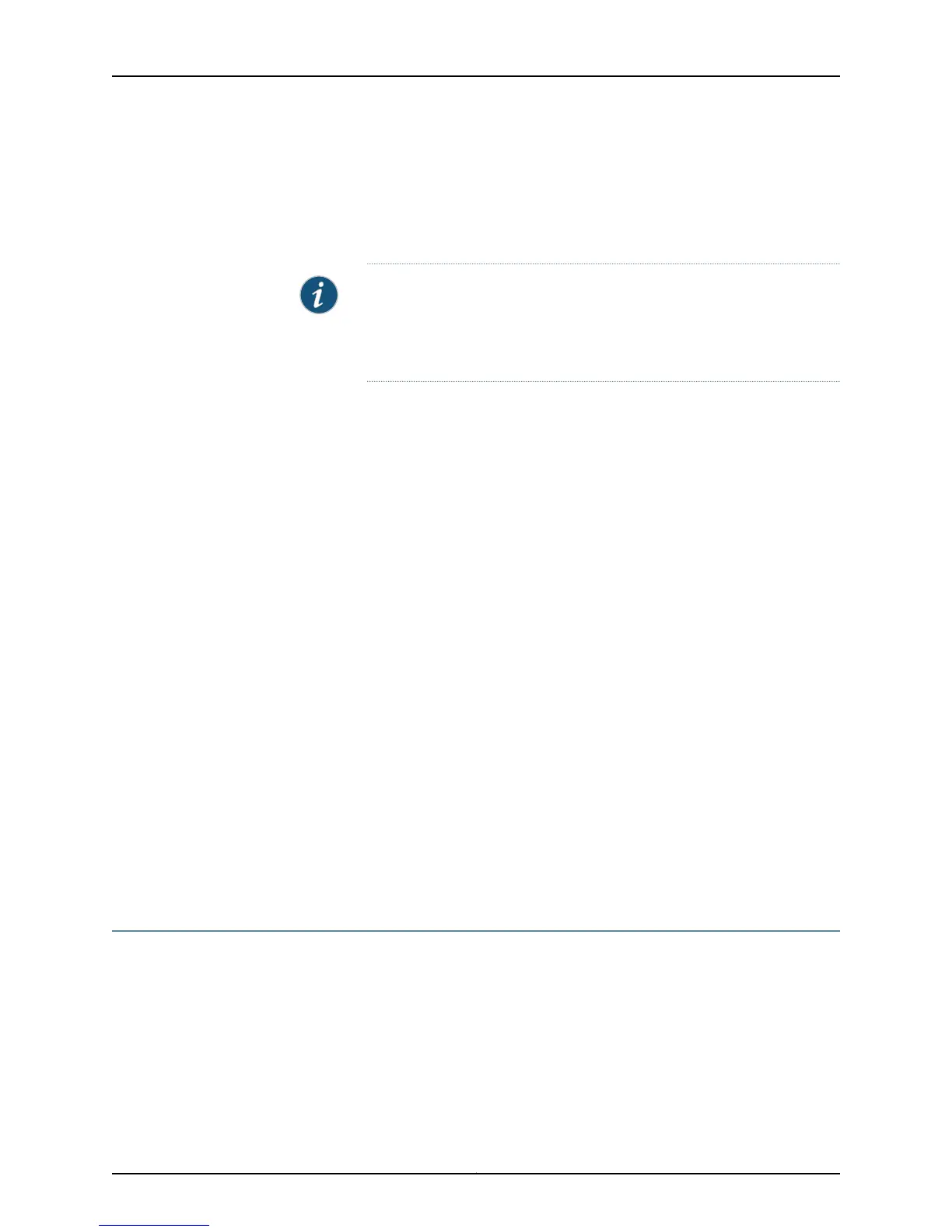9. On the Manage Access page, you can select options to enable Telnet, SSH, and SNMP
services. For SNMP, you can configure the read community, location, and contact.
10. Click Next. The Summary screen displays the configured settings.
11. Click Finish. The configuration is committed as the active switch configuration.
NOTE: After the configuration is committed, the connectivity between
the PC and the switch might be lost. To renew the connection, release and
renew the IP address by executing the appropriate commands on the
management PC or by removing and reinserting the Ethernet cable.
12. (For EX4500 switches only) In the CLI, enter the request chassis pic-mode
intraconnect operational mode command to set the PIC mode to intraconnect.
You can now log in by using the CLI or the J-Web interface to continue configuring the
switch.
If you use the J-Web interface to continue configuring the switch, the Web session is
redirected to the new management IP address. If the connection cannot be made, the
J-Web interface displays instructions for starting a J-Web session.
Related
Documentation
Connecting and Configuring an EX Series Switch (CLI Procedure) on page 195•
• Installing and Connecting an EX2200 Switch
• Installing and Connecting an EX3200 Switch
• Installing and Connecting an EX3300 Switch
• Installing and Connecting an EX4200 Switch on page 157
• Installing and Connecting an EX4300 Switch
• Installing and Connecting an EX4500 Switch
• Installing and Connecting an EX4550 Switch
• Installing and Connecting an EX6210 Switch
• Installing and Connecting an EX8208 Switch
• Installing and Connecting an EX8216 Switch
Configuring the LCD Panel on EX Series Switches (CLI Procedure)
This topic applies to hardware devices in the EX Series product family, which includes
switches and the XRE200 External Routing Engine, that support the LCD panel interface.
The LCD panel on the front panel of EX Series switches displays a variety of information
about the switch in the Status menu and provides the Maintenance menu to enable you
to perform basic operations such as initial setup and reboot. You can disable these menus
or individual menu options if you do not want switch users to use them. You can also set
a custom message that will be displayed on the panel.
201Copyright © 2015, Juniper Networks, Inc.
Chapter 15: Performing Initial Configuration