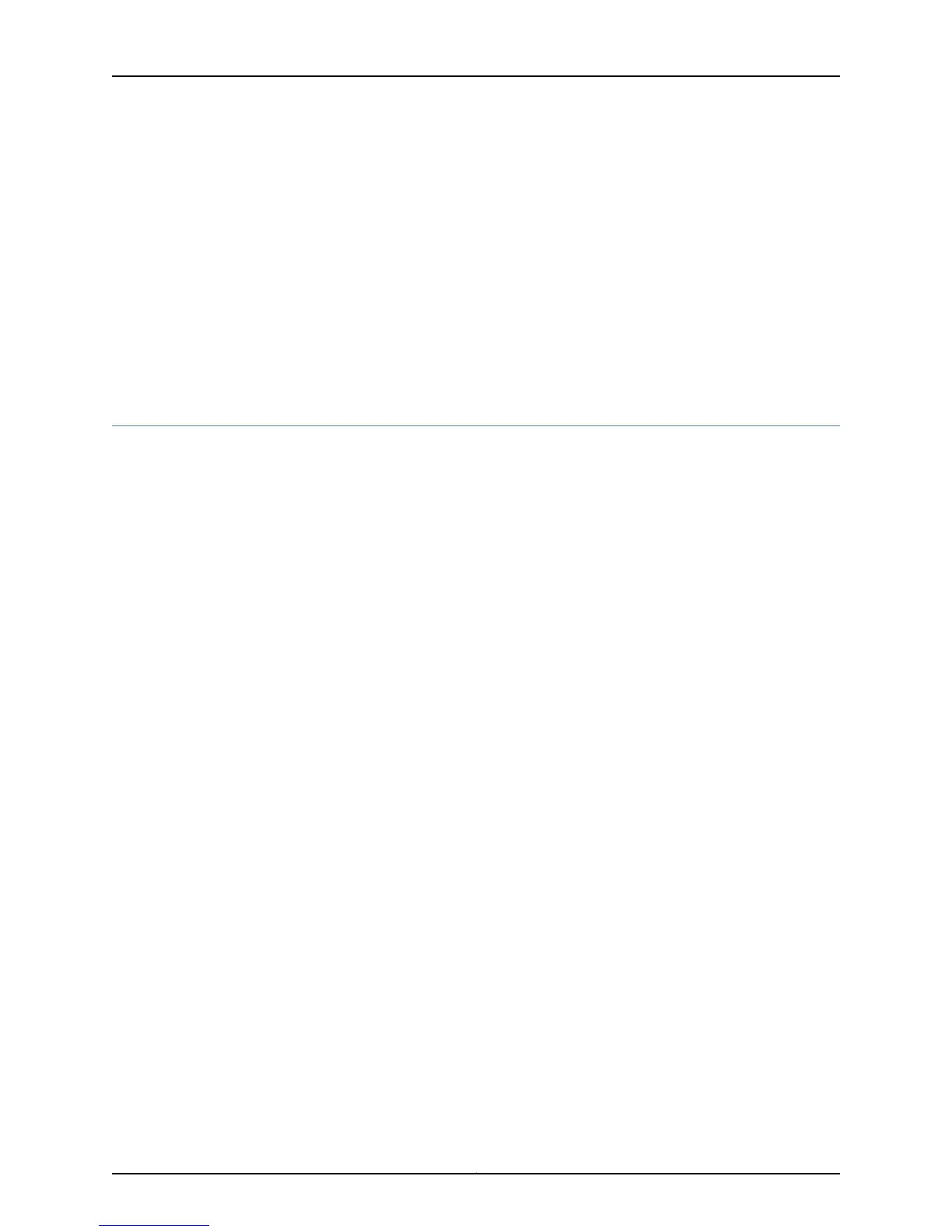See the Related Documentation for detailed descriptions of the various rack or cabinet
mounting options.
Related
Documentation
Mounting an EX4200 Switch on Two Posts in a Rack or Cabinet on page 160•
• Mounting an EX4200 Switch on Four Posts in a Rack or Cabinet on page 163
• Mounting an EX4200 Switch in a Recessed Position in a Rack or Cabinet on page 166
• Mounting an EX4200 Switch on a Desk or Other Level Surface on page 159
• Mounting an EX4200 Switch on a Wall on page 167
• Connecting Earth Ground to an EX Series Switch on page 171
Mounting an EX4200 Switch on a Desk or Other Level Surface
You can mount an EX4200 switch on a desk or other level surface by using the 4 rubber
feet that are shipped with the switch. The rubber feet stabilize the chassis.
Before mounting an EX4200 switch on a desk or other level surface:
•
Verify that the site meets the requirements described in “Site Preparation Checklist
for EX4200 Switches” on page 61.
•
Place the desk in its permanent location, allowing adequate clearance for airflow and
maintenance, and secure it to the building structure.
•
Read “General Safety Guidelines and Warnings” on page 267, with particular attention
to “Chassis Lifting Guidelines for EX4200 Switches” on page 277.
•
Remove the switch from the shipping carton (see “Unpacking an EX4200 Switch” on
page 153).
Ensure that you have the following parts and tools available:
•
4 rubber feet to stabilize the chassis on the a desk or other level surface (provided in
the accessory box shipped with the switch)
•
Dust covers for ports (for EX4200-24F switches only; optional)
To mount the switch on a desk or other level surface:
1. Turn the chassis upside down on the desk or the level surface where you intend to
mount the switch.
2. Attach the rubber feet to the bottom of the chassis, as shown in Figure 30 on page 160.
3. Turn the chassis right side up on the desk or the level surface.
4. If it is an EX4200-24F switch, we recommend you insert dust covers in unused SFP
ports.
159Copyright © 2015, Juniper Networks, Inc.
Chapter 12: Installing the Switch
