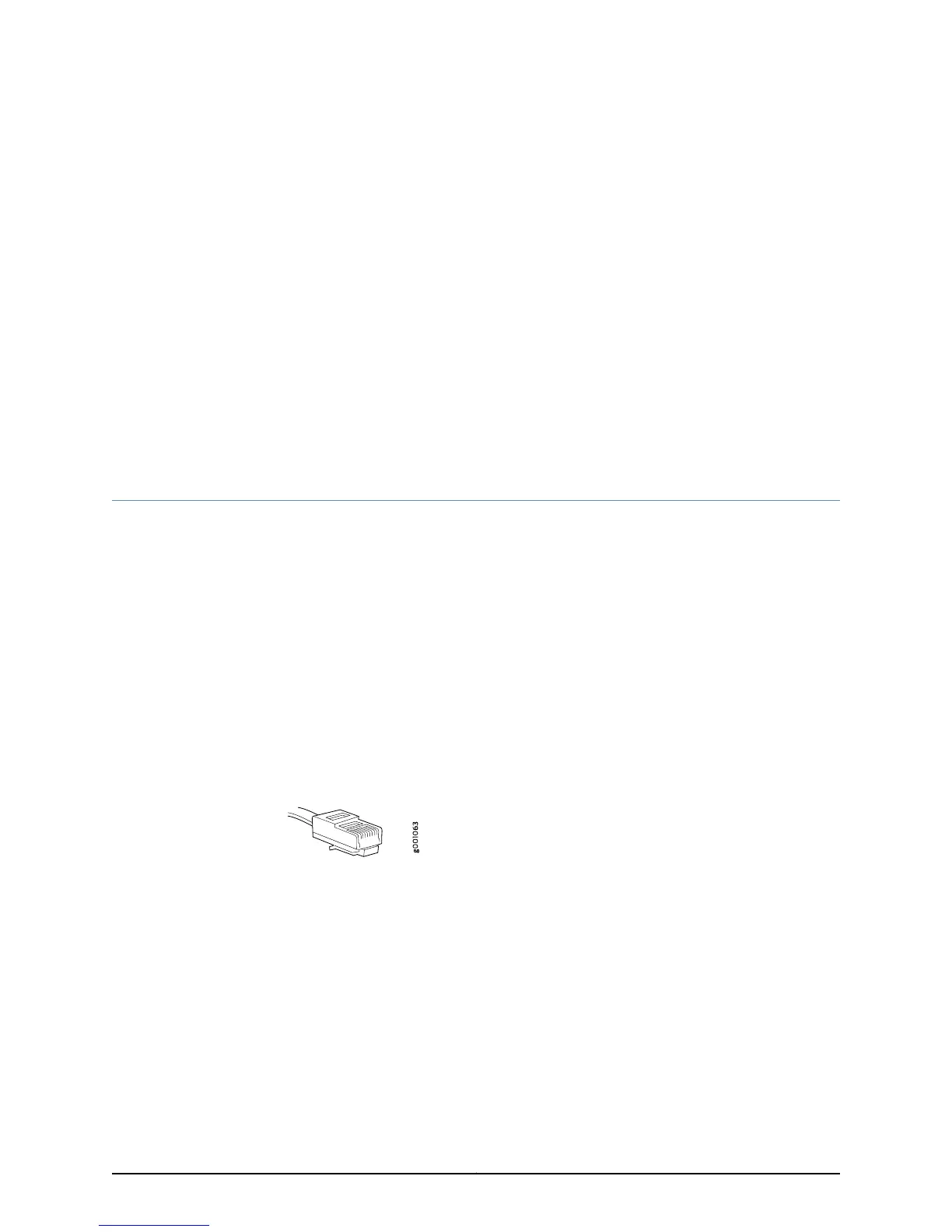CHAPTER 14
Connecting the Switch to the Network
•
Connecting a Switch to a Network for Out-of-Band Management on page 185
•
Connecting a Switch to a Management Console on page 187
•
Connecting a Fiber-Optic Cable to a Switch on page 189
Connecting a Switch to a Network for Out-of-Band Management
This topic applies to multiple hardware devices in the EX Series product family, which
includes EX Series switches and the XRE200 External Routing Engine.
This topic also applies to OCX1100 switches.
You can monitor and manage these devices by using a dedicated management channel.
Each device has a management port with an RJ-45 connector for out-of-band
management. Use the management port to connect the switch or external Routing Engine
to the management device.
Ensure that you have an Ethernet cable with an RJ-45 connector available. One such
cable is provided with the device. Figure 46 on page 185 shows the RJ-45 connector of
the Ethernet cable supplied with the device.
Figure 46: Ethernet Cable Connector
To connect a device to a network for out-of-band management (see
Figure 47 on page 186):
1. Connect one end of the Ethernet cable to the management port (labeled MGMT or
ETHERNET) on the device.
For the location of the MGMT or ETHERNET port on different devices:
•
See EX2200 Switches Hardware Overview.
•
See Rear Panel of an EX3200 Switch.
•
See Rear Panel of an EX3300 Switch.
•
See “Rear Panel of an EX4200 Switch” on page 12.
185Copyright © 2015, Juniper Networks, Inc.
