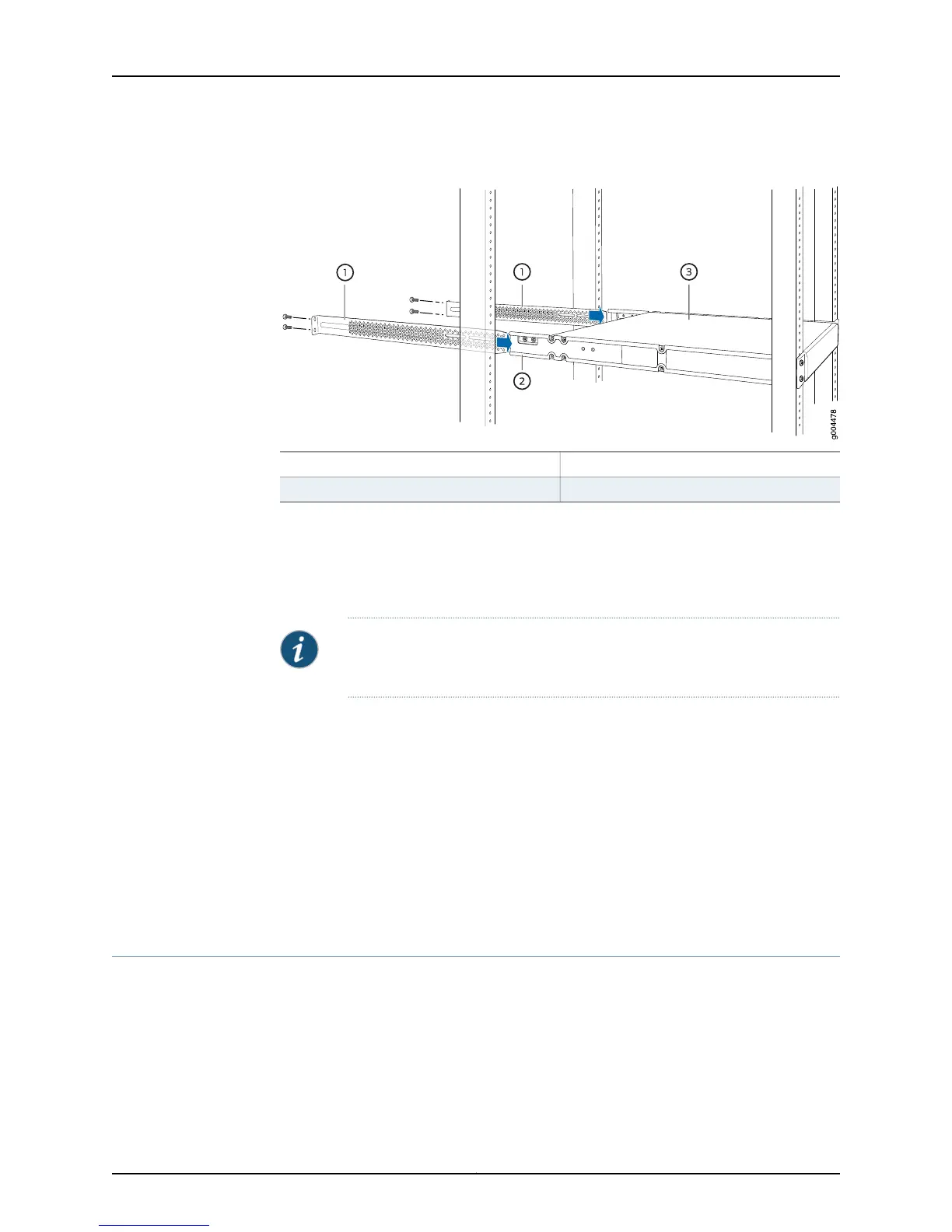Figure 36: Sliding the Rear Mounting-Blades into the Side-Mounting Rail
3—1— SwitchRear mounting-blade
2—Side mounting-rail
9. Attach the rear mounting-blades to the rear post by using the appropriate screws for
your rack. Tighten the screws.
10. Ensure that the switch chassis is level by verifying that all the screws on the front of
the rack are aligned with the screws at the back of the rack.
NOTE: If the switch is an EX4200-24F model, we recommend that you insert
dust covers in any unused SFP ports.
Related
Documentation
Connecting Earth Ground to an EX Series Switch on page 171•
• Connecting AC Power to an EX4200 Switch on page 177
• Connecting DC Power to an EX4200 Switch on page 179
• Connecting and Configuring an EX Series Switch (CLI Procedure) on page 195
• Connecting and Configuring an EX Series Switch (J-Web Procedure) on page 198
• Mounting an EX4200 Switch in a Recessed Position in a Rack or Cabinet on page 166
• Rack-Mounting and Cabinet-Mounting Warnings on page 280
Mounting an EX4200 Switch in a Recessed Position in a Rack or Cabinet
You can mount an EX4200 switch in a rack or cabinet such that the switch is recessed
inside the rack from the rack front by 2 inches. You can use the 2-in.-recess front brackets
provided in the separately orderable four-post rack-mount kit to mount the switch in a
recessed position.
Reasons that you might want to mount the switch in a recessed position include:
Copyright © 2015, Juniper Networks, Inc.166
EX4200 Switch Hardware Guide
