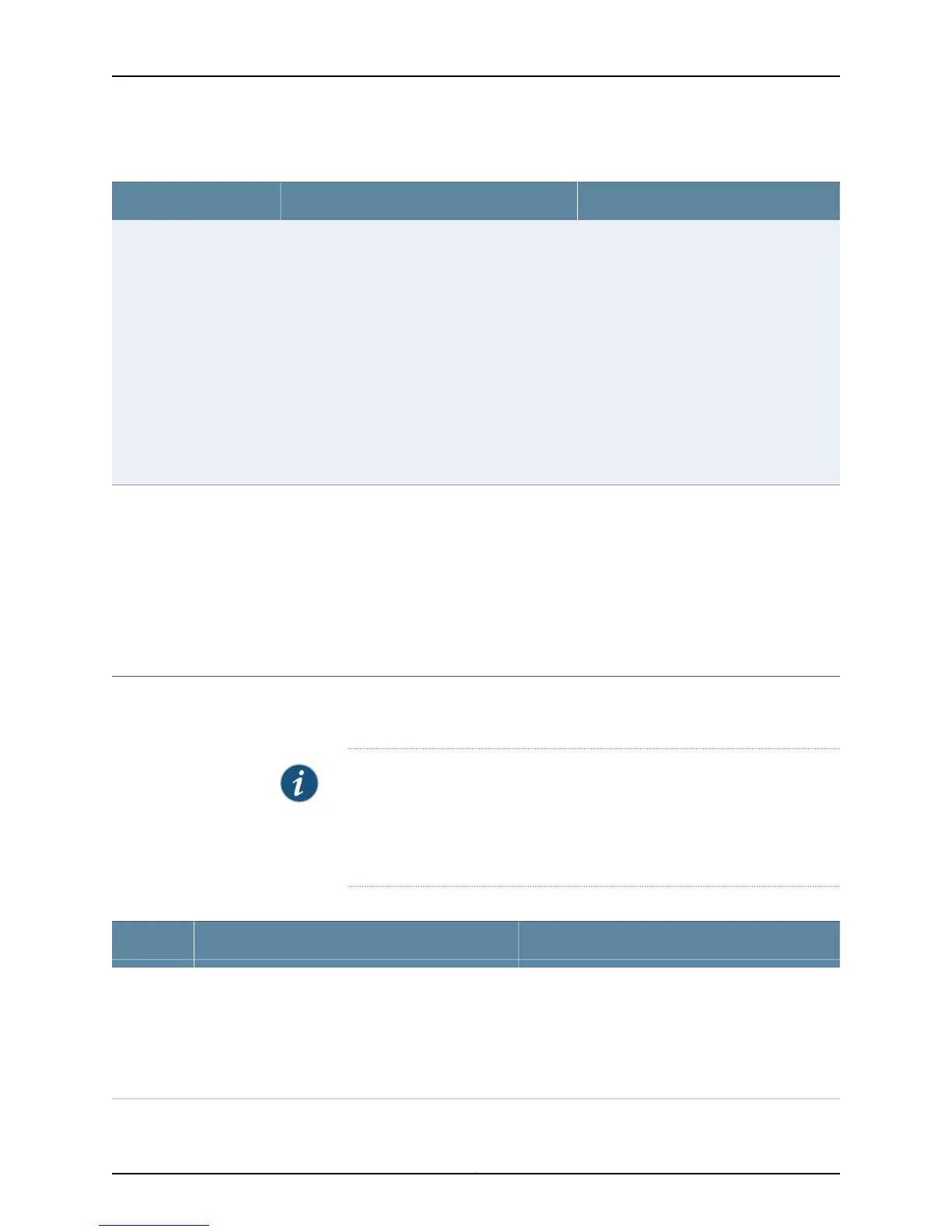Table 62: Filtering System Log Messages (continued)
Your ActionFunctionField
To generate a raw report:
1. Click Generate Raw Report.
The Opening filteredEvents.html window
appears.
2. Select Open with to open the html file or
select Save File to save the file.
3. Click OK.
Generates a list of event log messages in
nontabular format
NOTE: Generate Raw Report is disabled until
event log messages start loading in the Events
Detail table.
Generate Raw Report
NOTE:
• The Generate Raw
Report button is enabled
once the event log
messages start loading
in the Events Detail
table.
• After the log messages
are completely loaded in
the Events Detail table,
Generate Raw Report
changes to Generate
Report.
To generate a formatted report:
1. Click Generate Report.
The Opening Report.html window
appears.
2. Select Open with to open the html file or
select Save File to save the file.
3. Click OK.
Generates a list of event log messages in tabular
format, which shows system details, events filter
criteria, and event details.
Generate Report
NOTE: The Generate
Report button appears only
after event log messages
are completely loaded in
the Events Detail table. The
Generate Raw Report
button is displayed while
event log messages are
being loaded.
Meaning Table 63 on page 259 describes the Event Summary fields.
NOTE: By default, the View Events page in the J-Web interface displays the
most recent 25 events, with severity levels highlighted in different colors.
After you specify the filters, Event Summary displays the events matching
the specified filters. Click the First, Next, Prev, and Last links to navigate
through messages.
Table 63: Viewing System Log Messages
Additional InformationFunctionField
The information displayed in this field is different for
messages generated on the local Routing Engine than
for messages generated on another Routing Engine
(on a system with two Routing Engines installed and
operational). Messages from the other Routing Engine
also include the identifiers re0 and re1 to identify the
Routing Engine.
Displays the name and ID of the process that generated
the system log message.
Process
259Copyright © 2015, Juniper Networks, Inc.
Chapter 24: Alarms and Syslog Messages