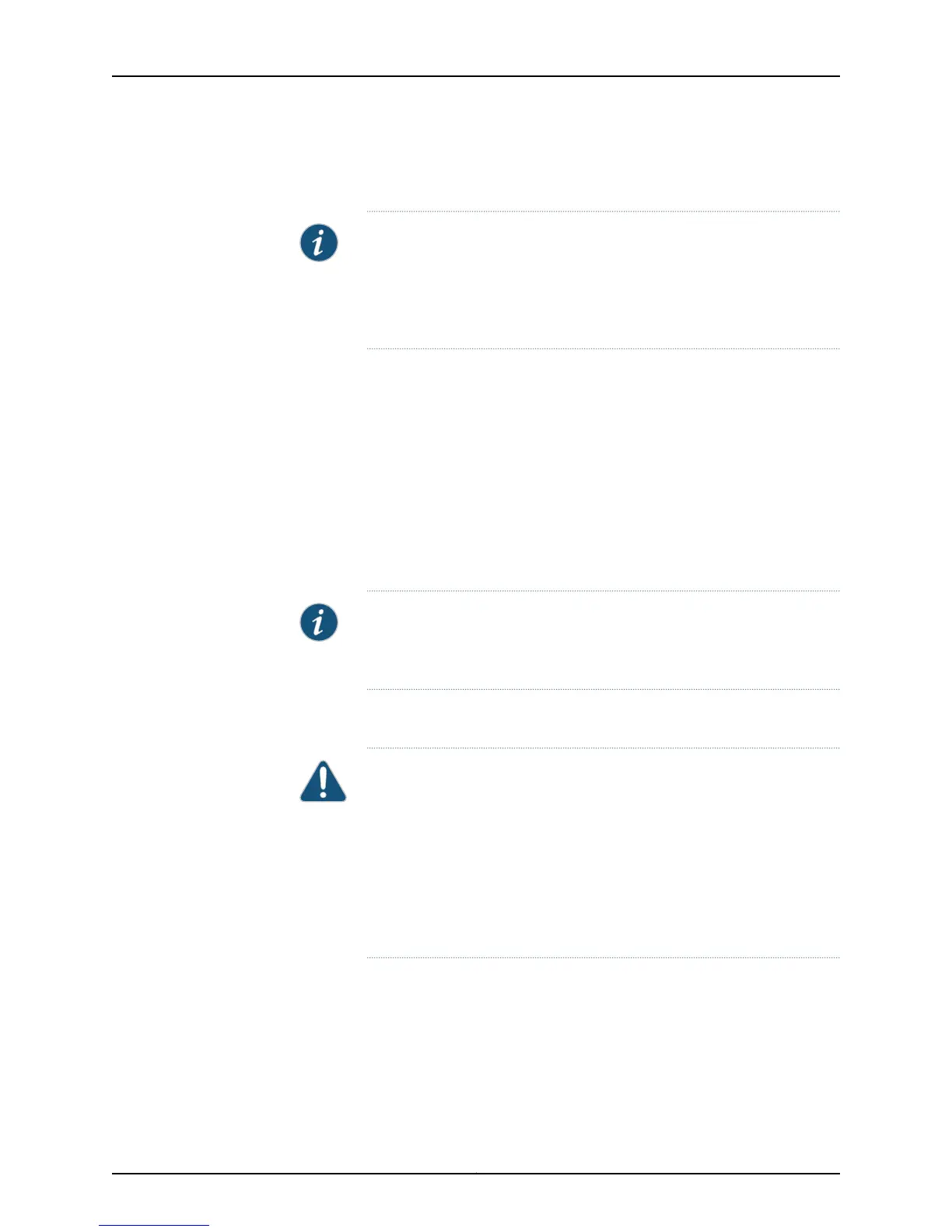3. Use the CLI or the J-Web interface to set one uplink module port as a VCP:
user@switch> request virtual-chassis vc-port set pic-slot 1 port 0
NOTE: If you are using a nonprovisioned configuration, you might configure
the new member switch with a mastership priority value that is less than
that of the existing member switches. Doing so ensures that the new
member switch will function in a linecard role when it is included within
the Virtual Chassis configuration.
4. Power off the new switch.
5. Interconnect the new member switch to one existing member switch in the Virtual
Chassis configuration using one of the uplink module ports that you has configured
as a VCP. Connect only one VCP on the unpowered new switch to a VCP on a member
switch in the existing Virtual Chassis at this point of the procedure.
6. Power on the new member switch.
7. Confirm that the new member switch is now included within the Virtual Chassis
configuration by checking the front-panel LCD for the member ID. It should display a
member ID that is greater than 0 (1 through 9), because there is already at least one
member of the Virtual Chassis configuration.
NOTE: If you are using a preprovisioned configuration, the member ID is
automatically assigned tothe member's serial number in the configuration
file.
8. Cable another user-configured VCP on the new member switch to the Virtual Chassis,
if desired.
CAUTION: If you immediately cable both VCPs on the new switch into the
existing Virtual Chassis at the same time, a member switch that was
already part of the Virtual Chassis might become nonoperational for
several seconds. Network traffic to this switch is dropped during the
downtime.
The member switch will return to the normal operational state with no
user intervention, and normal operation of the Virtual Chassis will resume
after this downtime.
Adding a New Switch to an Existing Preprovisioned Virtual Chassis Using Autoprovisioning
This procedure can be used to add an EX4200 switch to an existing EX4200 Virtual
Chassis using autoprovisioning.
Before you begin, be sure you have:
Copyright © 2015, Juniper Networks, Inc.234
EX4200 Switch Hardware Guide