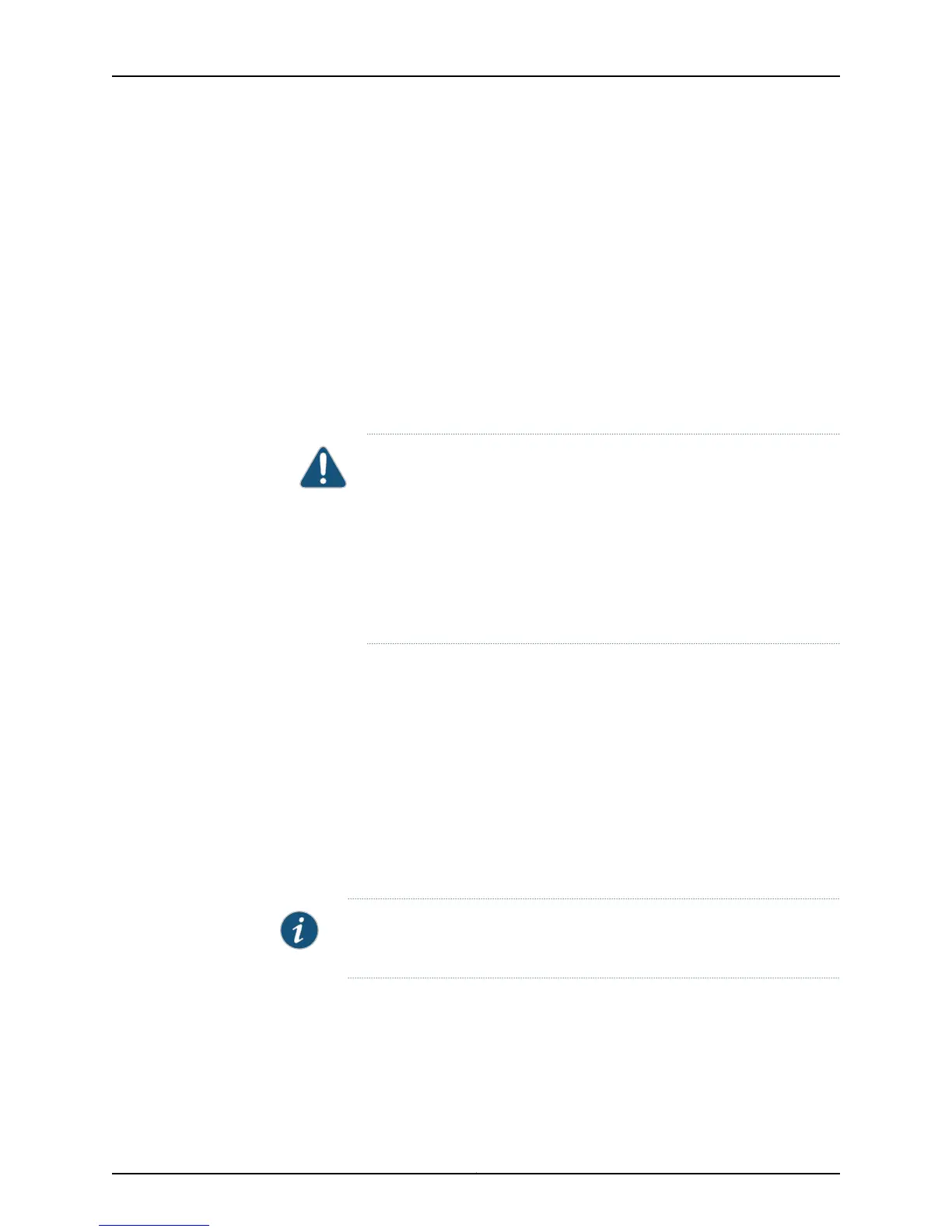If you are interconnecting a switch using an optical port configured as a VCP, cable
the optical ports together then configure the port on the Virtual Chassis as a VCP:
user@switch> request virtual-chassis vc-port set pic-slot 1 port port-number
4. Power on the new member switch.
5. Confirm that the new member switch is now included in the Virtual Chassis
configuration by checking the front-panel LCD or the for the member ID. It should
display a member ID in the range from 0 through 9.
If you are using a switch that does not have an LCD interface, confirm the switch is
part of the Virtual Chassis configuration by entering the show virtual-chassis and
reviewing the output.
6. Cable the other VCP on the new member switch into the Virtual Chassis. Use the
instruction in Step 3 to complete this step.
CAUTION: If you immediately cable both VCPs on the new switch into the
existing Virtual Chassis at the same time, a member switch that was
already part of the Virtual Chassis might become nonoperational for
several seconds. Network traffic to this switch is dropped during the
downtime.
The member switch will return to the normal operational state with no
user intervention, and normal operation of the Virtual Chassis will resume
after this downtime.
7. On the master switch, Issue the request virtual-chassis renumber command from the
Virtual Chassis master to change the member switch’s current member ID to the
member ID of the member switch that was removed from the Virtual Chassis
configuration.
Remove a Member Switch and Make Its Member ID Available for Reassignment to a Different
Switch
When you remove a member switch from the Virtual Chassis configuration, the master
keeps that member switch’s member ID in reserve. To make that member switch’s
member ID available for reassignment, issue the request virtual-chassis recycle command
from the Virtual Chassis master.
NOTE: When you add or delete members in a Virtual Chassis configuration,
internalrouting changes might causetemporary traffic loss for a fewseconds.
Related
Documentation
• Adding or Replacing a Member Switch or an External Routing Engine in an EX8200 Virtual
Chassis (CLI Procedure)
• Adding a New Switch to an Existing QFX Series Virtual Chassis (CLI Procedure)
• Monitoring the Virtual Chassis Status and Statistics on EX Series Virtual Chassis
Copyright © 2015, Juniper Networks, Inc.238
EX4200 Switch Hardware Guide
