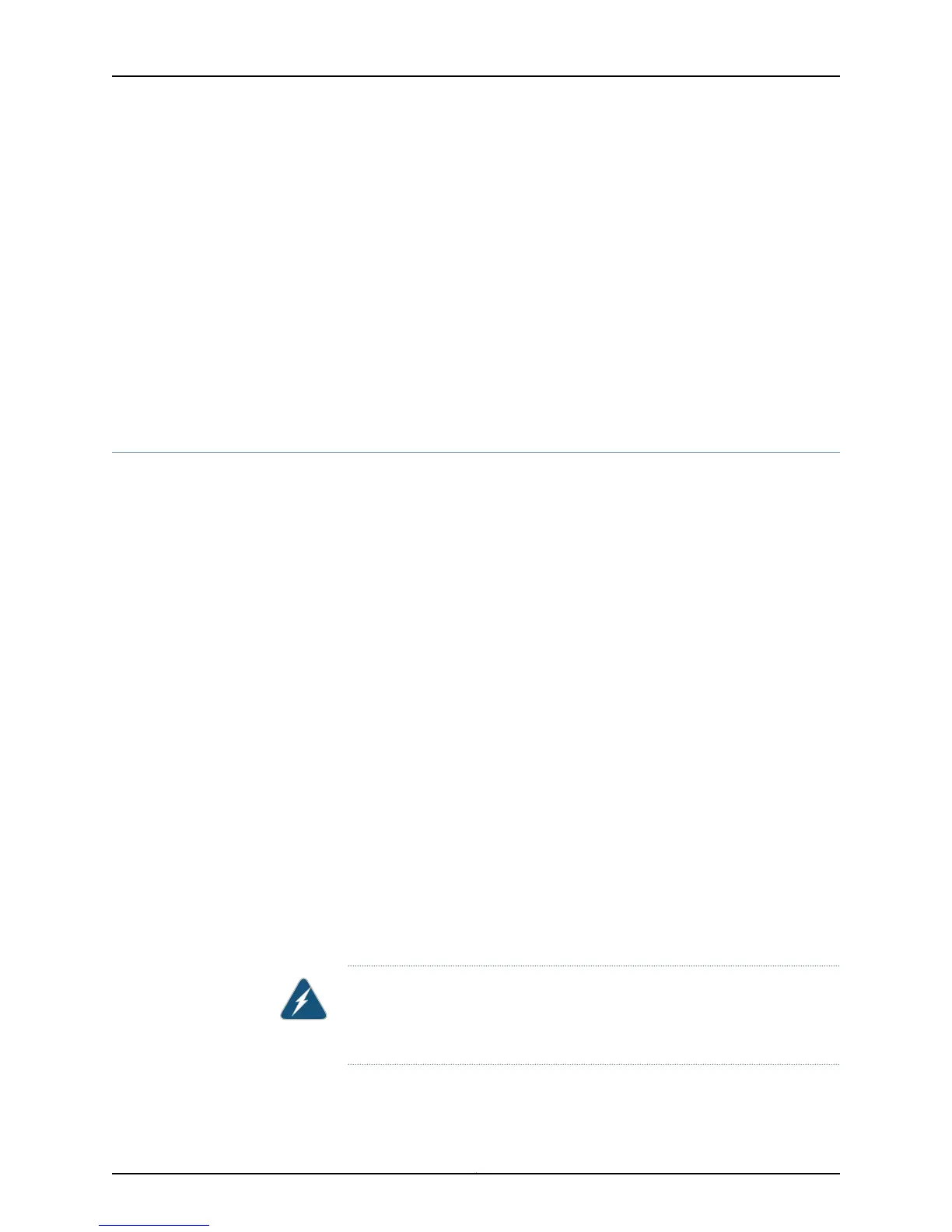•
You are mounting the switch in a cabinet and the cabinet doors will not close completely
unless the switch is recessed.
•
The switch you are mounting has an uplink module with transceivers installed in it—the
transceivers in the uplink module ports protrude from the front of the switch.
To mount the switch in a recessed position on four posts, follow the instructions in
“Mounting an EX4200 Switch on Four Posts in a Rack or Cabinet” on page 163. To mount
the switch in a recessed position on two posts, follow the instructions in “Mounting an
EX4200 Switch on Two Posts in a Rack or Cabinet” on page 160.
Related
Documentation
Connecting Earth Ground to an EX Series Switch on page 171•
• Rack-Mounting and Cabinet-Mounting Warnings on page 280
Mounting an EX4200 Switch on a Wall
You can mount an EX4200 switch on a wall byusing theseparately orderable wall-mount
kit.
Before mounting the switch on a wall:
•
Verify that the site meets the requirements described in “Site Preparation Checklist
for EX4200 Switches” on page 61.
•
Read “General Safety Guidelines and Warnings” on page 267, with particular attention
to “Chassis Lifting Guidelines for EX4200 Switches” on page 277.
•
Remove the switch from the shipping carton (see “Unpacking an EX4200 Switch” on
page 153).
Ensure that you have the following parts and tools available:
•
Phillips (+) screwdriver, number 2
•
2 wall-mount brackets (provided with the wall-mount kit)
•
12 wall-mount bracket screws (provided with the wall-mount kit)
•
4 mounting screws (8-32 x 1.25 in. or M4 x 30 mm) (not included)
•
Dust covers for ports (for EX4200-24F switches only; optional)
•
Hollow wall anchors capable of supporting the combined weight of two fully loaded
switches, up to 44 lb (20 kg) (not included)—if you are mounting the switch in sheetrock
(wall board with a gypsum plaster core) or in wall board not backed by wall studs
WARNING: When mounted in a vertical position, an EX4200 switch must be
oriented with the front panel of the chassis pointing down in order to ensure
proper airflow and meet safety requirements in the event of a fire.
167Copyright © 2015, Juniper Networks, Inc.
Chapter 12: Installing the Switch