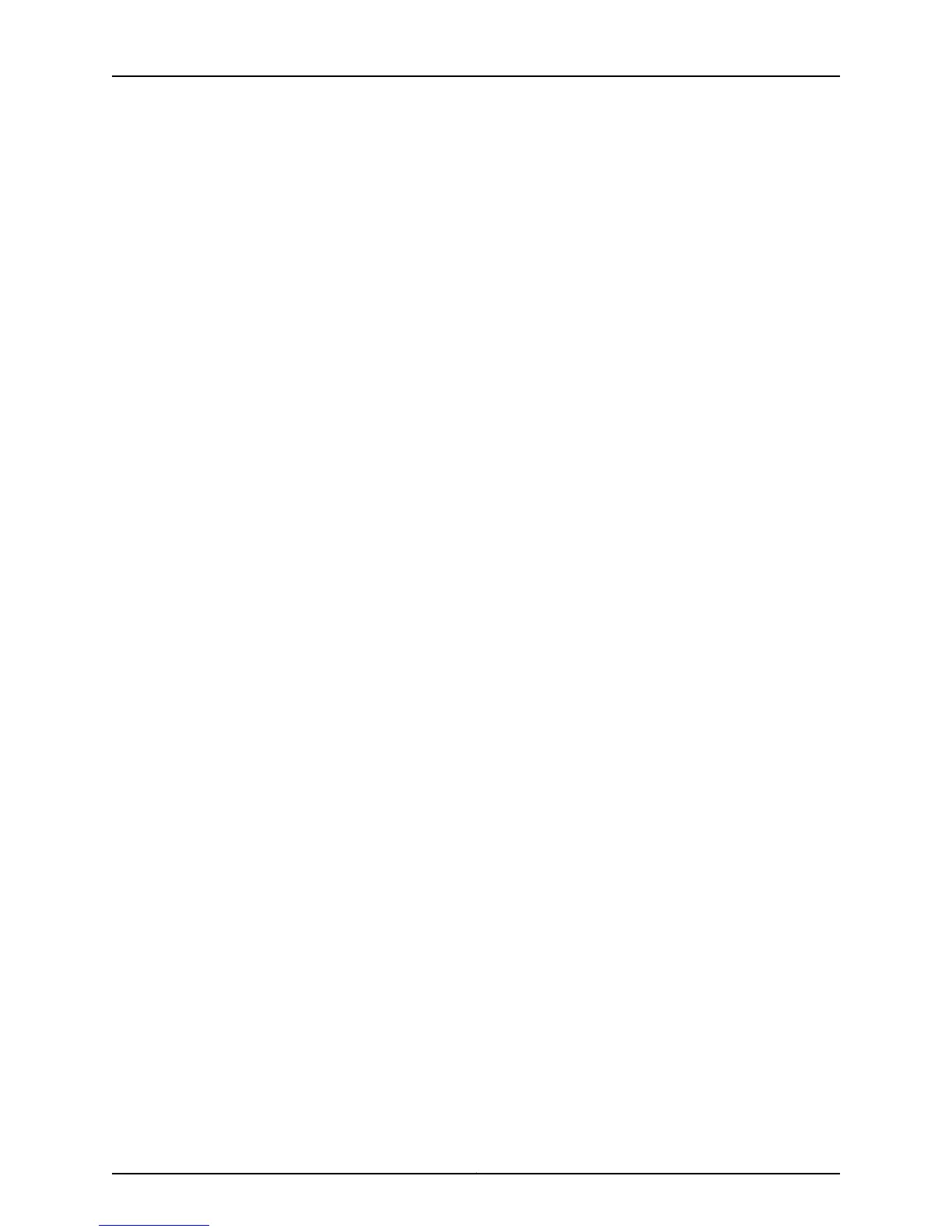Before you begin packing the switch or component:
•
Ensure that you have retrieved the original shipping carton and packing materials.
Contact your JTAC representative if you do not have these materials, to learn about
approved packing materials. See “Contacting Customer Support to Obtain Return
Materials Authorization for Switches” on page 247.
Ensure that you have the following parts and tools available:
•
Antistatic bag, one for each switch or component
•
Phillips (+) screwdriver, number 2
This topic describes:
•
Packing an EX4200 Switch for Shipping on page 250
•
Packing EX4200 Switch Components for Shipping on page 251
Packing an EX4200 Switch for Shipping
To pack a switch for shipping:
1. On the console or other management device connected to the switch (to the master
switch in a Virtual Chassis configuration), enter the CLI operational mode and issue
the following command to shut down the switch software:
user@switch> request system halt
Wait until a message appears on the console confirming that the operating system
has halted.
2. Disconnect power from the switch by performing one of the following:
•
If the power source outlet has a power switch, set it to the OFF (0) position.
•
If the power source outlet does not have a power switch, gently pull out the male
end of the power cord connected to the power source outlet.
3. Remove the cables that connect the switch to all externaldevices. See “Disconnecting
a Fiber-Optic Cable from a Switch” on page 228.
4. Remove all field-replaceable units (FRUs) from the switch.
5. If the switch is installed on a wall, rack, or cabinet, have one person support the weight
of the switch while another person unscrews and removes the mounting screws.
6. Remove the switch from the wall, rack, cabinet, or desk and place the switch in an
antistatic bag.
7. Place the switch in the shipping carton.
8. Place the packing foam on top of and around the switch.
9. If you are returning accessories or FRUs with the switch, pack them as instructed in
the following section.
10. Replace the accessory box on top of the packing foam.
Copyright © 2015, Juniper Networks, Inc.250
EX4200 Switch Hardware Guide
