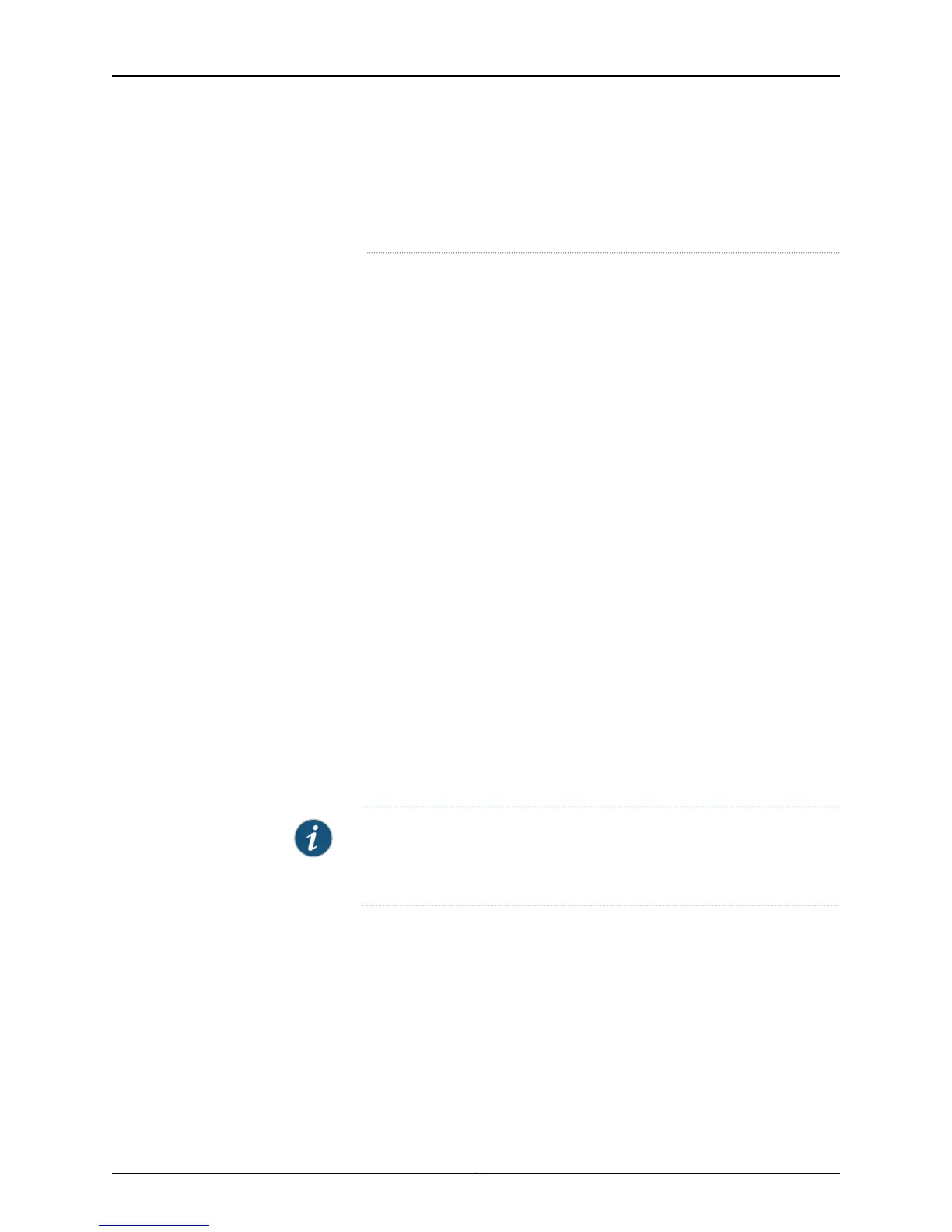The member switch will return to the normal operational state with no
user intervention, and normal operation of the Virtual Chassis will resume
after this downtime.
Adding a New Switch from a Different Wiring Closet to an Existing Virtual Chassis
This procedure can be used to add an EX4200 switch to an EX4200 Virtual Chassis from
a different wiring closet to an existing Virtual Chassis.
To add a new switch from a different wiring closet to an existing Virtual Chassis
configuration, you must use a long cable to connect the members switches across wiring
closets. You can use any SFP, SFP+, or XFP port and a fiber-optic cable for this purpose.
Before you begin, be sure you have:
•
Installed the uplink modules needed for the Virtual Chassis configuration. See “Installing
an Uplink Module in an EX4200 Switch” on page 215.
•
Mounted the new switch in a rack.
•
If the new member switch has been previously configured, reverted its configuration
to the factory defaults. See Reverting to the Default Factory Configuration for the EX
Series Switch.
•
If you are expanding a preprovisioned configuration, made a note of the serial number
(the number is on the back of the switch). You will need to edit the Virtual Chassis
configuration to include the serial number of the new member switch.
•
If you are expanding a preprovisioned configuration, edited the existing Virtual Chassis
configuration to include the serial number of the new member switch. You can specify
the role of the new member switch when you add its serial number in the Virtual Chassis
configuration file. The parameters specified in the master Virtual Chassis configuration
file are applied to the new switch after it has been interconnected with its uplink VCP
to an existing member switch.
NOTE: After you have created a preprovisioned Virtual Chassis
configuration, you can use the autoprovisioning feature to add member
switches to that configuration.
To add a new member switch that is going to be interconnected with the existing Virtual
Chassis configuration across wiring closets:
1. Power on the new switch.
2. Connect a laptop or terminal to the console port of the switch, or use EZSetup on the
LCD Panel of the standalone switch to specify temporary identification parameters.
(When you interconnect the new member switch with the existing Virtual Chassis
configuration, the master will overwrite and disable any specified parameters that
conflict with the Virtual Chassis parameters or assigned member configuration.)
233Copyright © 2015, Juniper Networks, Inc.
Chapter 21: Replacing a Member Switch to Virtual Chassis
