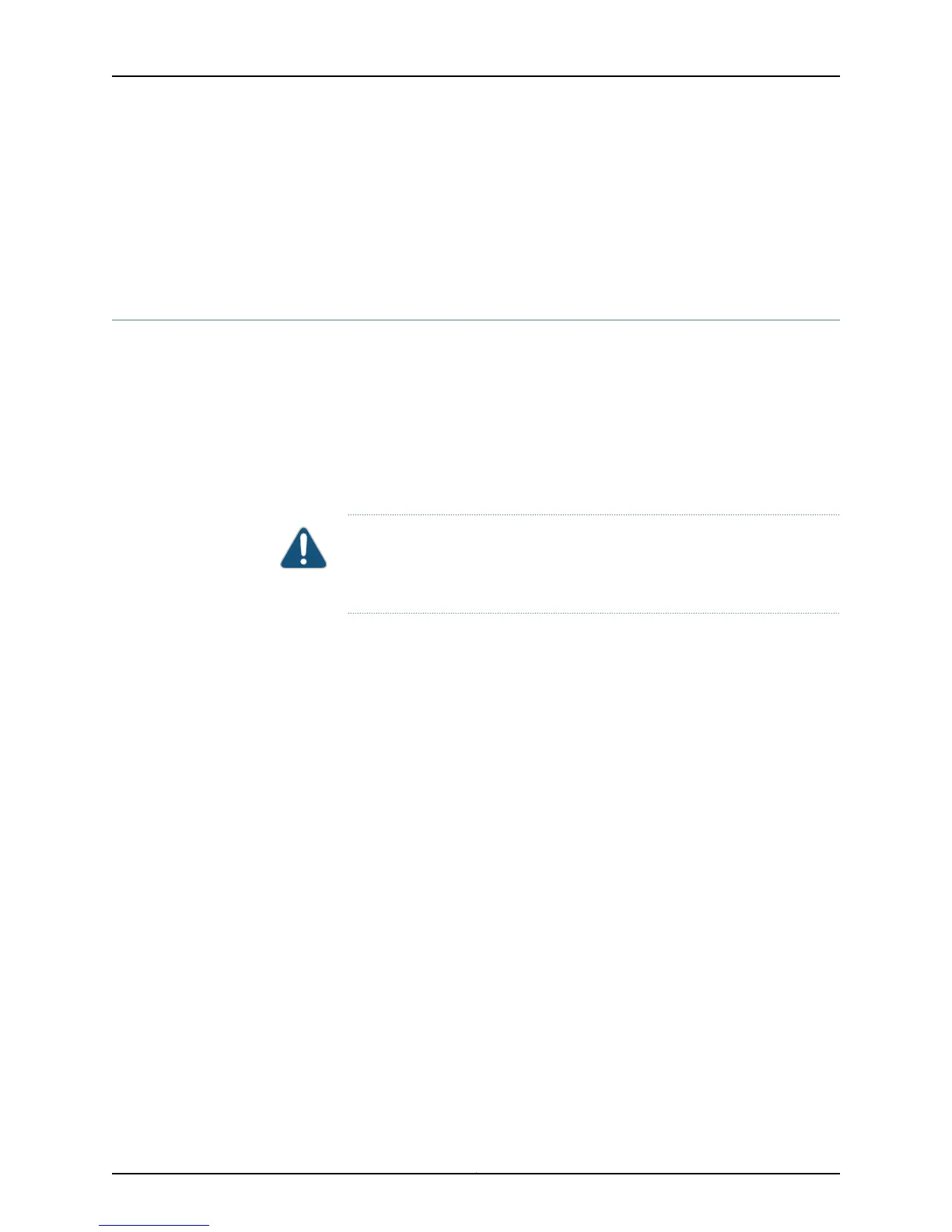• Field-Replaceable Units in EX4200 Switches on page 10
• AC Power Cord Specifications for EX4200 Switches on page 76
• Rear Panel of an EX4200 Switch on page 12
• Troubleshooting Power Supply Installation Alarms on EX4200 Switches on page 262
Removing a Power Supply from an EX4200 Switch
The power supply in an EX4200 switch is a hot-removable and hot-insertable
field-replaceable unit (FRU) located on the rear panel of the switch: You can remove
and replace it without powering off the switch or disrupting switch functions.
Ensure that you have the following parts and tools available:
•
Phillips (+) screwdriver, number 2
•
An antistatic bag or an antistatic mat
CAUTION: Do not leave the power supply slot empty for a long time while
the switch is on. The power supply must remain in the chassis for proper
airflow.
To remove a power supply from the switch (see Figure 57 on page 214):
1. Place the antistatic bag or the antistatic mat on a flat, stable surface.
2. Disconnect power to the switch by performing one of the following:
•
AC power supply—If the AC power source outlet has a power switch, set it to the
OFF (0) position. If the AC power source outlet does not have a power switch, gently
pull out the male end of the power cord connected to the power source outlet.
•
DC power supply—Switch the circuit breaker on the panel board that services the
DC circuit to the OFF position.
3. Remove the power source cable from the power supply faceplate:
•
AC power supply—Gently pull out the female end of the power cord connected to
the power supply faceplate.
•
DC power supply—Remove the screws securing the ring lugs attached to the power
source cables to the power supply using the screwdriver, and remove the power
source cables from the power supply. Replace the screws on the terminals and
tighten them.
4. Loosen the locking lever screw on the left front of the power supply by using the
screwdriver.
5. Push down on the locking lever until it is in its lowest position.
6. Grasp the power supply handle and pull firmly to slide it halfway out of the chassis.
213Copyright © 2015, Juniper Networks, Inc.
Chapter 17: Replacing Power Supply