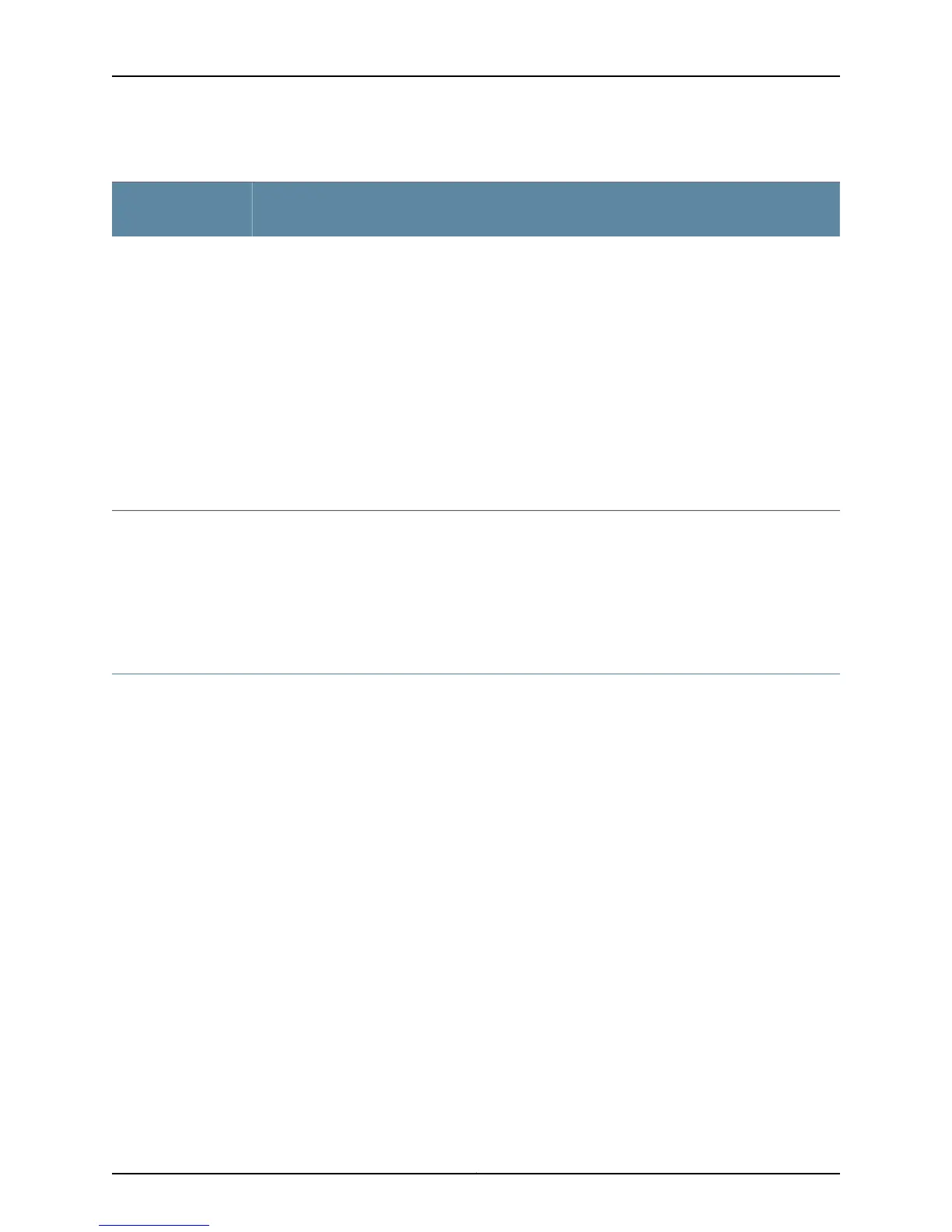Table 34: Cabinet Requirements and Specifications for the Switch (continued)
Guidelines
Cabinet
Requirement
When you mount the switch in a cabinet, ensure that ventilation through the cabinet is sufficient to
prevent overheating.
•
Ensure adequate cool air supply to dissipate the thermal output of the switch or switches.
•
Ensure that the hot air exhaust of the chassis exits the cabinet without recirculating into the switch.
An open cabinet (without a top or doors) that employs hot air exhaust extraction from the top
ensures the best airflow through the chassis. If the cabinet contains a top or doors, perforations in
these elements assist with removing the hot air exhaust.
•
Install the switch in the cabinet in a way that maximizes the open space on the side of the chassis
that has the hot air exhaust.
•
Route and dress all cables to minimize the blockage of airflow to and from the chassis.
•
Ensure that the spacing of rails and adjacent cabinets is such that there is proper clearance around
the switch and cabinet.
•
A cabinet larger than the minimum required provides better airflow and reduces the chance of
overheating.
Cabinet airflow
requirements
Related
Documentation
Clearance Requirements for Airflow and Hardware Maintenance for EX4200 Switches
on page 72
•
• Rack Requirements for EX4200 Switches on page 69
• Mounting an EX4200 Switch on Two Posts in a Rack or Cabinet on page 160
Requirements for Mounting an EX4200 Switch on a Desktop or Wall
You can install the switch on a desktop or wall. When choosing a location, allow at least
6 in. (15.2 cm) of clearance between the front and back of the chassis and adjacent
equipment or walls.
Ensure that the wall onto which the switch is installed is stable and securely supported.
If you are mounting the switch in sheetrock (wall board with a gypsum plaster core) or
in wall board not backed by wall studs, use hollow wall anchors capable of supporting
the combined weight of two fully loaded chassis. Insert the screws into wall studs
wherever possible to provide added support for the chassis.
Use the wall-mount kit from Juniper Networks to mount the switch on a wall. The
wall-mount kit is not part of the standard package and must be ordered separately.
Related
Documentation
Clearance Requirements for Airflow and Hardware Maintenance for EX4200 Switches
on page 72
•
• Wall-Mounting Warning for EX4200 Switches on page 284
• Mounting an EX4200 Switch on a Desk or Other Level Surface on page 159
• Mounting an EX4200 Switch on a Wall on page 167
71Copyright © 2015, Juniper Networks, Inc.
Chapter 6: Preparation Overview
