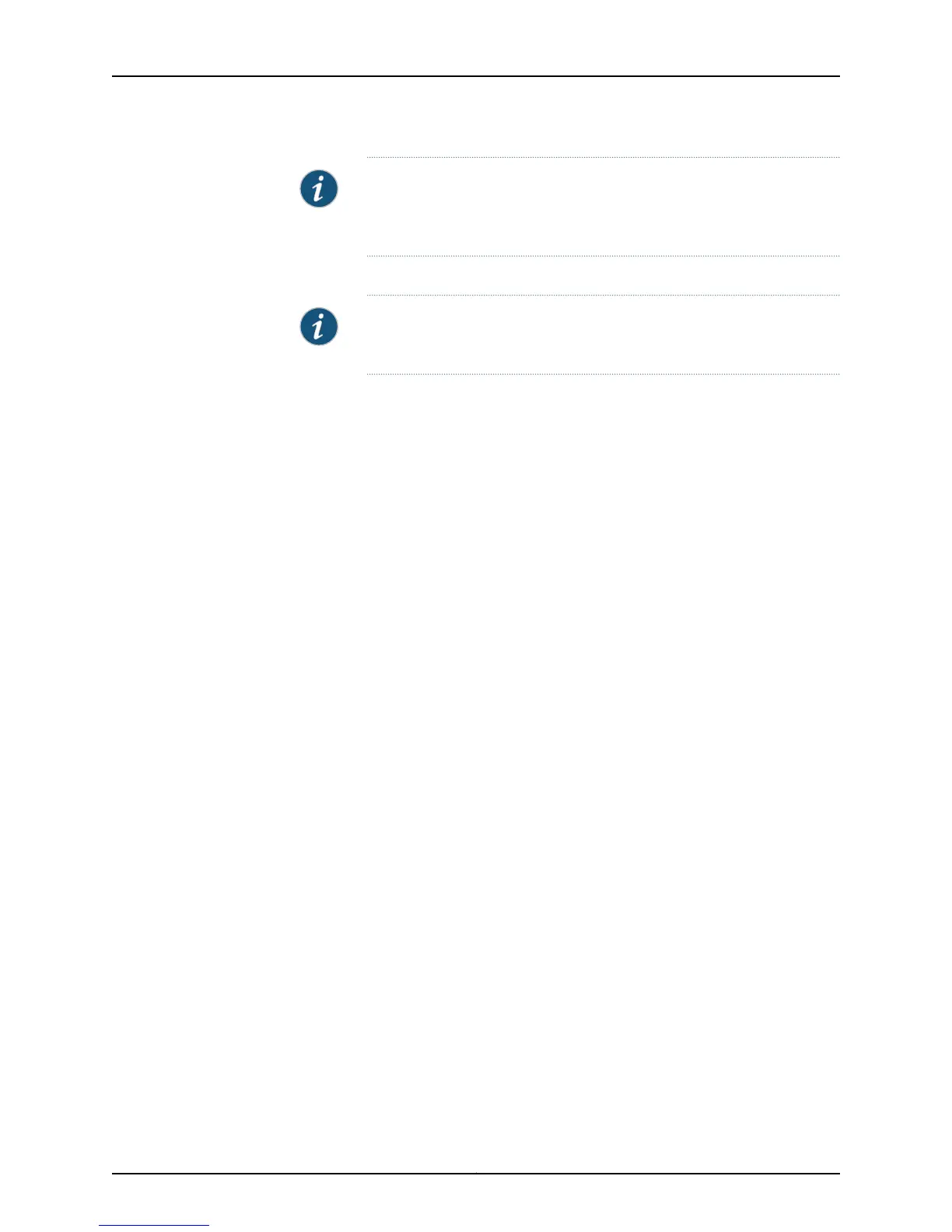NOTE: When Telnet is enabled, you will not be able to log in toan EX Series
switch through Telnet by using root credentials. Root login is supported
only for SSH access.
6. Use the Management Options page to select the management scenario:
NOTE: On EX4500, EX6200,and EX8200 switches, only the out-of-band
management option is available.
•
Configure in-band management. In in-band management, you configure a network
interface or an uplink module (expansion module) interface as the management
interface and connect it to the management device.
In this scenario, you have the following two options:
•
Use the default VLAN.
•
Create a new VLAN—If you select this option, you are prompted to specify the
VLAN name, VLAN ID, management IP address, and default gateway. Select the
ports that must be part of this VLAN.
•
Configure out-of-band management. In out-of-band management, you use a
dedicated management channel (MGMT port) to connect to the management
device. Specify the IP address and gateway of the management interface. Use this
IP address to connect to the switch.
7. Specify the SNMP read community, location, and contact to configure SNMP
parameters. These parameters are optional.
8. Specify the system date and time. Select the time zone from the list. These options
are optional.
9. The configured parameters are displayed. Enter yes to commit the configuration. The
configuration is committed as the active configuration for the switch.
10. (For EX4500 switches only) Enter the operational mode command request chassis
pic-mode intraconnect to set the PIC mode to intraconnect.
You can now log in with the CLI or the J-Web interface to continue configuring the switch.
If you use the J-Web interface to continue configuring the switch, the Web session is
redirected to the new management IP address. If the connection cannot be made, the
J-Web interface displays instructions for starting a J-Web session.
Related
Documentation
Connecting and Configuring an EX Series Switch (J-Web Procedure) on page 198•
• Installing and Connecting an EX2200 Switch
• Installing and Connecting an EX3200 Switch
• Installing and Connecting an EX3300 Switch
• Installing and Connecting an EX4200 Switch on page 157
• Installing and Connecting an EX4300 Switch
197Copyright © 2015, Juniper Networks, Inc.
Chapter 15: Performing Initial Configuration