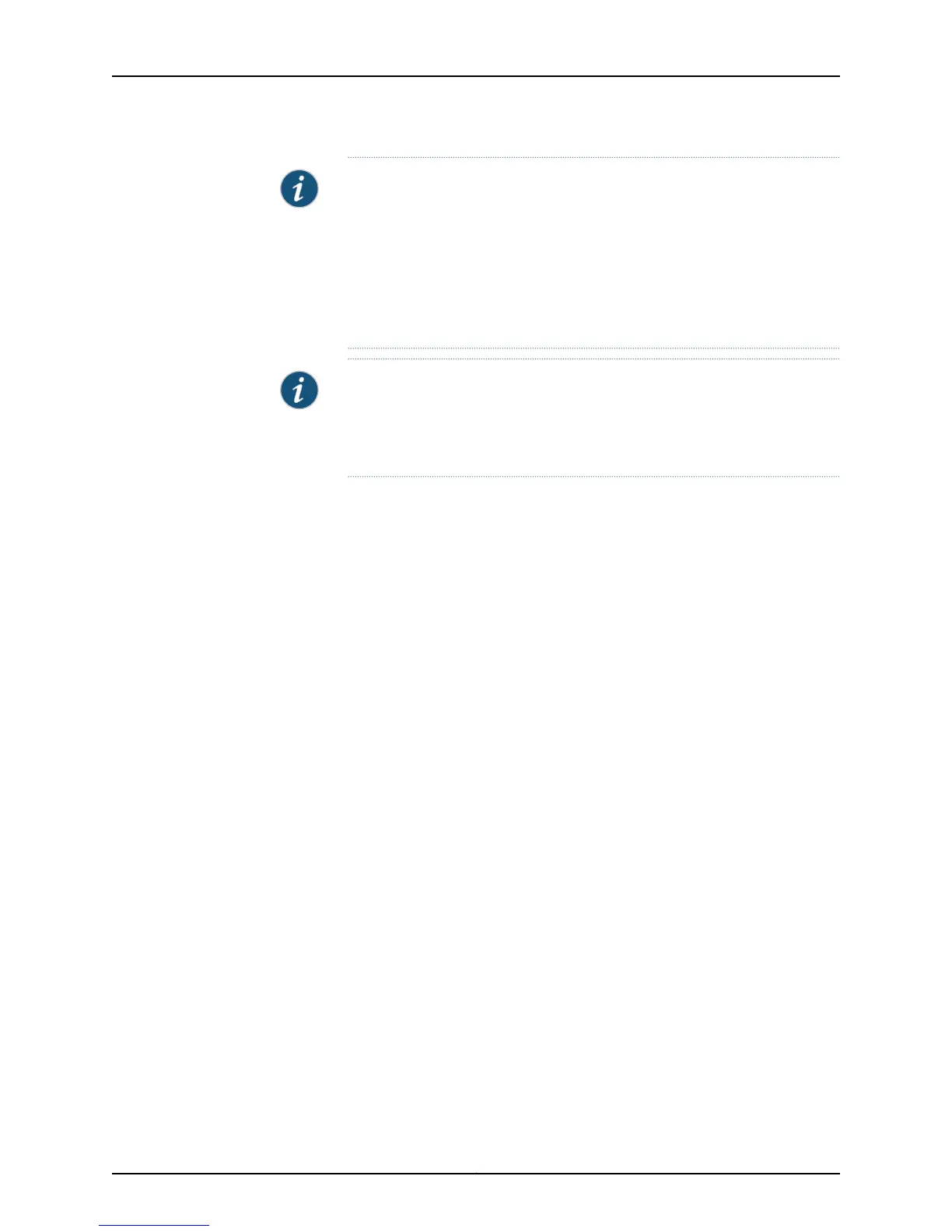NOTE: The packet forwarding process (pfem) restarts and causes traffic
loss, if you:
•
Install an uplink module (SFP, SFP+, or XFP)
•
Replace an existing uplink module with another uplink module
•
Change the operating mode of an SFP+ or SFP+ MACsec uplink module
(10-gigabit to 1-gigabit or 1-gigabit to 10-gigabit) installed in the switch
NOTE: If you have set an uplink module port as a Virtual Chassis port (VCP),
removing the uplink module breaks the setting. You must reset the port as a
VCP after you replace the module. See Setting an Uplink Port on an EX Series
Switch as a Virtual Chassis Port (CLI Procedure).
Before you begin removing an uplink module from the switch:
•
Ensure that you have taken the necessary precautions to prevent ESD damage (see
“Prevention of Electrostatic Discharge Damage” on page 301).
•
If there are any transceivers installed in the uplink module, remove them before you
remove the uplink module. For instructions on removing transceivers, see “Removing
a Transceiver from a Switch” on page 223.
Ensure that you have the following parts and tools available:
•
Electrostatic discharge (ESD) grounding strap (If a grounding strap is not available,
follow the alternative grounding method described in Step 1 of the following procedure.)
•
Cross-head screwdriver (provided in the uplink module kit)
•
An antistatic bag or antistatic mat
To remove an uplink module from the switch:
1. Attach the electrostatic discharge (ESD) grounding strap to your bare wrist, and
connect the strap to the ESD point on the chassis.
If a grounding strap is not available, touch the exposed, bare metal of the switch with
the other hand to ground yourself and the component.
2. Loosen the screws that secure the flip-up door covering the uplink module slot on the
front panel of the switch by using the cross-head screwdriver provided with the uplink
module kit and flip the door upward.
3. Insert the ball end of the screwdriver in the keyhole on the front panel of the uplink
module and slide the screwdriver to the narrow part of the keyhole (see
Figure 59 on page 219).
Copyright © 2015, Juniper Networks, Inc.218
EX4200 Switch Hardware Guide