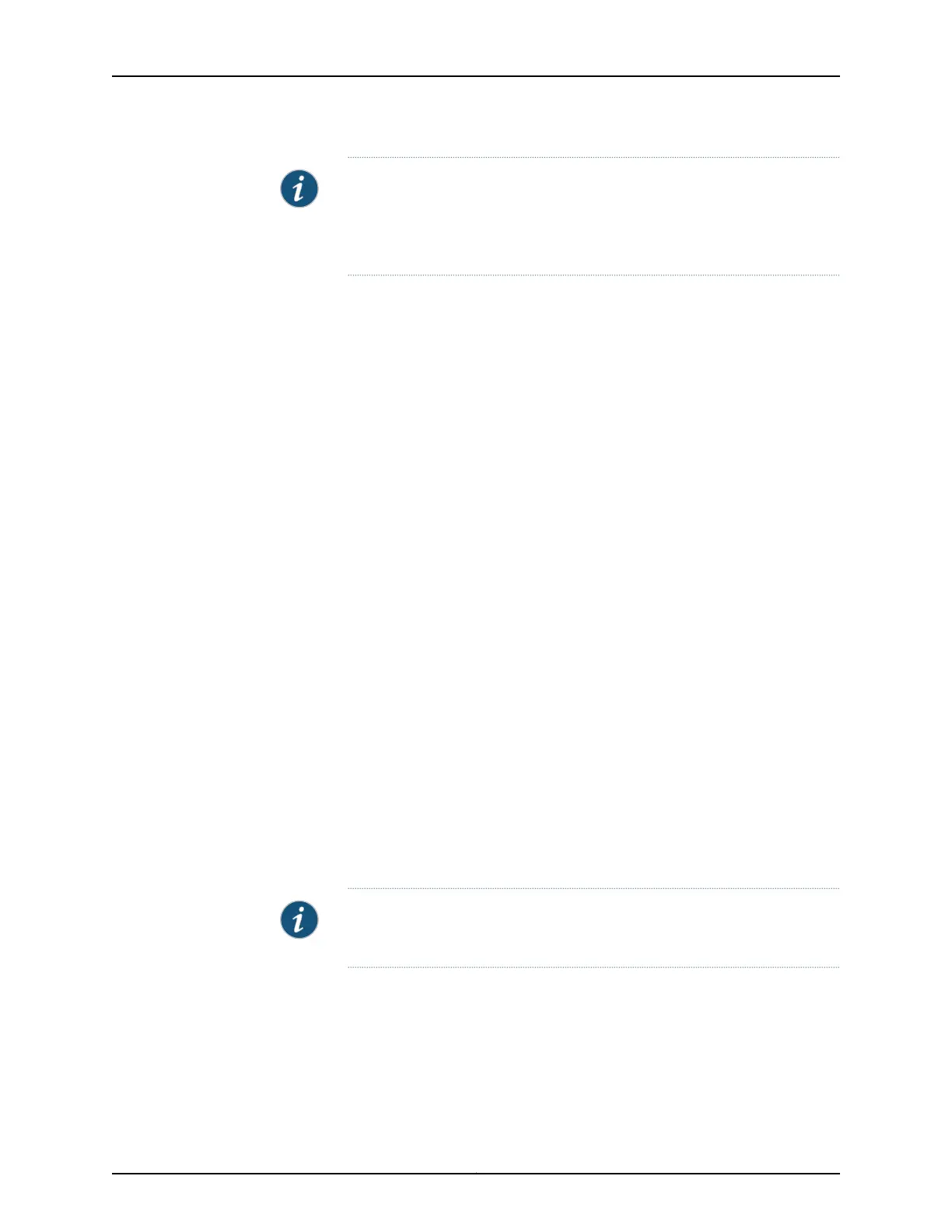NOTE: If your laptop or PC does not have a DB-9 male connector pin and you
want to connect your laptop or PC directly to the device, use a combination
of the RJ-45 to DB-9 female adapter supplied with the device and a USB to
DB-9 male adapter. You must provide the USB to DB-9 male adapter.
To connect the device to a management console (see Figure 26 on page 155 and
Figure 27 on page 155):
1. Connect one end of the Ethernet cable into the console port (labeled CON, CONSOLE,
or CON1) on the device.
For the location of the CON/CONSOLE port on different devices:
•
See EX2200 Switches Hardware Overview.
•
See Rear Panel of an EX3200 Switch.
•
See Rear Panel of an EX3300 Switch.
•
See Rear Panel of an EX4200 Switch.
•
See EX4300 Switches Hardware Overview
•
See Front Panel of an EX4500 Switch.
•
See EX4550 Switches Hardware Overview
•
See Switch Fabric and Routing Engine (SRE) Module in an EX6200 Switch.
•
See Switch Fabric and Routing Engine (SRE) Module in an EX8208 Switch.
•
See Routing Engine (RE) Module in an EX8216 Switch.
•
See Front Panel of an XRE200 External Routing Engine.
•
See “Management Panel of an EX4600 Switch” on page 9
2. Connect the other end of the Ethernet cable into the console server (see
Figure 26 on page 155) or management console (see Figure 27 on page 155).
To configure the device from the management console, see Connecting and Configuring
an EX Series Switch (CLI Procedure) or Connecting and Configuring an EX Series Switch
(J-Web Procedure).
NOTE: EX2200-24T-4G-DC switches do not support switch connection and
configuration through the J-Web interface.
Copyright © 2014, Juniper Networks, Inc.154
EX4600 Switch Hardware Guide
