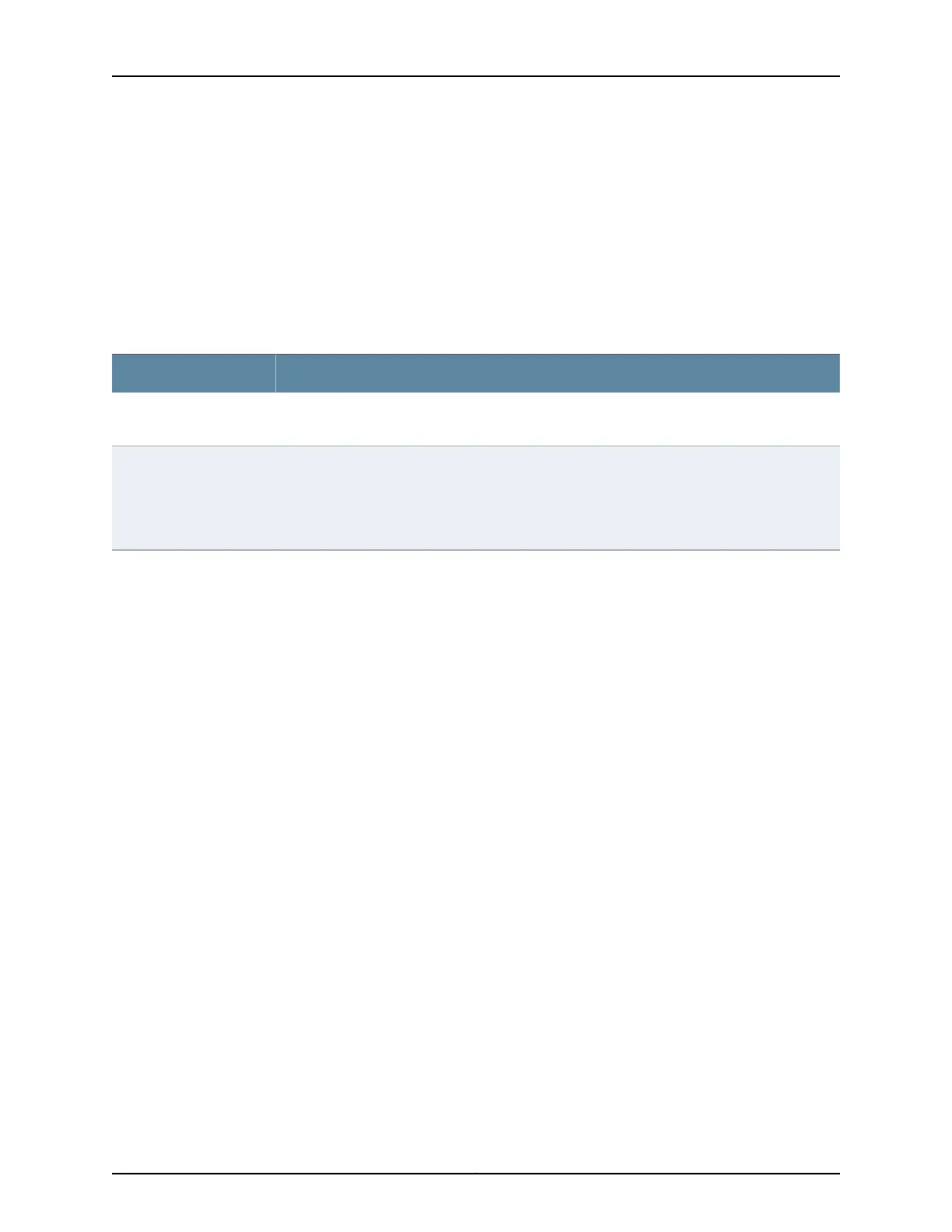Fan Module Status
You can check the status of fans through the show system alarms command or by looking
at the LEDs next to each fan module.
Each switch has a Status LED (labeled ST) for each fan module on the left side of the
corresponding fan module slot. It indicates the status of all the fan modules.
Table 7 on page 17 describes the Status LED on the fan module in an EX4600 switch.
Table 7: Fan Module LED
DescriptionLED State
The individual fan module is present. After the hardware senses the fan module, software ensures
the airflow is consistent with the other fan modules and that it is functioning correctly.
Solid Green
Indicates one of the following:
•
The fan module is not present.
•
The airflow direction is not consistent among the modules.
•
The fan module is not functioning normally.
Blinking Amber
Under normal operating conditions, the fan modules operate at a moderate speed.
Temperature sensors in the chassis monitor the temperature within the chassis.
The system raises an alarm if a fan module fails or if the ambient temperature inside the
chassis rises above the acceptable range. If the temperature inside the chassis rises
above the threshold temperature, the system shuts down automatically.
Related
Documentation
• Field-Replaceable Units in an EX4600 Switch on page 6
• Prevention of Electrostatic Discharge Damage on page 120
• EX4600 Switch Hardware Overview on page 3
• Installing a Fan Module in an EX4600 Switch on page 174
• Removing a Fan Module from an EX4600 Switch on page 176
17Copyright © 2014, Juniper Networks, Inc.
Chapter 3: Cooling System and Airflow
