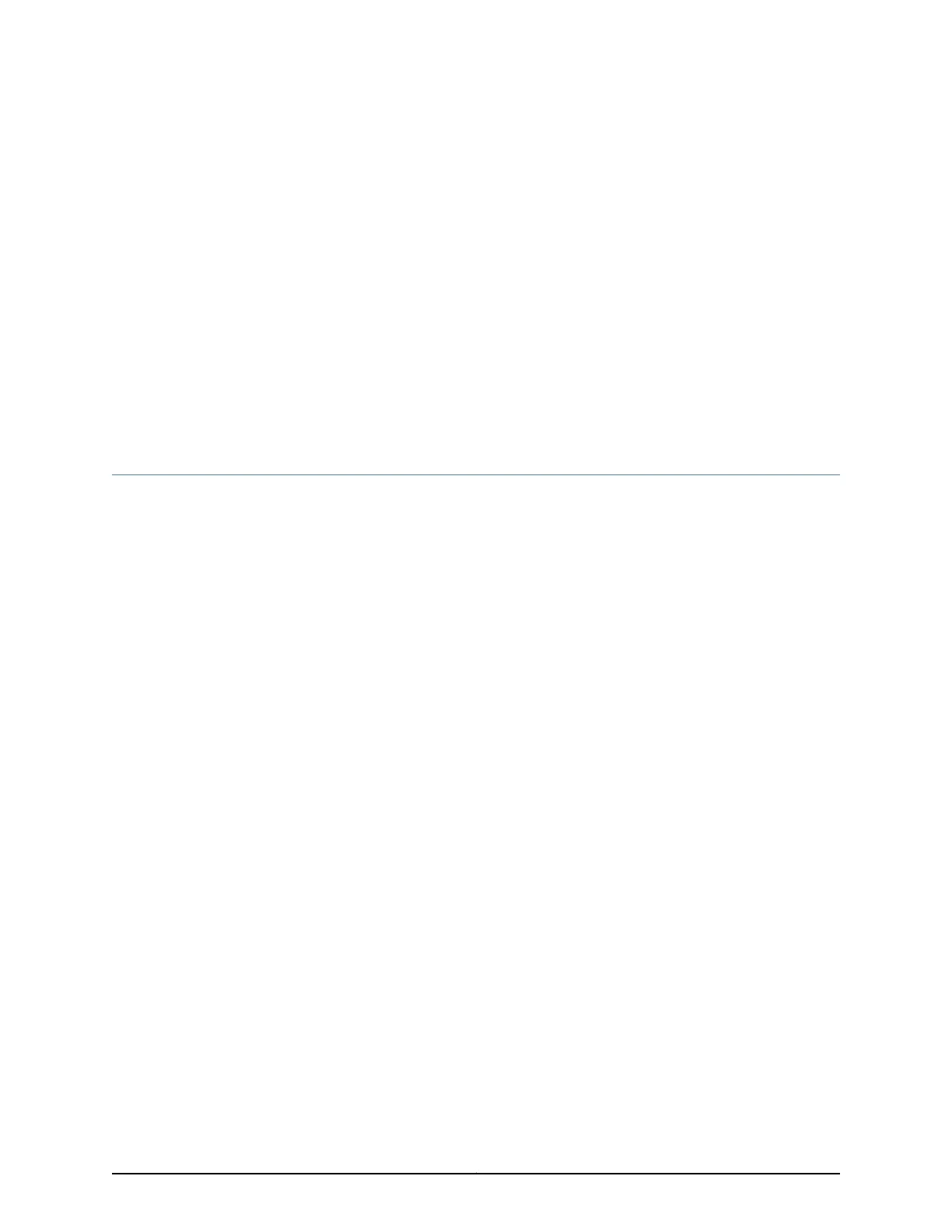CHAPTER 19
Removing the Device
•
Powering Off an EX4600 Switch on page 163
•
Removing an EX4600 Switch from a Rack or Cabinet on page 165
Powering Off an EX4600 Switch
Before you power off an EX4600 switch:
•
Ensure that you have taken the necessary precautions to prevent electrostatic discharge
(ESD) damage. See “Prevention of Electrostatic Discharge Damage” on page 120.
•
Ensure that you do not need to forward traffic through the switch.
Ensure that you have the following parts and tools available to power off the switch:
•
An ESD grounding strap
•
An external management device such as a PC
•
An RJ-45 to DB-9 rollover cable to connect the external management device to the
console port
To power off an EX4600 switch:
1. Connect to the switch using one of the following methods:
•
Connect a management device to the console (CON) port on a EX4600 switch. For
instructions about connecting a management device to the console (CON) port,
see “Connecting an EX Series Switch to a Management Console” on page 153.
•
You can shut down the EX4600 switch from a management device on your
out-of-band management network. For instructions about connecting a
management device to the management (CO or C1) port, see “Connecting an
EX4600 Switch to a Network for Out-of-Band Management” on page 155.
2. Shut down Junos OS from the external management device by issuing the request
system halt operational mode CLI command. This command shuts down the switch
gracefully and preserves system state information. A message appears on the console,
confirming that the operating system has halted.
You see the following output (or something similar, depending on the hardware being
shut down) after entering the command:
163Copyright © 2014, Juniper Networks, Inc.
