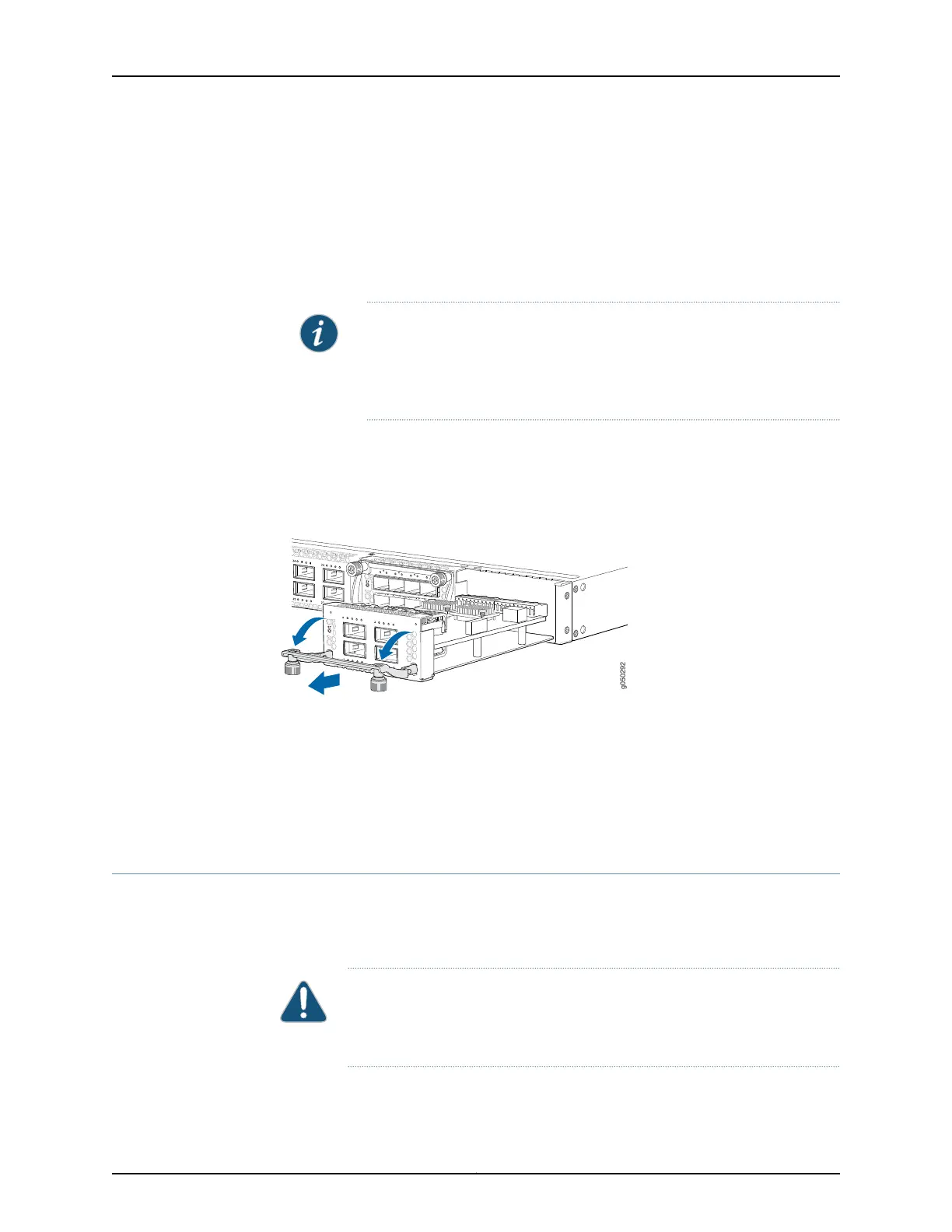3. Hold the handle and gently pull the expansion module toward you and out of the
module slot.
4. Place the expansion module in an antistatic bag or on an antistatic mat placed on a
flat, stable surface.
5. If you are not replacing the expansion module with an optional module, install the
cover panel over the slot.
NOTE: After you have removed an expansion module, wait for at least 5
seconds before you install an expansion module. If you do not wait for at
least 5 seconds, the interfaces on the expansion module might not come
up.
Figure 33 on page 174 shows removing a QFX-EM-4Q expansion module from the port
panel of a EX4600 switch.
Figure 33: Removing a QFX-EM-4Q Expansion Module from an EX4600
Switch
Related
Documentation
Installing an Expansion Module in an EX4600 Switch on page 171•
• Installing and Removing EX4600 Switch Hardware Components on page 167
• Field-Replaceable Units in an EX4600 Switch on page 6
• EX4600 Switch Hardware Overview on page 3
Installing a Fan Module in an EX4600 Switch
The fan modules in an EX4600 switch are hot-removable and hot-insertable
field-replaceable units (FRUs): you can remove and replace them without powering off
the switch or disrupting switch functions.
CAUTION: Replacea failed fan module with a new fan module within 1 minute
of removal to prevent chassis overheating. Before removing the fan module,
ensure you have a replacement fan module at hand.
Copyright © 2014, Juniper Networks, Inc.174
EX4600 Switch Hardware Guide
