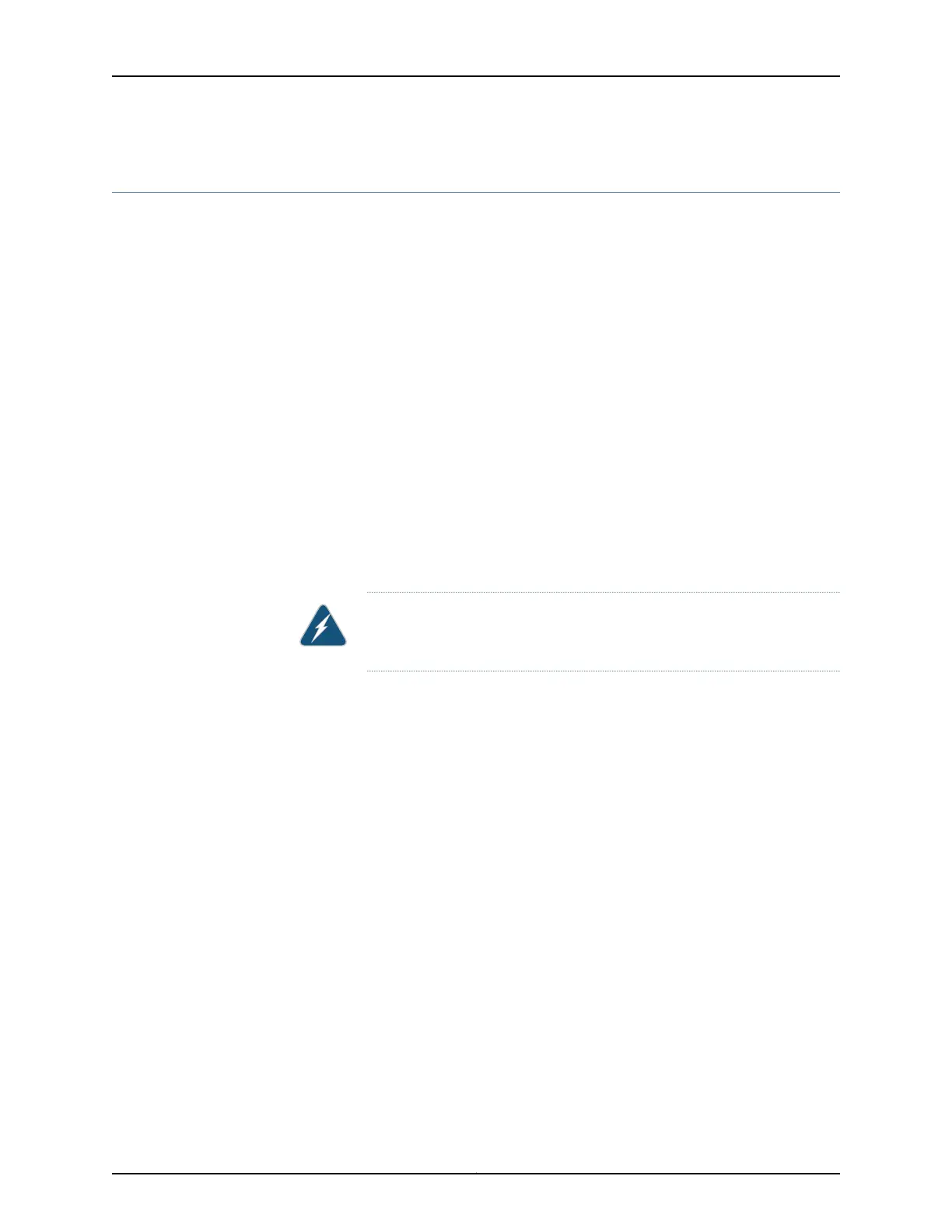Performing a Recovery Installation
If Junos OS on your device is damaged in some way that prevents the software from
loading correctly, you may need to perform a recovery installation using an emergency
boot device (for example, a USB flash drive) to restore the default factory installation.
Once you have recovered the software, you need to restore the device configuration. You
can either create a new configuration as you did when the device was shipped from the
factory, or if you saved the previous configuration, you can simply restore that file to the
device.
If at all possible, you should try to perform the following steps before you perform the
recovery installation:
1. Ensure that you have an emergency boot device to use during the installation. See
“Creating an Emergency Boot Device” on page 199 for information on how to create an
emergency boot device.
2. Copy the existing configuration in the file /config/juniper.conf.gz from the device to a
remote system, such as a server, or to an emergency boot device. For extra safety,
you can also copy the backup configurations (the files named /config/juniper.conf.n,
where n is a number from 0 through 9) to a remote system or to an emergency boot
device.
WARNING: The recovery installation process completely overwrites the
entire contents of the internal flash storage.
3. Copy any other stored files to a remote system as desired.
To reinstall Junos OS:
1. Insert the emergency boot device into the device.
2. Power cycle the device.
The emergency boot device (external USB install media) is detected. At this time, you
can load the Junos OS from the emergency boot deviceonto the internal flash storage.
3. The software prompts you with the following options:
Junos Snapshot Installer - (c) Juniper Networks 2013
Reboot
Install Junos Snapshot
[13.2-20131115_x_132_x51_vjunos.0Boot to host shell [debug]
4. Select Install Junos to format the internal flash storage and install the Junos OS on
the emergency boot device onto the internal flash storage.
5. The device copies the software from the emergency boot device, occasionally
displaying status messages. Copying the software can take up to 12 minutes.
When the software is finished being copied from the emergency device to the device,
the device then reboots from the internal flash storage on which the software was
201Copyright © 2014, Juniper Networks, Inc.
Chapter 24: Restoring Junos OS
