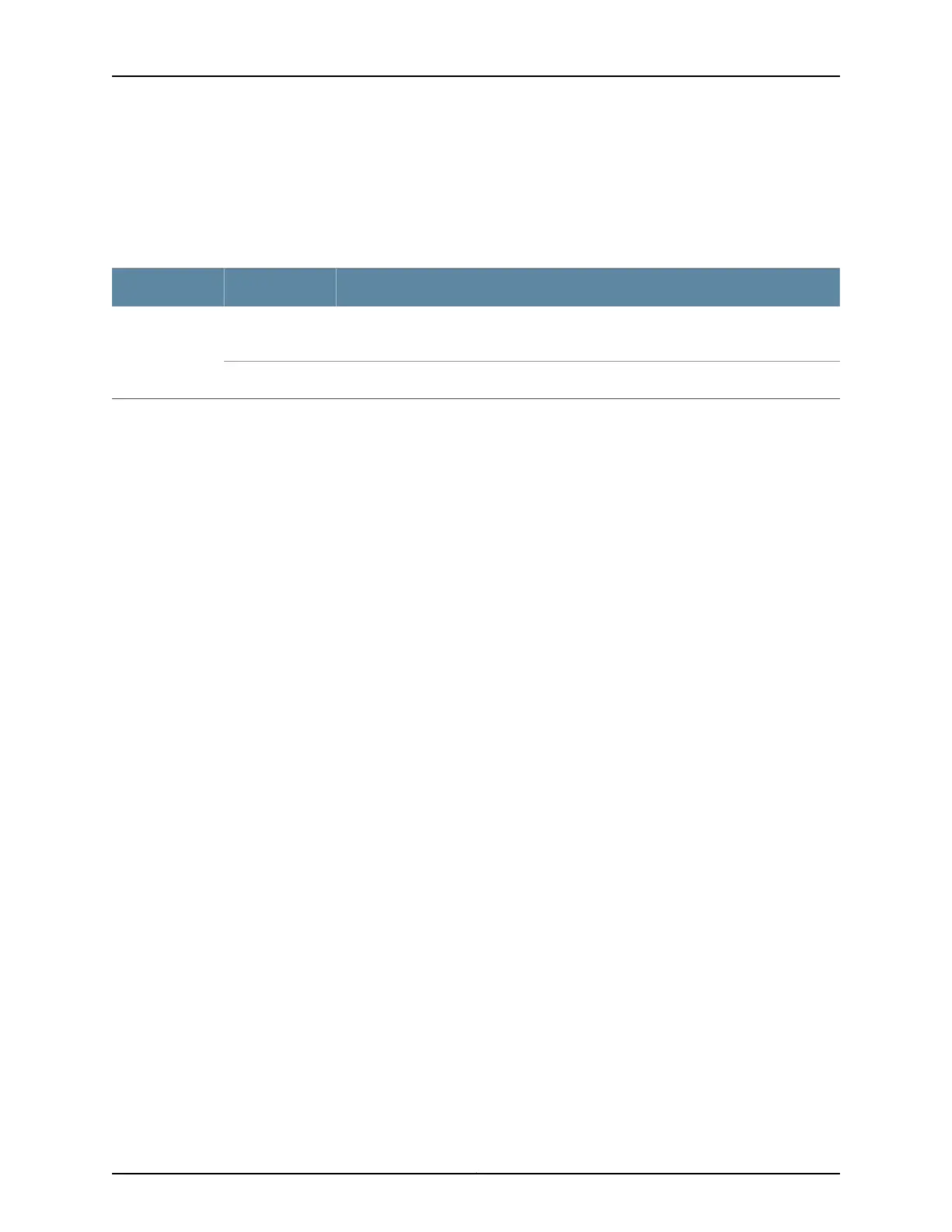When the expansion module is inserted into the expansion bay, the chassis detects the
additional ports, recognizes them as 40 GbE ports, and lights the Status LED.
Table 9 on page 21 describes the Status LED on the QFX-EM-4Q expansion module.
Table 9: Expansion Module Status LED
DescriptionStateLED
•
The expansion module is offline.
•
The chassis is powered off.
UnlitST
•
The expansion module is online and functioning normally.Green
Related
Documentation
• Installing an Expansion Module in an EX4600 Switch on page 171
• Removing an Expansion Module from an EX4600 Switch on page 173
• Installing and Removing EX4600 Switch Hardware Components on page 167
21Copyright © 2014, Juniper Networks, Inc.
Chapter 4: Modules
