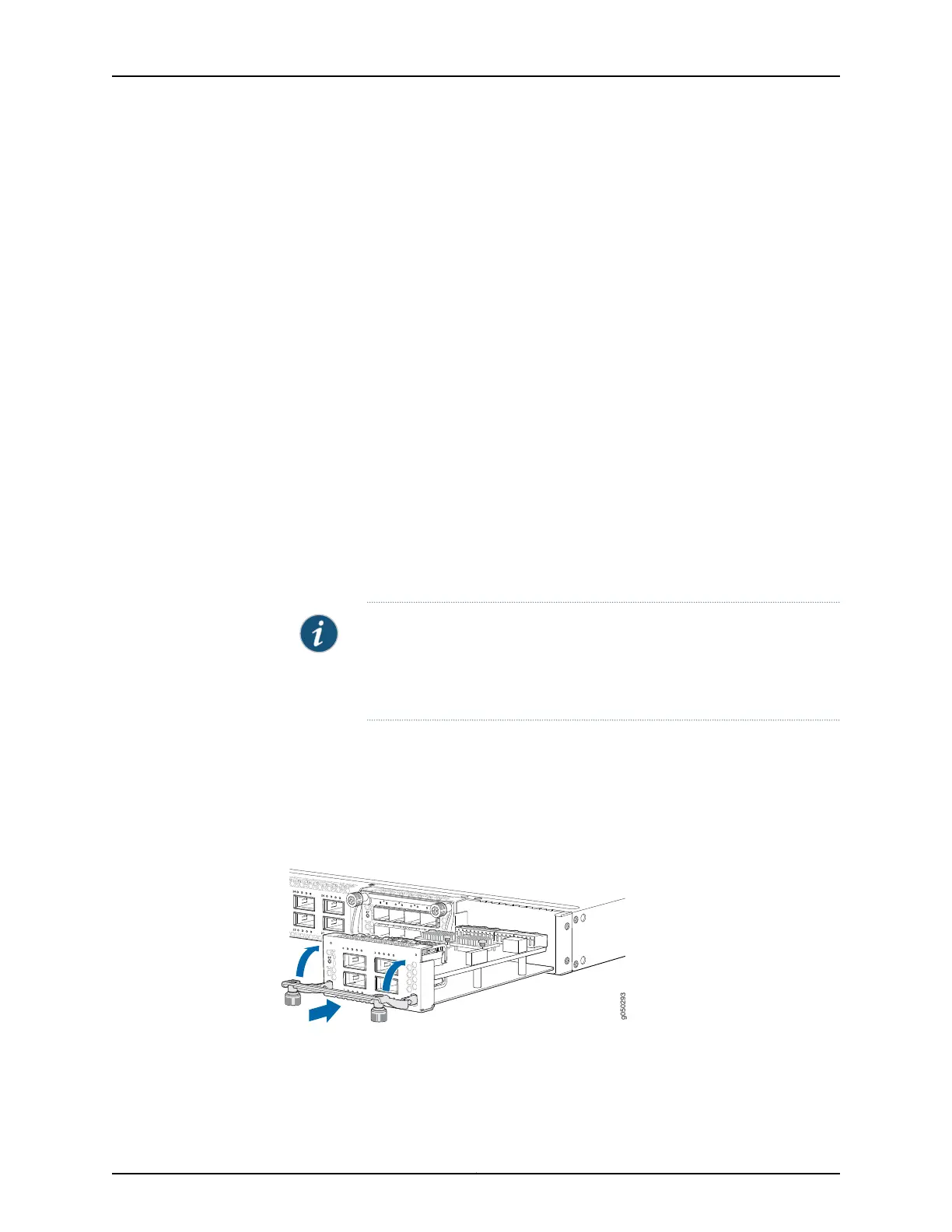•
ESD grounding strap. If a grounding strap is not available, follow the alternative
grounding method described in Step 1 of the following procedure.
•
Phillips (+) screwdriver, number 2
To install an expansion module in an EX4600 switch (see Figure 32 on page 172):
1. Attach the ESD grounding strap to your bare wrist, and connect the strap to the ESD
point on the chassis.
If a grounding strap is not available, hold the expansion module in its antistatic bag
in one hand and touch the exposed metallic part of the switch with the other hand to
ground yourself and the component.
2. If the module slot has a cover panel on it, remove the cover panel by using the
screwdriver and save it for later use.
3. Taking care not to touch module components, pins, leads, or solder connections,
remove the expansion module from its bag.
4. Loosen the captive screws on the front faceplate of the expansion module by using
your fingers. If you are unable to loosen the captive screws by using your fingers, use
the screwdriver.
5. Using both hands, place the expansion module in the empty slot and slide it in gently
until it is fully seated.
NOTE: After you have removed an expansion module, wait for at least 5
seconds before you install an expansion module. If you do not wait for at
least 5 seconds, the interfaces on the expansion module might not come
up.
6. Raise the handle and tighten the captive screws by using your fingersor the screwdriver.
When the ST LED turns green, the expansion module is ready for use.
Figure 32 on page 172 shows how to install a QSFP+ expansion module on the port panel
of a EX4600 switch.
Figure 32: Installing a QFX4Q Expansion Module in an EX4600 Switch
Copyright © 2014, Juniper Networks, Inc.172
EX4600 Switch Hardware Guide
