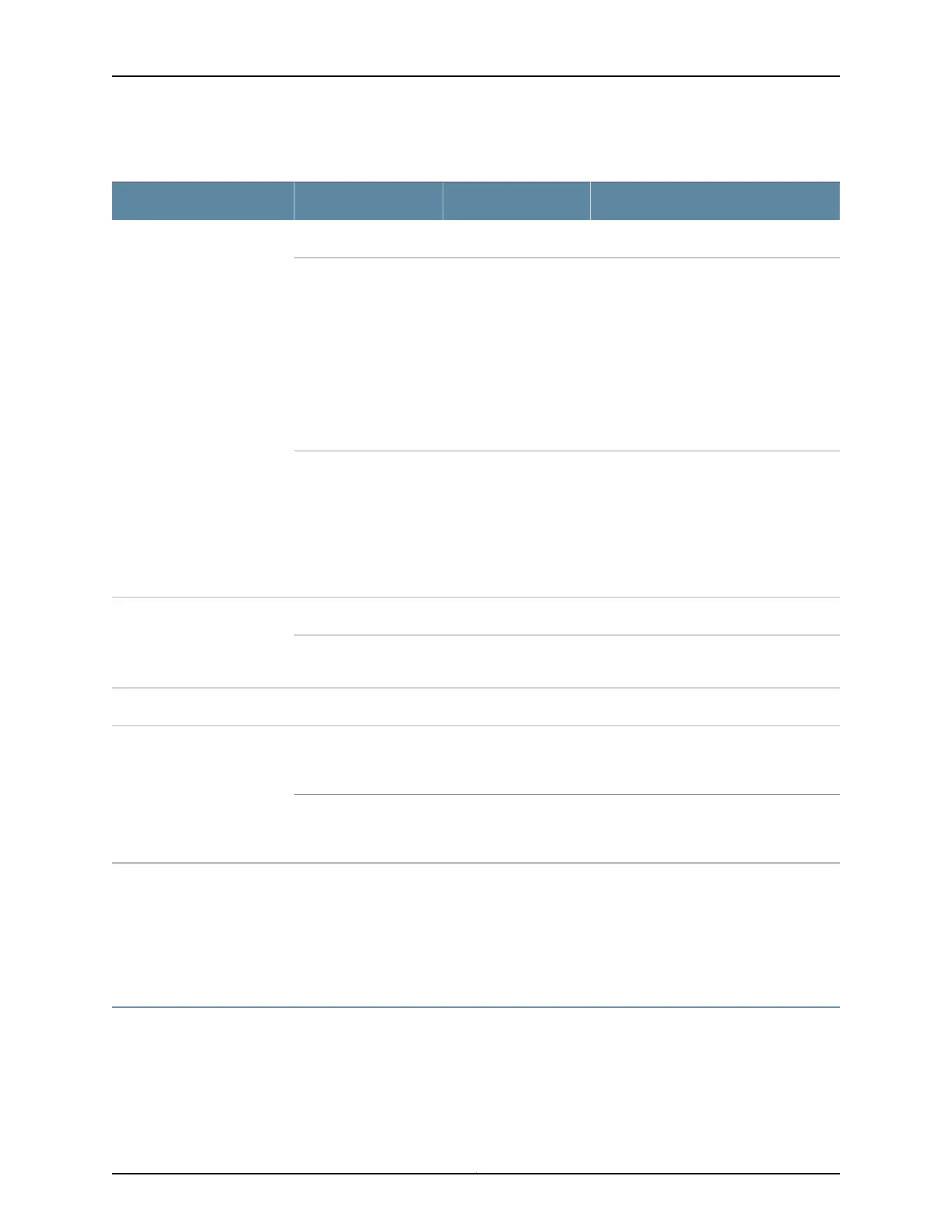Table 36: Chassis Status LEDs on an EX4600 Switch
DescriptionStateColorName
The switch is halted or there is no alarm.OffUnlitALM–Alarm or beacon
A major hardware fault has occurred, such
as a temperature alarm or power failure,
and the switch has halted. Power off the
EX4600 switch by setting the AC power
source outlet to the OFF (O) position, or
unplugging the AC power cords. Correct
any voltage or site temperature issues,
and allow the switch to cool down. Power
on the EX4600 switch and monitor the
power supply and fan LEDs to help
determine where the error is occurring.
On steadilyRed
A minor alarm has occurred, such as a
software error. Power off the EX4600
switch by setting the AC power source
outlet to the OFF (O) position, or
unplugging the AC power cords. Power on
the EX4600 switch and monitor the status
LEDs to ensure that Junos OS boots
properly.
On steadilyAmber
The switch is powered off or halted.OffUnlitSYS–System
Junos OS for EX Series is loaded on the
switch.
On steadilyGreen
The switch is standalone.OffUnlitMST–Master
The beacon feature is not enabled on the
switch. This feature is enabled using the
request chassis beacon command.
OffUnlitID–Identification
The beacon feature is enabled on the
switch. This feature is enabled using the
request chassis beacon command.
BlinkingBlue
Related
Documentation
Management Panel of an EX4600 Switch on page 9•
• show chassis alarms
• request chassis beacon
Management Port LEDs on an EX4600 Switch
The management ports (labeled C0 for 10/100/1000 Base-T and C1 for 10/100/1000
Base-T and SFP 1000 Base-X connections) on an EX4600 switch have two LEDs that
indicate link status and link activity (see Figure 40 on page 191). The left LED indicates
status; the right LED indicates link/activity.
Copyright © 2014, Juniper Networks, Inc.190
EX4600 Switch Hardware Guide
