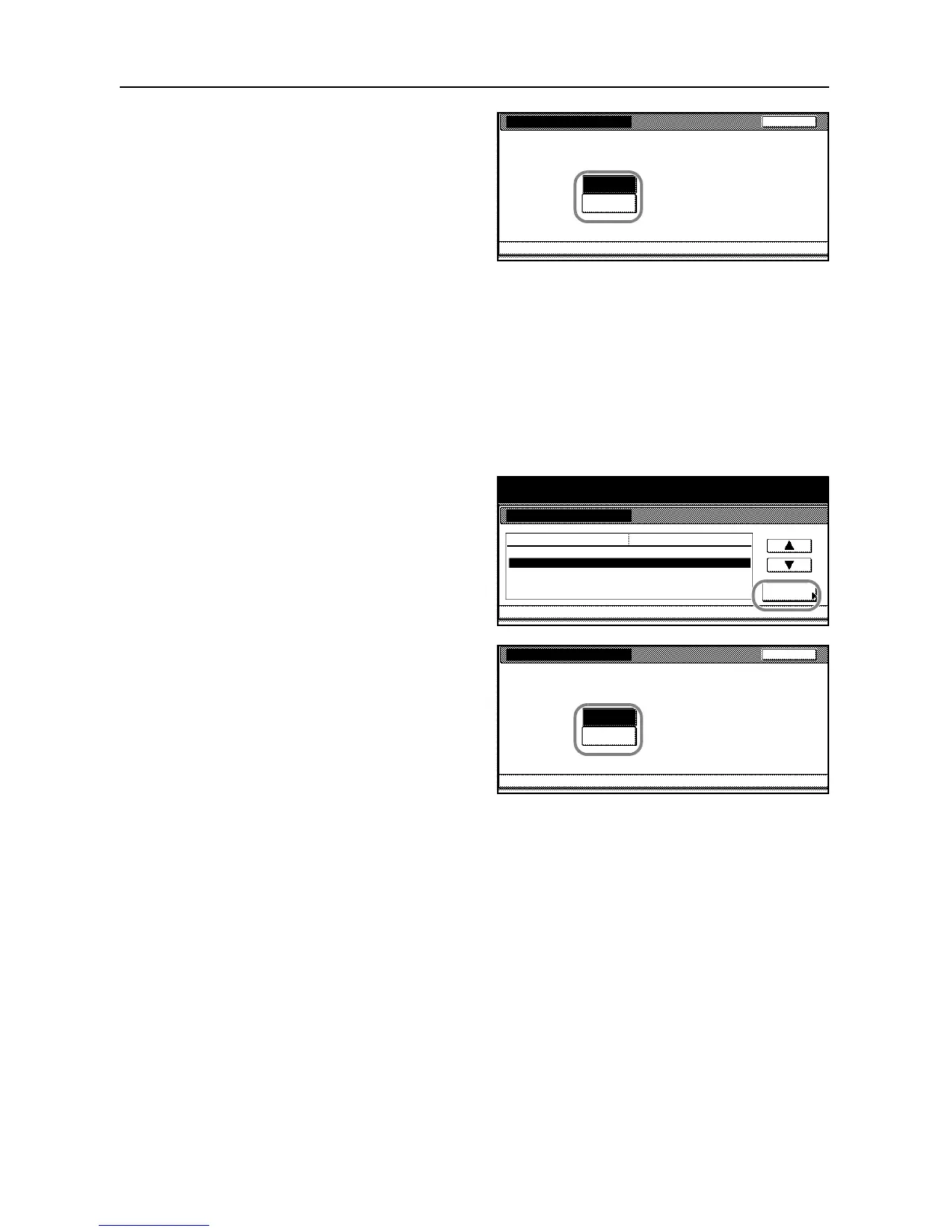System Settings
3-4
3
Select [Manual] or [Auto].
4
Press [Close] to finalize the setting or [Back] to cancel the setting. The touch panel will return to the
Copy Default screen.
Density Steps
You can change the number of intermediate steps for manual adjustment of density. Selecting
[1 step] provides 7 steps of slider positions. Selecting [0.5 step] provides 13 steps of slider position
for finer adjustment of density.
1
Access the Copy Default screen. (For instructions, refer to Accessing the Copy Default Screen on
page 3-3.)
2
Press [S] or [T] to select Density Steps
and press [Change #].
3
Select [1 step] or [0.5 step].
4
Press [Close]. The touch panel will return to the Copy Default screen.