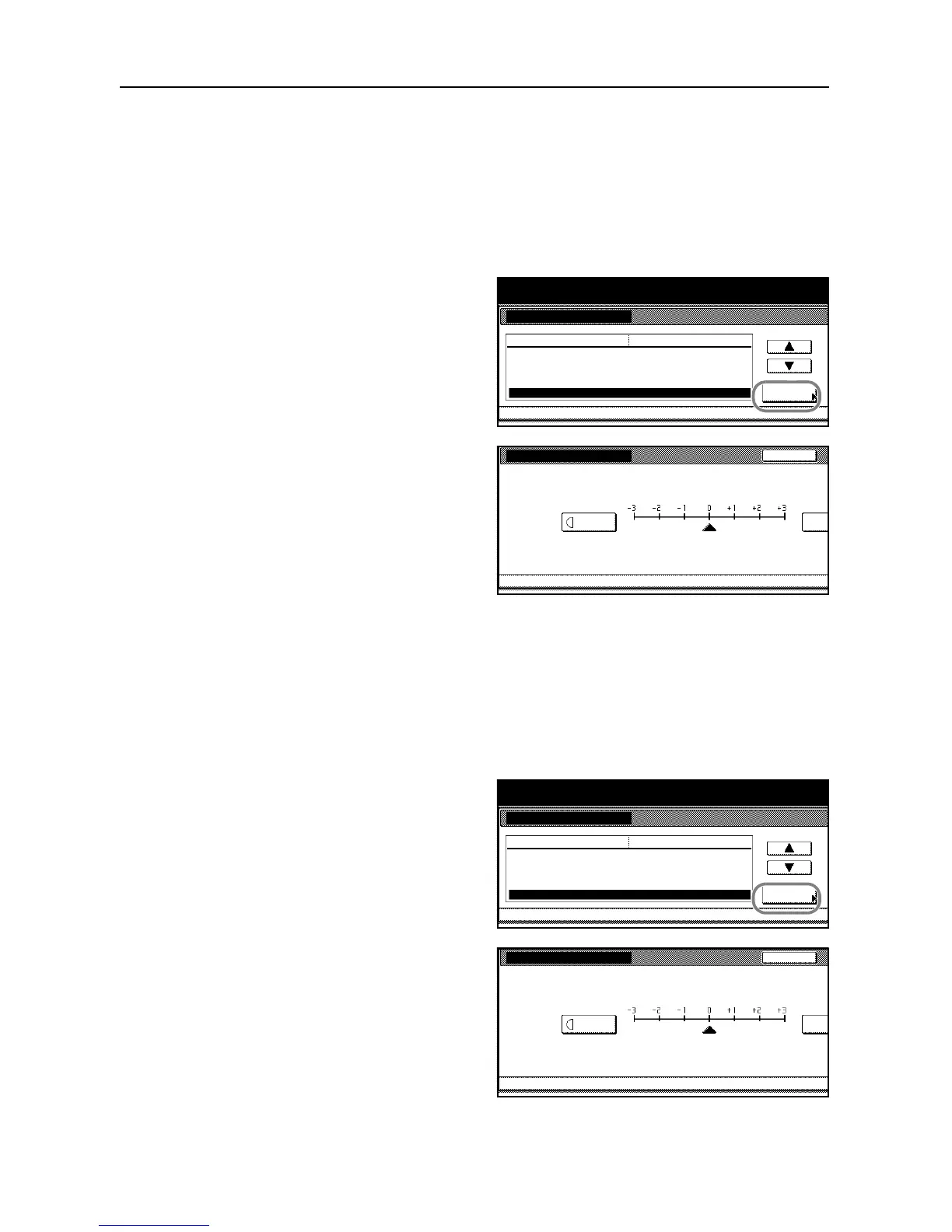System Settings
3-12
4
Press [Close]. The touch panel will return to the Copy Default screen.
Adjusting Manual Density: Text+Photo Mode
Adjust the median value for the manual density range. This adjustment optimizes for copying
documents containing both text and photo images.
1
Access the Copy Default screen. (For instructions, refer to Accessing the Copy Default Screen on
page 3-3.)
2
Press [S] or [T] to select Adj. Manual
dens.(Mixed) and press [Change #].
3
Press [Lighter] or [Darker] to adjust the
density.
4
Press [Close]. The touch panel will return to the Copy Default screen.
Adjusting Manual Density: Text Mode
Adjust the median value for the manual density range. This adjustment optimizes for copying
documents containing text.
1
Access the Copy Default screen. (For instructions, refer to Accessing the Copy Default Screen on
page 3-3.)
2
Press [S] or [T] to select Adj. Manual
dens.(Text) and press [Change #].
3
Press [Lighter] or [Darker] to adjust the
density.
System Menu / Counter
System Menu
Copy De fault
Default Paper Source
P ape r So urce fo r Cove r
Default menu Setting mode
Auto % Priority Setting
Adjust auto density.
Adj. Manual de ns.(Mixed)
Casse tte 1
Change #
Multi purpose tray
Off
Standard
Standard
Adj. Manual dens.(Mixed) Back
Copy DefaultSystem Menu
Ad just d e nsi ty de faul t se tti ng. (Manual, Text+Photo)
Ligh te r D arker
-
System Menu / Counter
System Menu
Copy De fault
P ape r Source fo r Cove r
Auto % Priority Setti ng
Default menu Setting mode
Adjust auto density.
Adj. Manual de ns.(Mixed)
Adj. Manual dens.(Text)
Multi purpose tray
Change #
Off
Standard
Standard
Standard
Adj. Manual dens.(Text) Back
Copy DefaultSystem Menu
Ad just d e nsi ty de fault se tti ng. (Manual, Text)
Ligh te r Darker
-
