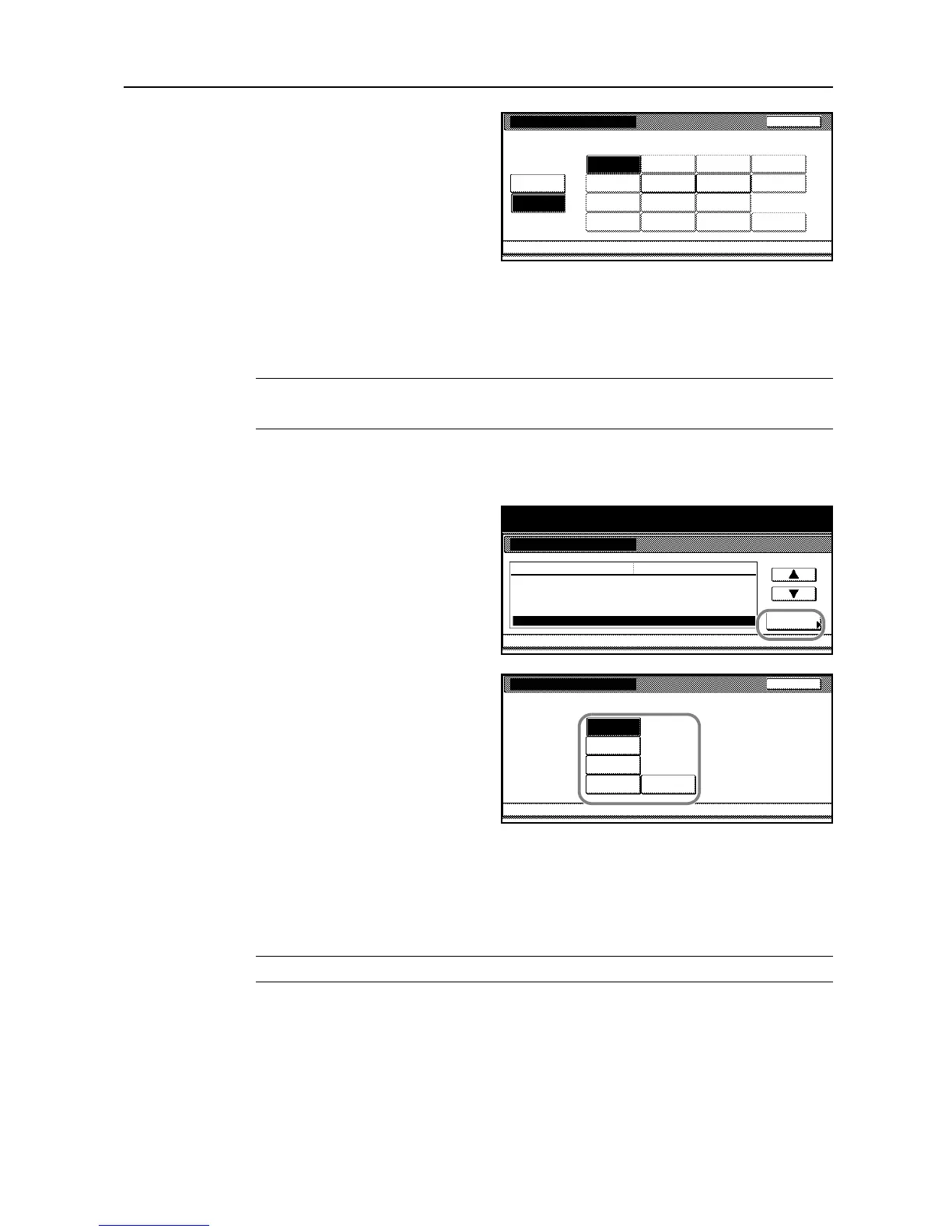System Settings
3-9
3
Press [On] and select the paper to type
for automatic paper selection.
4
Press [Close]. The touch panel will return to the Copy Default screen.
Selecting Default Cassette
Selects the cassette (1 to 5) to be used automatically.
NOTE: The MP tray is not available for the default cassette.
[5th paper] is available when the copier is equipped with an optional side feeder.
1
Access the Copy Default screen. (For instructions, refer to Accessing the Copy Default Screen on
page 3-3.)
2
Press [S] or [T] to select Default paper
source and press [Change #].
3
Select the cassette.
4
Press [Close]. The touch panel will return to the Copy Default screen.
Specifying Cassette for Cover Paper
Specifies the cassette which is automatically selected to feed cover paper during the cover or
booklet mode is used.
NOTE: [5th paper] is available when the copier is equipped with an optional side feeder.
1
Access the Copy Default screen. (For instructions, refer to Accessing the Copy Default Screen on
page 3-3.)
Select media type(A P S )
System Menu Copy Default
Select media type(s) for Auto Paper Selection.
Back
Off
On
Transp-
Rough
Vellum
Plain Front page Cardstock
Preprinted
Bond
Thick
Prepunched
Letterhead
Envelope
High
Labe l s
Recycled Color
-
are n cy
paper
Quality
