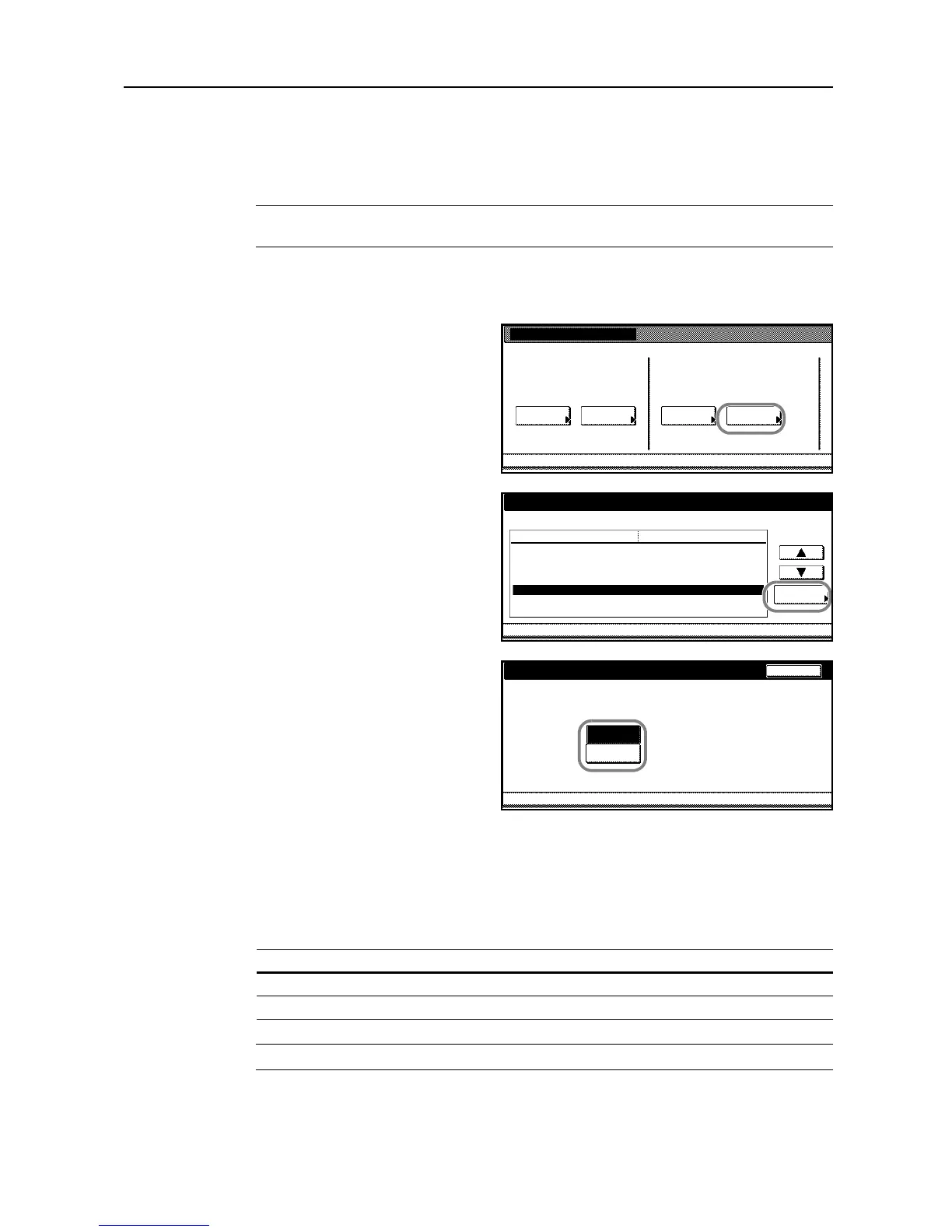Job Accounting
4-23
6
Press [Close]. The touch panel will return to the Job Accounting screen.
Copy/Printer Output Management
You can choose whether copying and printing are managed together or separately.
NOTE: Changing this setting affects which setting items are available in the usage restriction
screen. Refer to Restricting Usage Copier on page 4-6 for details.
1
Access the Job Accounting screen. (For instructions, refer to Accessing the Job Accounting Screen
on page 4-3.)
2
Press [Job Accntg Def. Set.].
3
Select Copy/Printer output mgt and
press [Change #].
4
Select [All] or [Split].
5
Press [Close].
6
Press [Close]. The touch panel will return to the Job Accounting screen.
Scanner Job Accounting
Activate or deactivate job accounting when the copier is used for scanning.
NOTE: This setting is displayed only if the copier is equipped with the optional scanner kit.
Job Accounting
Each Job
Jo b Accountg T Re giste r/Se tt.
To tal Jo b Man age m en t Job Accn tg
Def. Set.
System Menu
AccountingAccounting Edit
Copy/Printer output mgt. Back
Job Accounting Def set.Job Accounting
Co py/Printe r ou tput m anage me nt m e thod settin g.
All
System Menu
Split
--