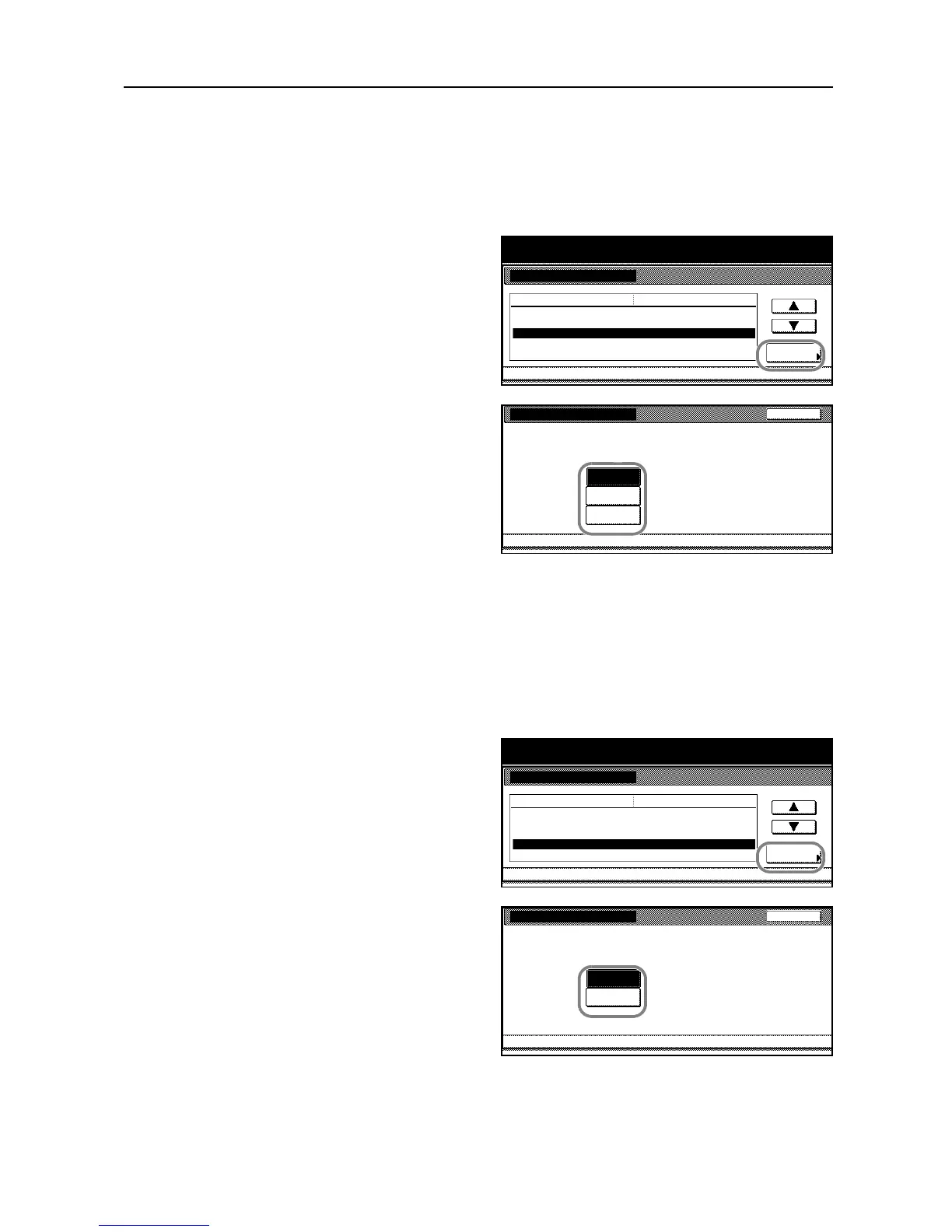System Settings
3-5
Original Image
Original image optimizes the copied image depending on the content of the original document -
whether it contains mostly text, photo image or both. Specify the default original quality as follows.
1
Access the Copy Default screen. (For instructions, refer to Accessing the Copy Default Screen on
page 3-3.)
2
Press [S] or [T] to select Original Image
and press [Change #].
3
Select [Text+Photo], [Text], or [Photo].
4
Press [Close]. The touch panel will return to the Copy Default screen.
EcoPrint
EcoPrint enables you to reduce the amount of toner consumed on the page saving the copying cost.
Choose whether to select EcoPrint on or off.
1
Access the Copy Default screen. (For instructions, refer to Accessing the Copy Default Screen on
page 3-3.)
2
Press [S] or [T] to select EcoPrint and
press [Change #].
3
Select [On] or [Off].
4
Press [Close]. The touch panel will return to the Copy Default screen.