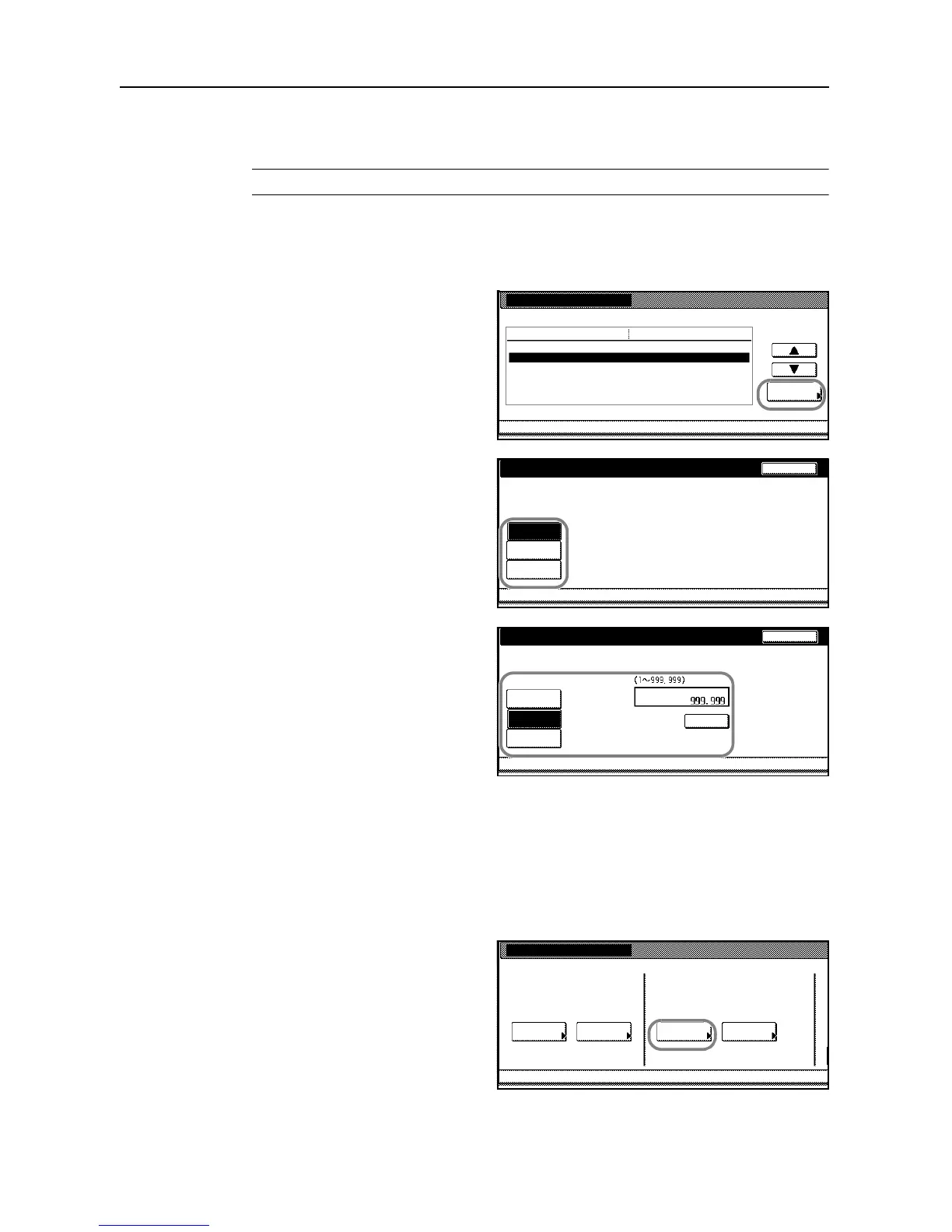Job Accounting
4-10
Restricting Printing ([Each])
Prohibiting printing is applicable to the copier when it is equipped with the optional printer kit.
NOTE: Turn Printer Job Accounting [On] in the job accounting default settings to use this function.
1
Refer to steps 1 to 11 of New Account on page 4-4 and display the usage restriction screen.
2
Set [Copy/Printer Output Management:] to [Each] on page 4-23.
3
Select Printer and press [Change #].
4
To restrict printing, press [Is not
permitted] ([Is not permited]).
Or, to restrict the number of prints, press
[Counter limit] and use the numeric keys
to enter the number of prints from 1 to
999999.
5
Press [Close]. The touch panel will return to the usage restriction screen.
Deleting Account
You can delete the department accounts registered.
1
Access the Job Accounting screen. (For instructions, refer to Accessing the Job Accounting Screen
on page 4-3.)
2
Press [Management Edit].
Job Accounting
Each Job
Job Accountg T Re gi ste r/Sett.
To tal Jo b Manage m e nt Jo b Accn tg
Def. Set.
System Menu
AccountingAccounting Edit