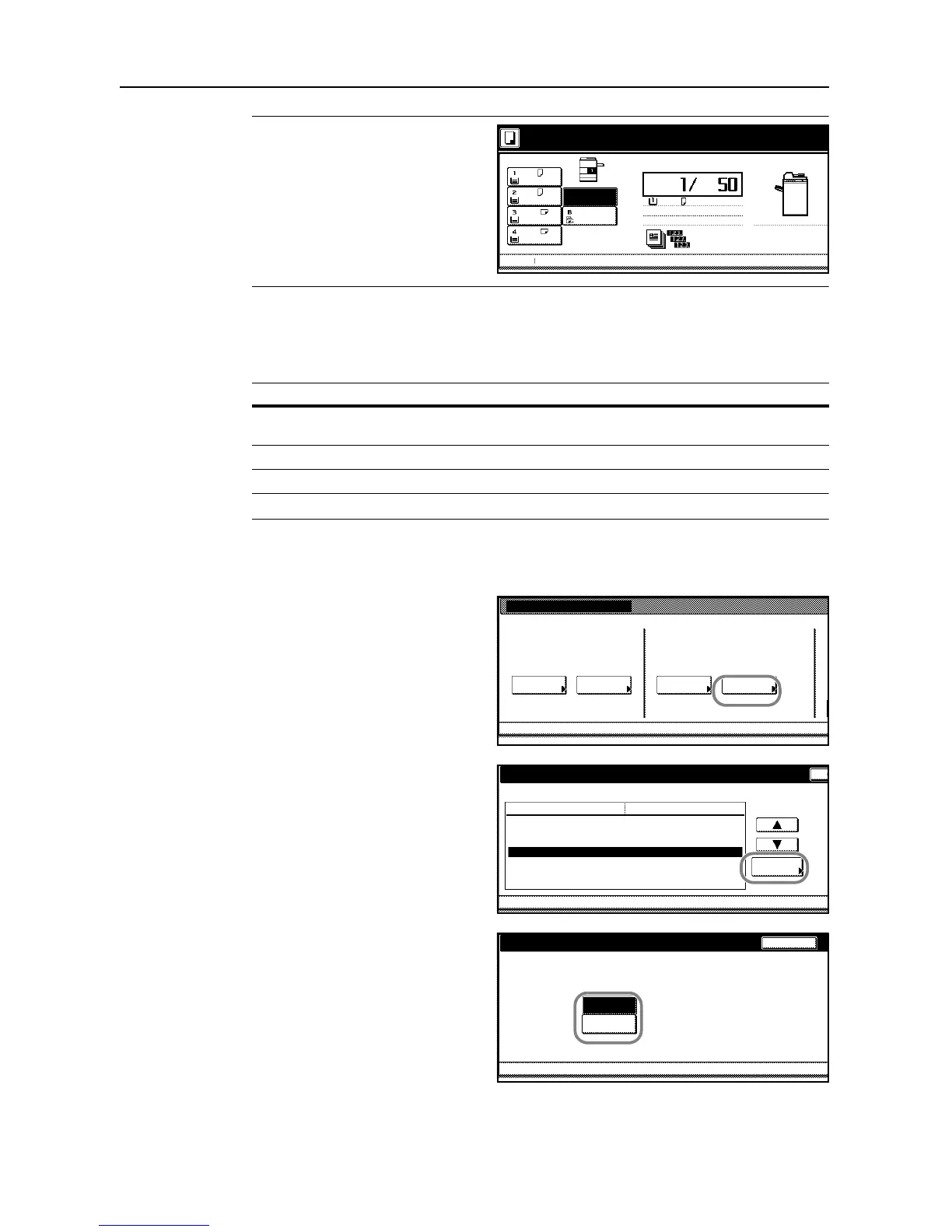Job Accounting
4-22
NOTE: When the user attempts to print
using the incorrect department ID code,
Account ID mismatch will be displayed
and the job will not be printed. When the
user presses [Cancel], an error report
will be printed.
Printing from Unregistered Sources (Printer)
If you use job accounting to manage printing, you can authorize or prohibit printing from computers
with printer drivers that do not support job accounting.
NOTE: This setting is displayed only if Printer Job Accounting is [On].
1
Access the Job Accounting screen. (For instructions, refer to Accessing the Job Accounting Screen
on page 4-3.)
2
Press [Job Accntg Def. Set.].
3
Select Others Mgt. Reg. (print) and
press [Change #].
4
Select [On] or [Off].
5
Press [Close].
Setting Description
On Users can print from computers with printer drivers that do not support
job accounting.
Off Users cannot print unless their printer driver supports job accounting.
Job Accounting
Each Job
Job Accountg T Register/Se tt.
To tal J o b Manag e m e nt Jo b Accn tg
Def. Set.
System Menu
AccountingAccounting Edit
C
System Menu
Job Accounting Def set.
Copy Job Accounting
Print. Job Accounting
Pri n te r e rro r re po rt
Othe rs Mgt. Re g. (print)
Copy/ Printer output mgt.
Change #
Scanner Job Accounting
Apply Limit
Setting Item
On
On
Off
Off
All
On
Subsequently
Value
Job Accounting Job Accounting Def set.--
O th e rs Mg t. Re g . (p ri n t) Back
Job Accounting Def set.Job Accounting
Output. of print. is possible for unspecif.Account ID
Off
System Menu
On
--