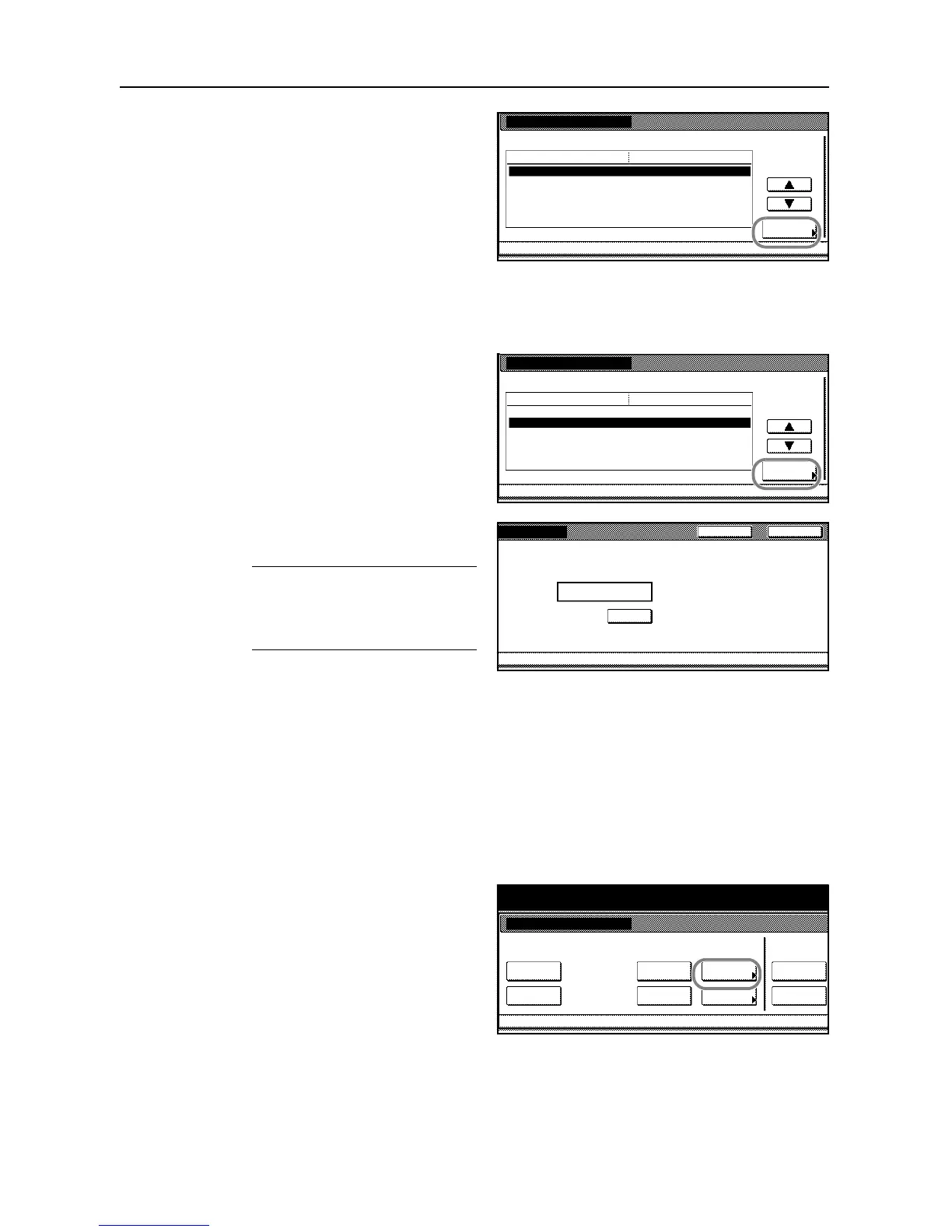System Settings
3-46
4
To name the box, select Box name and
press [Change #].
5
Enter the box name and press [End].
For instructions on entering characters, refer to Entering Characters When Using Document
Management Functions on page 3-58.
6
Specify the password to the box. Select
Password and press [Change #].
7
Use the numeric keys to enter the
password and press [Close].
NOTE: The password should be a
number up to 8 digits.
If you prefer not to specify a password,
press [Clear]. Press [Enter].
8
Press [Close]. The touch panel will return to the screen as shown in step 3 above. To specify a
name and a password for the other boxes, repeat steps 3 and 8.
9
Press [Cancel]. The touch panel will return to the Document Management screen.
Deleting All Documents in Box
You can delete all documents in the Synergy Print Boxes at once.
1
Access the Document Management screen. (For instructions, refer to Accessing the Document
Management Screen on page 3-42.)
2
Under Synergy Print Box, press [Box
Editing].