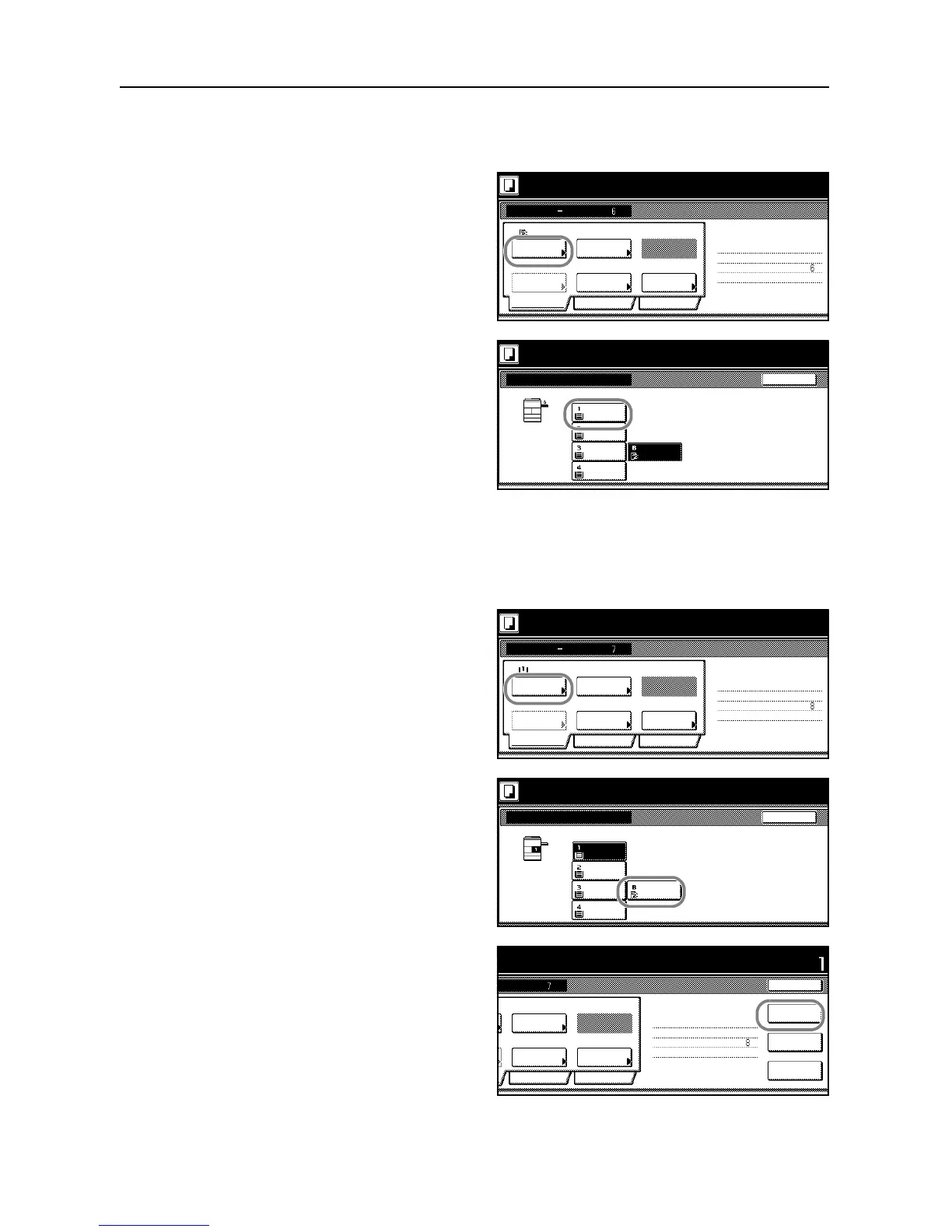Copying Functions
1-66
Step 6: Complete the settings for original D.
Specify the cassette 1 (for standard paper) for the paper selection setting.
17
Press [Paper Selection].
18
Select the cassette 1. Press [Close] to
return to the screen of step 17.
19
Place original D and press the Start key to start scanning.
Step 7: Specify blank colored paper for the back cover.
Specify the MP tray (for colored paper) for the paper selection setting.
20
Press [Paper Selection].
21
Select the MP tray. Press [Close] to
return to the screen of step 20.
22
Press [Insert page] ([Insert blank page]).
Place the originals and press start key.
Job Build
11x8½"
Paper
1 sided
Basic
Quality
Zoom
Top Edge Top
Original
Fi n i sh i ng
2 sided Copy
Edit
2 sided copy-Left
Fi n i sh e d p age #:
Step
Auto %
Original
Press [ Scanning finishe d] when starting copy.
Scan next original(s).
Orient.
1 sided /
2 sided
Next copy page: Front
Selection Type
Press [Scanning finished] when starting copy.
BackPaper Selection
11x8½"
Recycled
11x8½"
Color
11x8½"
Plain
11x17"
Plain
8½x11"
Plain
P l ace th e ori g i n al s an d p re ss start ke y.
Scan next original(s).
Place the originals and press start key.
Job Build
11x8½"
Paper
1 sided
Basic
Quality
Zoom
Top Edge Top
Original
Fi n i sh i ng
2 sided Copy
Edit
2 sided copy-Left
Fi n i sh e d p age #:
Step
Auto %
Original
Press [ Scanning finishe d] when starting copy.
Scan next original(s).
Direction
1 sided /
2 sided
Next copy page: Front
Selection Type
Press [Scanning finished] when starting copy.
BackPaper Selection
11x8½"
Recycled
MP tray
Color
11x8½"
Plain
11x17"
Plain
8½x11"
Plain
P l ace th e o ri g i nal s an d p re ss start ke y.
S can ne xt o ri g i n al(s) .
originals and press start key.
Set
Cancel
1 sided
Quality
Zoom
Top Edge Top
Original
2 sided Copy
Edit
In se rt
2 sided copy-Left
Fi n i sh e d p age #:
Step
Auto %
Original
Rear page
Print from
nning finished] when starting copy.
original(s).
Orient.
1 sided /
2 sided
Next copy page: Front
fini sh ed
Scanning
Type
page