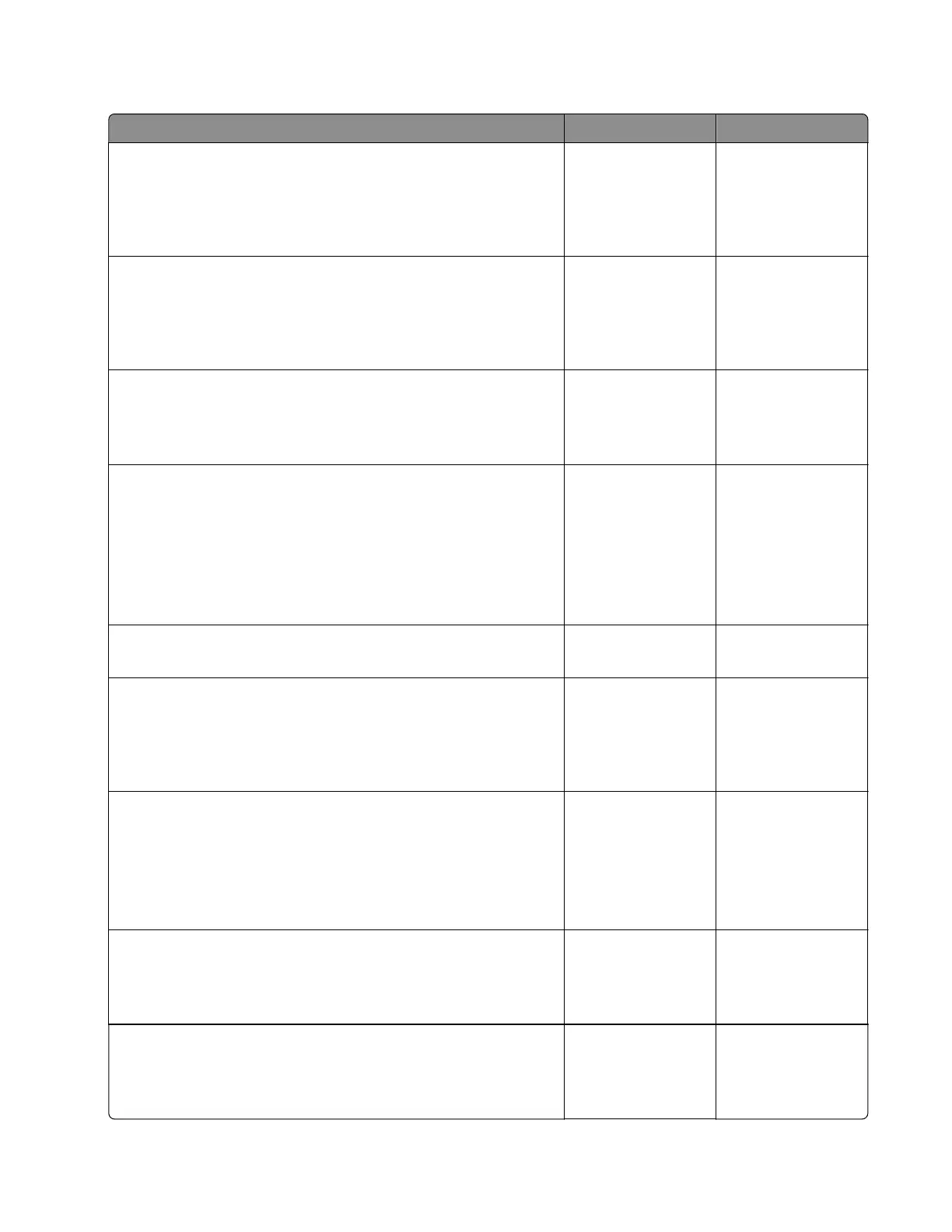Sensor (ADF 1st scan) jam at trailing edge service check
Action Yes No
Step 1
Make sure that the paper is loaded properly. Use the
recommended paper.
Does the problem remain?
Go to step 2. The problem is
solved.
Step 2
Check if the paper size matches the size set on the ADF tray
guides.
Does the paper size match the size set on the tray?
Go to step 4. Go to step 3.
Step 3
Change the paper size or adjust the size setting in the tray.
Does the problem remain?
Go to step 4. The problem is
solved.
Step 4
a Enter the Diagnostics menu, and then navigate to:
Scanner diagnostics > Feed Test
b Check the position of the leading edge.
Does the leading edge of the paper reach the sensor (ADF 1st
scan)?
Go to step 6. Go to step 5.
Step 5
Does the leading edge of the paper reach the ADF exit roller?
Go to step 8. Go to step 6.
Step 6
Check the sensor (ADF 1st scan) paper path area for debris and
obstructions.
Is the sensor free of debris and obstructions?
Go to step 8. Go to step 7.
Step 7
Remove the obstructions along the sensor paper path.
Note: Make sure that no fragments are stuck on the gaps on the
ADF glass pad.
Does the problem remain?
Go to step 8. The problem is
solved.
Step 8
Check the ADF exit roller for wear and damage.
Is the exit roller free of wear and damage?
Contact the next
level of support.
Go to step 9.
Step 9
Remove debris and obstructions from the exit roller.
Does the problem remain?
Contact the next
level of support.
The problem is
solved.
7018
Diagnostics and troubleshooting
104
