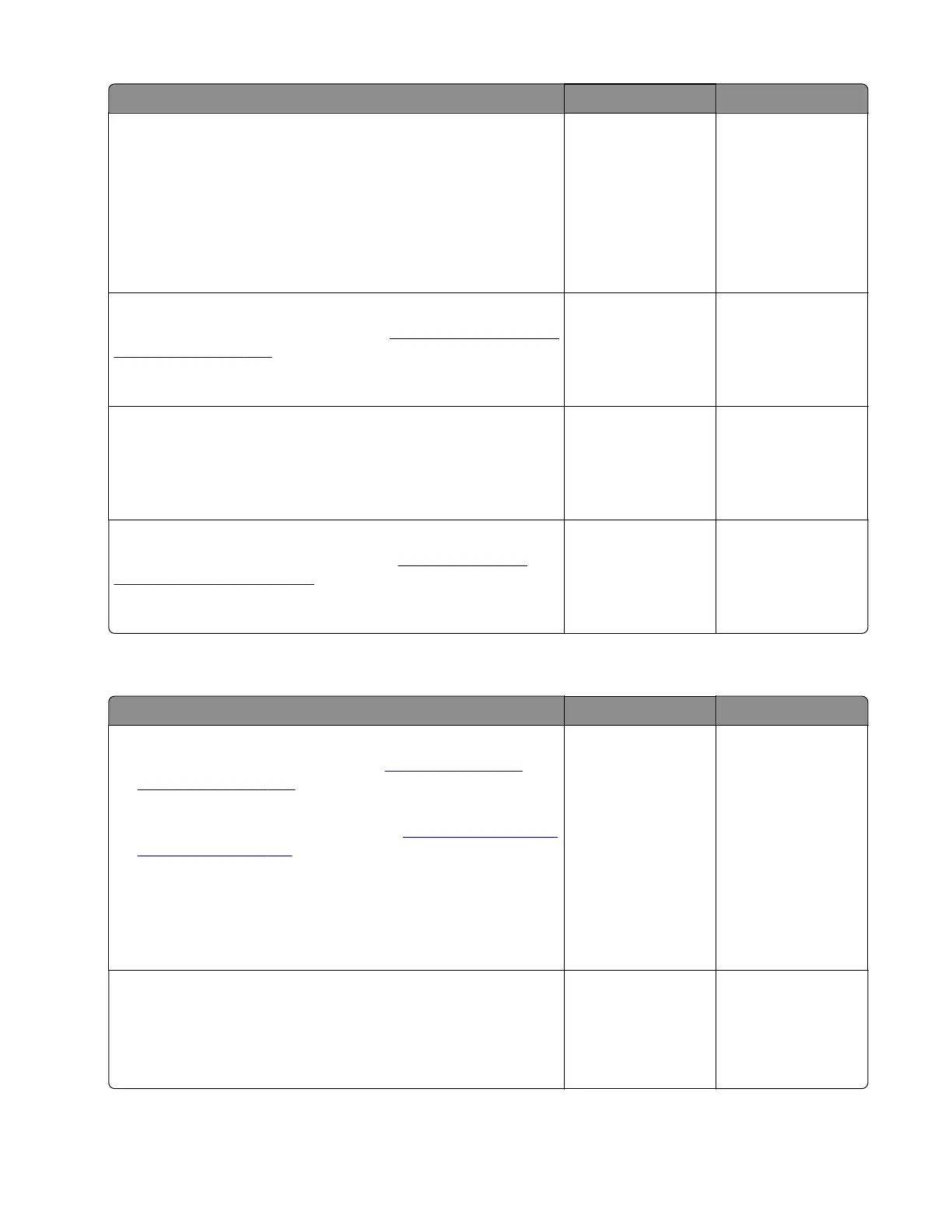Action Yes No
Step 8
Check the tamper main assembly and its components:
• Check the paddle mechanism for damage.
• Check for worn‑out and lost parts. Make sure that all parts
within the assembly are properly installed.
Are the tamper main assembly and its components properly
installed and free of damage?
Go to step 10. Go to step 9.
Step 9
Replace the tamper main assembly. See
“Tamper main assembly
removal” on page 359.
Does the problem remain?
Go to step 10. The problem is
solved.
Step 10
Reseat all the cables on the stapler controller board, and then
restart the printer.
Does the problem remain?
Go to step 11. The problem is
solved.
Step 11
Replace the stapler controller board. See
“Stapler controller
board removal” on page 341.
Does the problem remain?
Contact the next
level of support.
The problem is
solved.
Stapler priming jam service check
Action Yes No
Step 1
a Remove the stapler right cover. See “Stapler right cover
removal” on page 328.
b Reseat the stapler carriage assembly cables.
c Remove the stapler service cover. See “Stapler service cover
removal” on page 341.
d Reseat the stapler carriage assembly cables from the stapler
controller board.
e Restart the printer.
Does the problem remain?
Go to step 2. The problem is
solved.
Step 2
Enter the Diagnostics menu, and then navigate to:
Output device diagnostics > Staple test
Does the problem remain?
Go to step 3. The problem is
solved.
7018
Diagnostics and troubleshooting
121