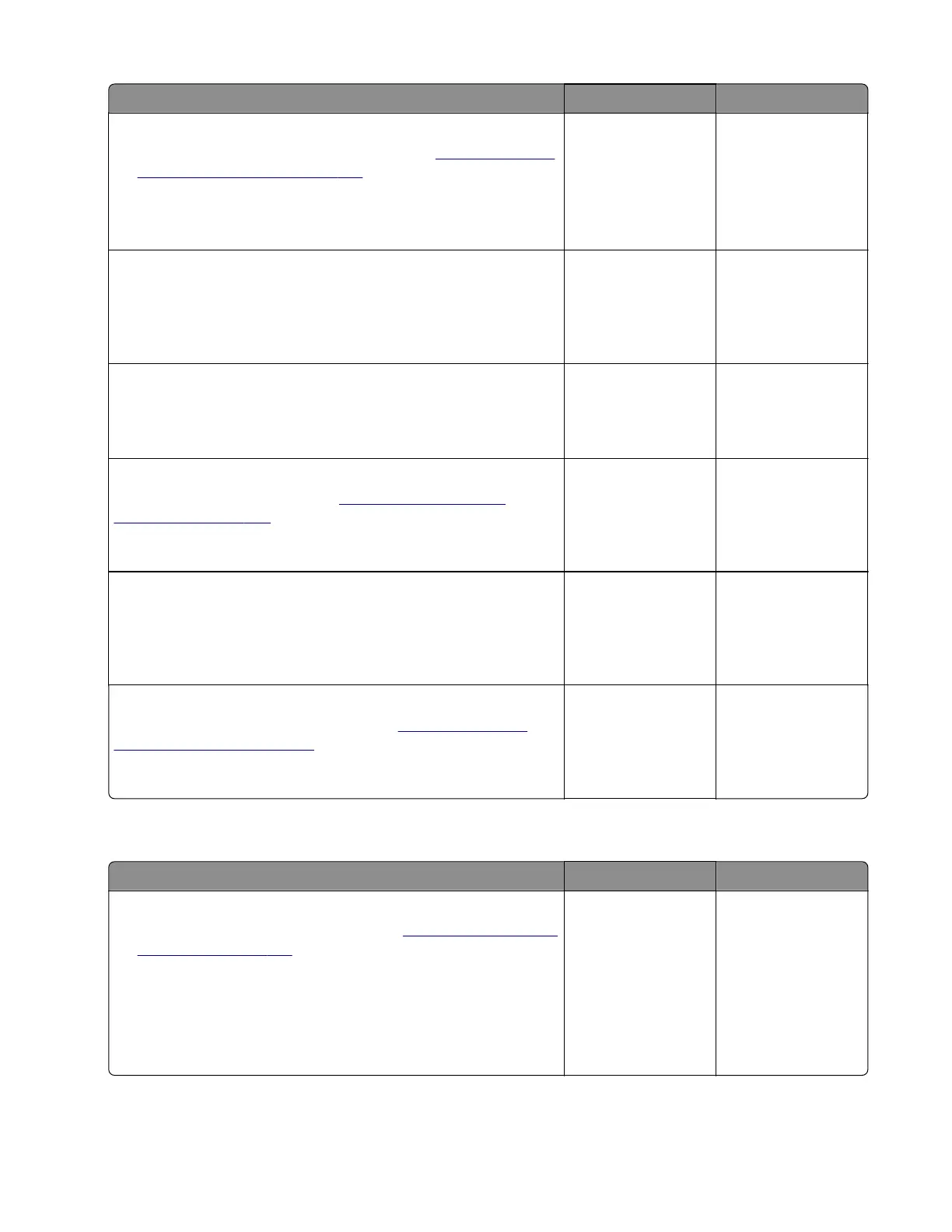Action Yes No
Step 3
a Replace the stapler carriage assembly. See “Stapler carriage
assembly removal” on page 331.
b Restart the printer.
Does the problem remain?
Go to step 4. The problem is
solved.
Step 4
Reseat the stapler interface cable from the stapler controller board,
and then restart the printer.
Does the problem remain?
Go to step 5. The problem is
solved.
Step 5
Check the interface cable for damage.
Is the interface cable free of damage?
Go to step 7. Go to step 6.
Step 6
Replace the interface cable. See
“Stapler interface cable
removal” on page 347.
Does the problem remain?
Go to step 7. The problem is
solved.
Step 7
Reseat all the cables on the stapler controller board, and then
restart the printer.
Does the problem remain?
Go to step 8. The problem is
solved.
Step 8
Replace the stapler controller board. See
“Stapler controller
board removal” on page 341.
Does the problem remain?
Contact the next
level of support.
The problem is
solved.
Stapler carriage jam service check
Action Yes No
Step 1
a Remove the stapler service cover. See “Stapler service cover
removal” on page 341.
b Reseat the cable from the sensor (stapler paper present).
c Reseat the sensor cable from the stapler controller board.
d Restart the printer.
Does the problem remain?
Go to step 2. The problem is
solved.
7018
Diagnostics and troubleshooting
122