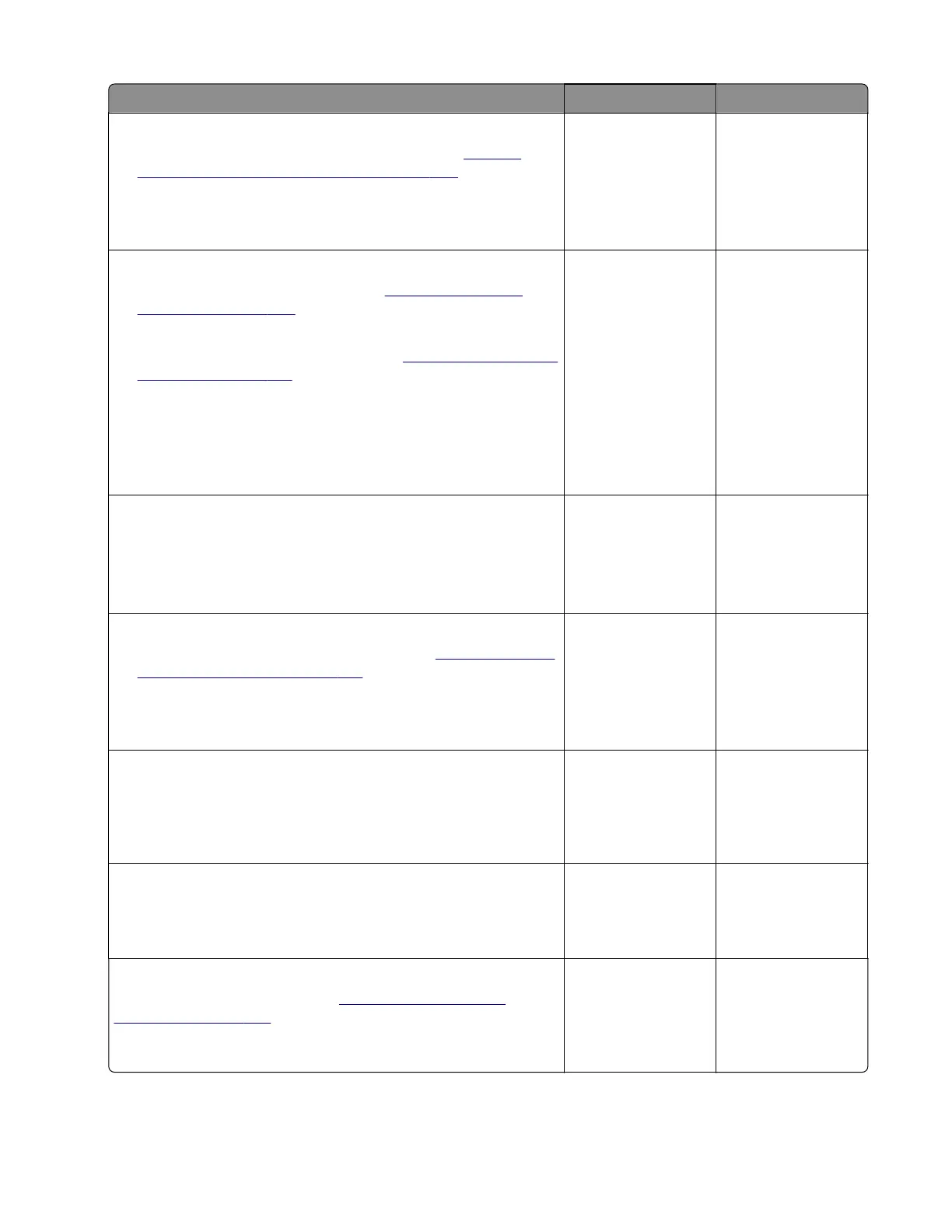Action Yes No
Step 2
a Replace the stapler accumulator assembly. See “Stapler
accumulator assembly removal” on page 366.
b Restart the printer.
Does the problem remain?
Go to step 3. The problem is
solved.
Step 3
a Remove the stapler right cover. See “Stapler right cover
removal” on page 328.
b Reseat the stapler carriage assembly cables.
c Remove the stapler service cover. See “Stapler service cover
removal” on page 341.
d Reseat the stapler carriage assembly cables from the stapler
controller board.
e Restart the printer.
Does the problem remain?
Go to step 4. The problem is
solved.
Step 4
Enter the Diagnostics menu, and then navigate to:
Output device diagnostics > Staple test
Does the problem remain?
Go to step 5. The problem is
solved.
Step 5
a Replace the stapler carriage assembly. See “Stapler carriage
assembly removal” on page 331.
b Restart the printer.
Does the problem remain?
Go to step 6. The problem is
solved.
Step 6
Reseat the stapler interface cable from the stapler controller board,
and then restart the printer.
Does the problem remain?
Go to step 7. The problem is
solved.
Step 7
Check the interface cable for damage.
Is the interface cable free of damage?
Go to step 9. Go to step 8.
Step 8
Replace the interface cable. See
“Stapler interface cable
removal” on page 347.
Does the problem remain?
Go to step 9. The problem is
solved.
7018
Diagnostics and troubleshooting
123