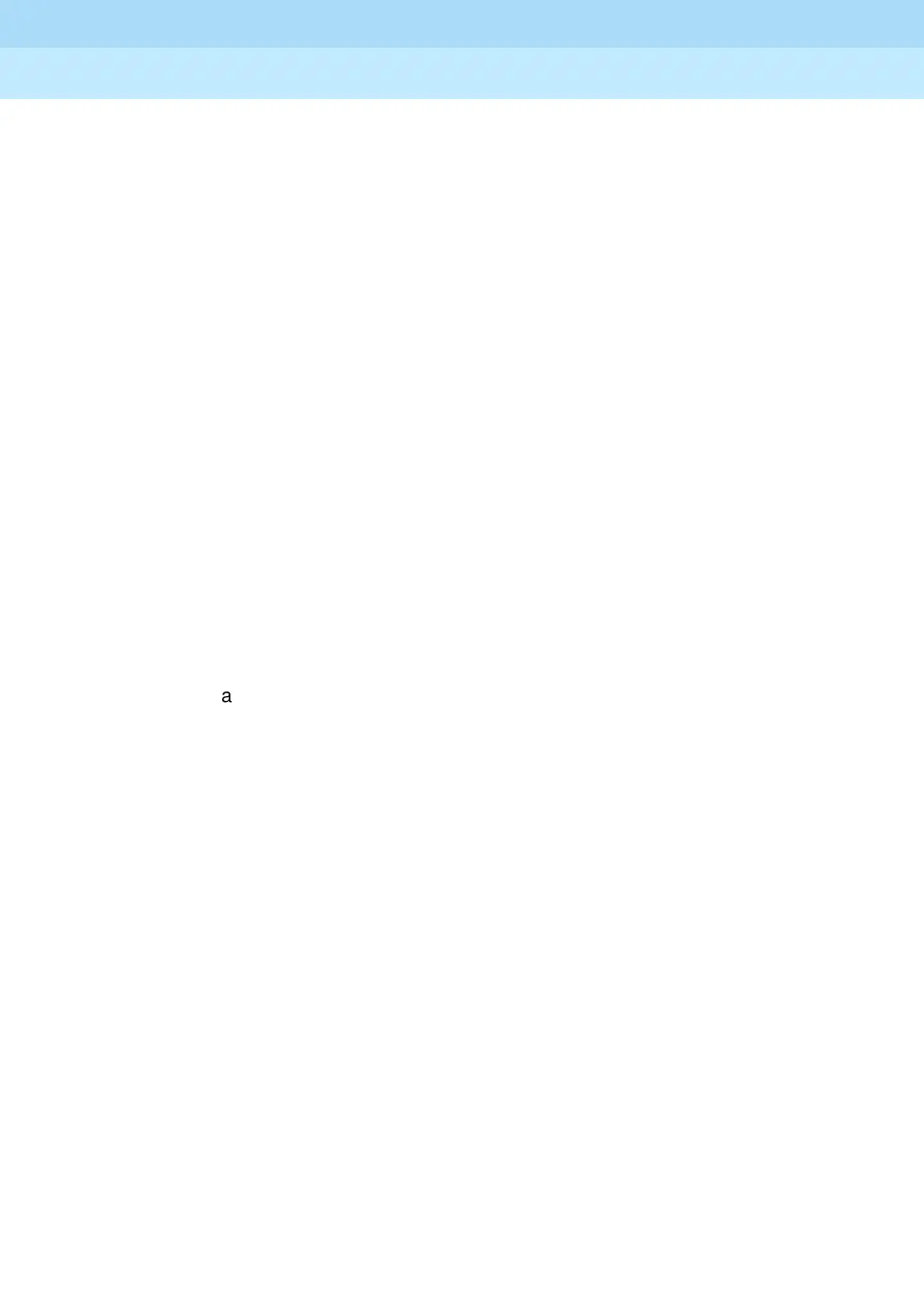MERLIN LEGEND Communications System Release 6.1
Feature Reference
555-661-110
Issue 1
August 1998
Features
Page 148Conference
CTI Link
continued
When performed by a QCC operator or a DLC operator not using a CTI
application, the Conference feature generates screen pop at screen-pop-
capable destinations.
Digital Data Calls Conference does not function with data calls.
Video application conference features do not function with the system.
2B data video calls require both B-channels at a video workstation. For
this reason, if a call is on hold for conferencing at a passive-bus MLX
telephone when a 2B call comes in, the passive-bus MLX telephone
cannot retrieve the held call until the 2B video call is over.
Directories The Extension, Personal, and System Directory features can be used to
set up conference calls. Press the Conf button to enter the Flash special
character in a Directory listing telephone number. Press the Drop button
to enter the Stop special character.
Display As with any other call, the dialed digits appear on Line 1 of the display as
you set up a conference call. On MLX telephones, Line 1 of the display
shows the number of conference participants. In addition, the MLX
telephone display prompts you each time you press the Conf button. The
display also prompts you to drop a conference participant after you press
the Drop button; then it shows the updated conference information on
Line 1 and shows which line or extension has been dropped on Line 2.
Beginning with Release 1.1, if the system is not in Hybrid/PBX mode or
you have no available SA or ICOM button, the prompt
6HOHFWD/LQH
appears on Line 2 of the display. After the system selects an SA or ICOM
button line or the originator selects a line, Line 2 displays the prompt
'LDO.
After dialing a number or selecting another line, the prompt on Line 1
changes to show call-handling information, such as dialed digits. To
connect all parties, press Conf. The prompt on Line 2 is replaced by the
date and time, while Line 1 displays the number of parties active on the
call.
Fax Extension If an extension is programmed as a fax extension, the telephone at that
extension is unable to use the Conference feature.
Forward and
Follow Me
When calls received on a personal line are forwarded to an outside
telephone number, another user who shares the personal line and the
line/trunk selected to forward the call can join the in-progress call by
pressing the personal line button. In this case, the person joining the call
is considered the conference originator, and the forwarded call can be
conferenced. If the person joining the call hangs up, all participants on the
conference call are disconnected.
In Release 6.0 and later systems, if you conference a call on a Centrex
analog loop-start line when an extension has activated Centrex Transfer
via Remote Call Forwarding, the call is not forwarded.
Group Calling Calls waiting in the calling group queue or ringing at a calling group
member’s extension cannot be added to a conference call. A user must
be connected to a calling group member before the call can be added to
the conference.
