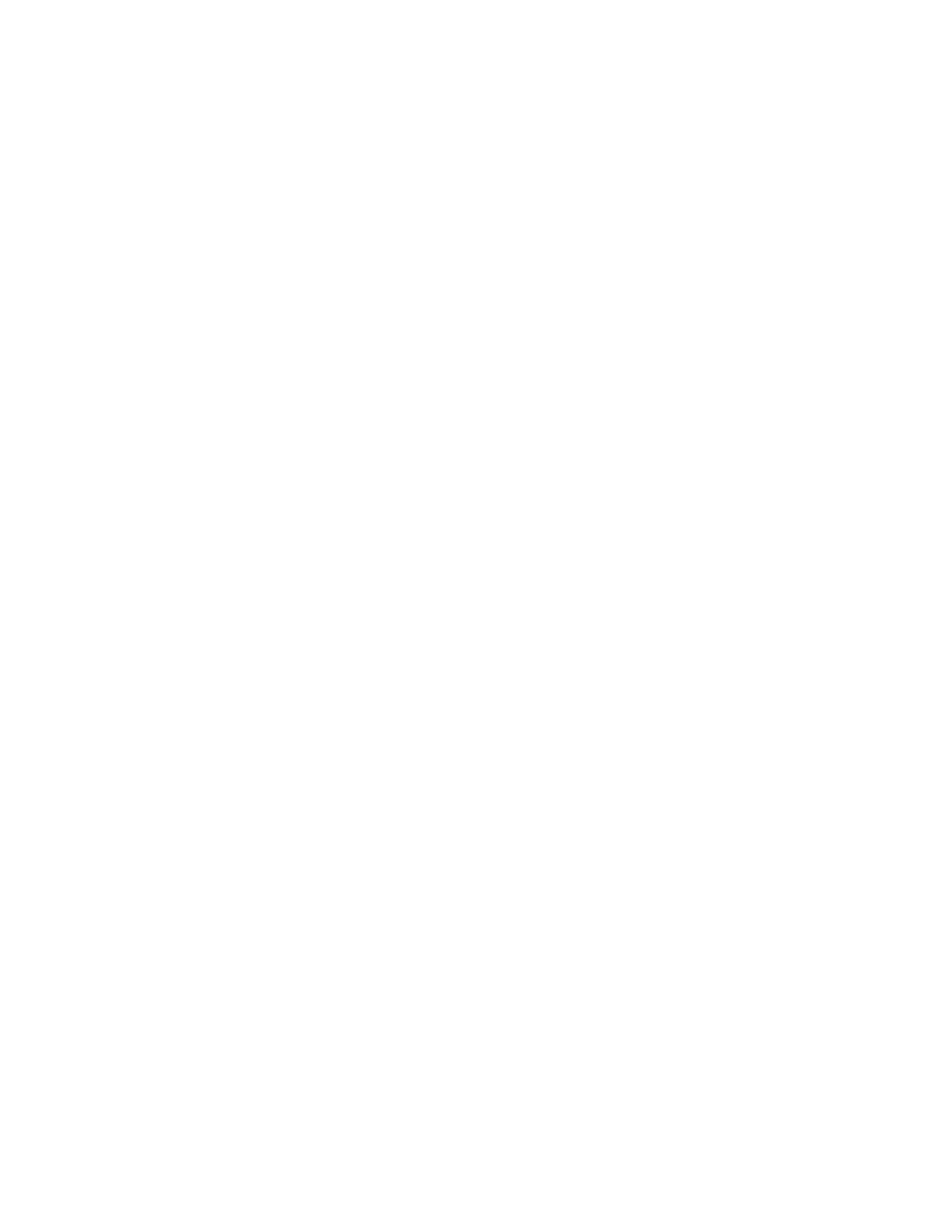Quick IP Setup Summary
Lynx II DSA User's Manual – 7096089 155
Setup on your PC
Setup your desktop’s network adapter to use a Static or alternate network address:
1. Open a view of the available network adapters on your PC by right-clicking on the
Network icon in the Folders view of Windows Explorer and selecting “Properties”.
Click "Change adapter settings".
2. Right-click on the appropriate network adapter icon, then select Properties.
3. On the General tab, select Internet Protocol (TCP/IP) then select Properties.
In some cases, this may appear as Internet Protocol Version 4 (TCP/IPv4).
4. Select the General tab or Alternate Configuration tab and then select the "Use
the following IP address" option. Enter the following settings:
5. IP = 10.0.0.X (See note below)
6. Subnet = 255.255.255.0
7. All other entries are blank.
8. Press OK.
Important:
When configuring the PC, use any number within the 10.0.0.X range
other than the three factory-default addresses used by the Lynx II unit
(10.0.1.4 for USB, and 10.0.0.3 for Ethernet). Suggested:
10.0.0.7 with a subnet mask of 255.255.255.0. If configuring
multiple Lynx II on the same PC, use a sufficiently high value for X (up to
255) so that it does not interfere with the Lynx II’s assignments.
You are now able to access the Lynx II directly from your PC, in a 'computer to computer'
network configuration.
Pinging the Lynx II
A simple and effective method to determine the success of the connectivity is to use the
PING utility if available on your PC. To use PING, open a command line and type “ping”
followed by the Lynx II’s IP address. The command and reply if the communication is
successful is as follows:
C:\>ping 10.0.0.3
Pinging 10.0.0.3 with 32 bytes of data:
Reply from 10.0.0.3: bytes=32 time<1ms TTL=128
Reply from 10.0.0.3: bytes=32 time<1ms TTL=128
Reply from 10.0.0.3: bytes=32 time<1ms TTL=128
Reply from 10.0.0.3: bytes=32 time<1ms TTL=128
